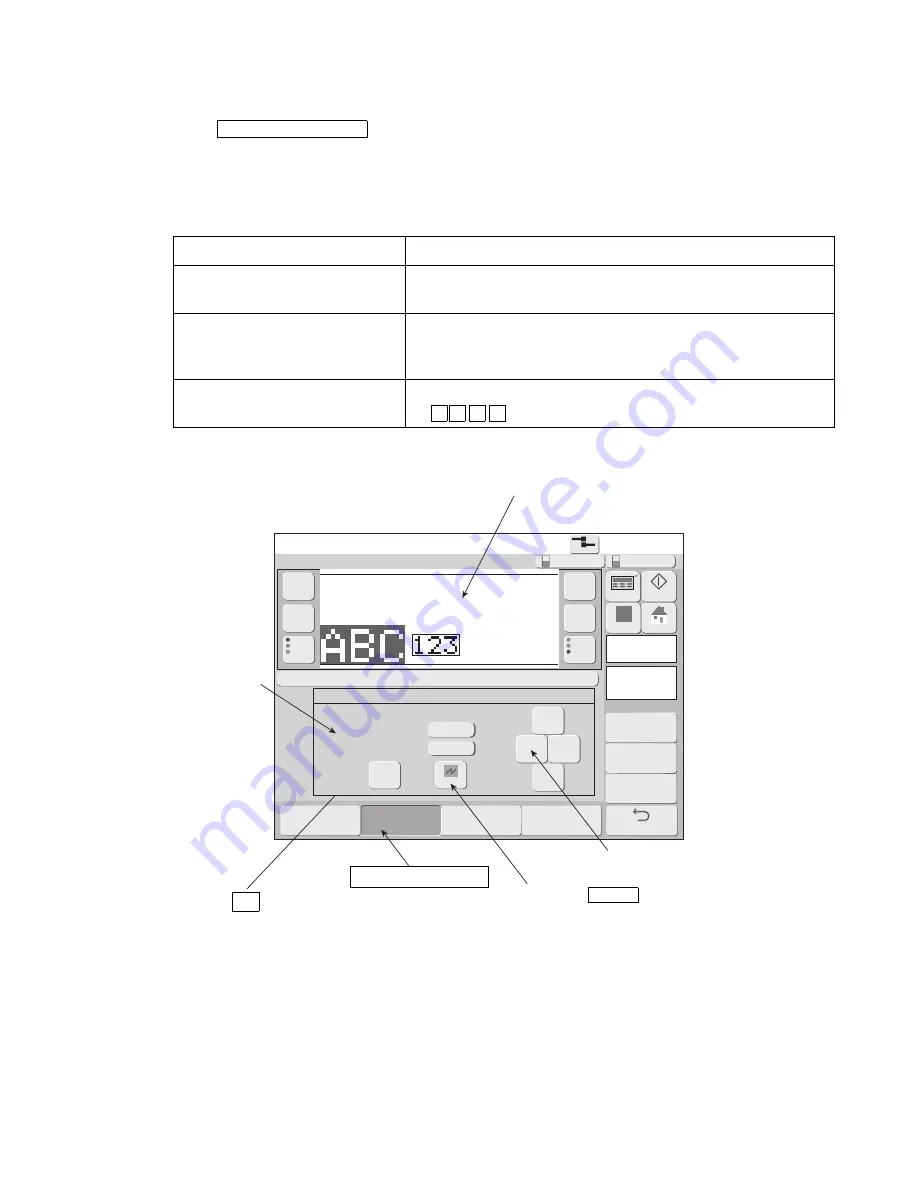
●
Set the print format (Free layout; UX-D,E only) 4-32
2015.07.07 12:45
Com=0
−
《
+
》
Back
Prev.item
abcde
fghij
klmno
Next item
abcde
fghij
klmno
00000
00100
Print format
[Stop
]
Message name[
]
Item 1
Usage range
Hor. 60
Vert. 16
Adjustment
char. cond.
Print spec.
Edit message
Bold
(
times
1
〜
9
)
Bar code
1
none
Inter-char. space
(MAX 0)
1
12x16
Dot matrix
Item position select
Item move with button or touch on screen.
Horizontal (X)
Vertical (Y)
00
00001
OK
←
→
↓
↑
Cancel
Overall
item move
Individual
item move
Delete item
Insert item
Apply
HOME
Startup
Manual
Makeup
Ink
(2) Set the coordinate of one print item
●
Set and change the "horizontal (X) coordinate" and "vertical (Y) coordinate" of the print item to be
edited, at the bottom-left.
●
Press Individual item move, and set the coordinate of the print item to be edited.
●
There are 3 methods of setting the horizontal (X) coordinate and vertical (Y) coordinate.
●
The horizontal (X) coordinate and vertical (Y) coordinate cannot be set over the range of [ Table of
(1) ].
Methods of setting the horizontal (X) coordinate and vertical (Y) coordinate
Type
Features
Directly touching the screen
The print item to be edited can be moved by directly touching the
screen within the limit of vertical dots.
Set the value of the coordinate
The print item to be edited can be moved by setting the value of
the "horizontal (X) coordinate" and "vertical (Y) coordinate" on
the screen.
Set the position by cursor button
The print item to be edited can be moved dot by dot one by means
of
↑
↓
←
→
buttons.
The editing objective can be moved by
directly touching the screen.
Cursor button
Press the Cancel if canceling the
moving the coord..
Individual item move
Press the OK if the print item
has been moved.
The horizontal (X)
coordinate and
vertical (Y) coordinate
of editing objective can
be moved by directly
touching the screen.






























