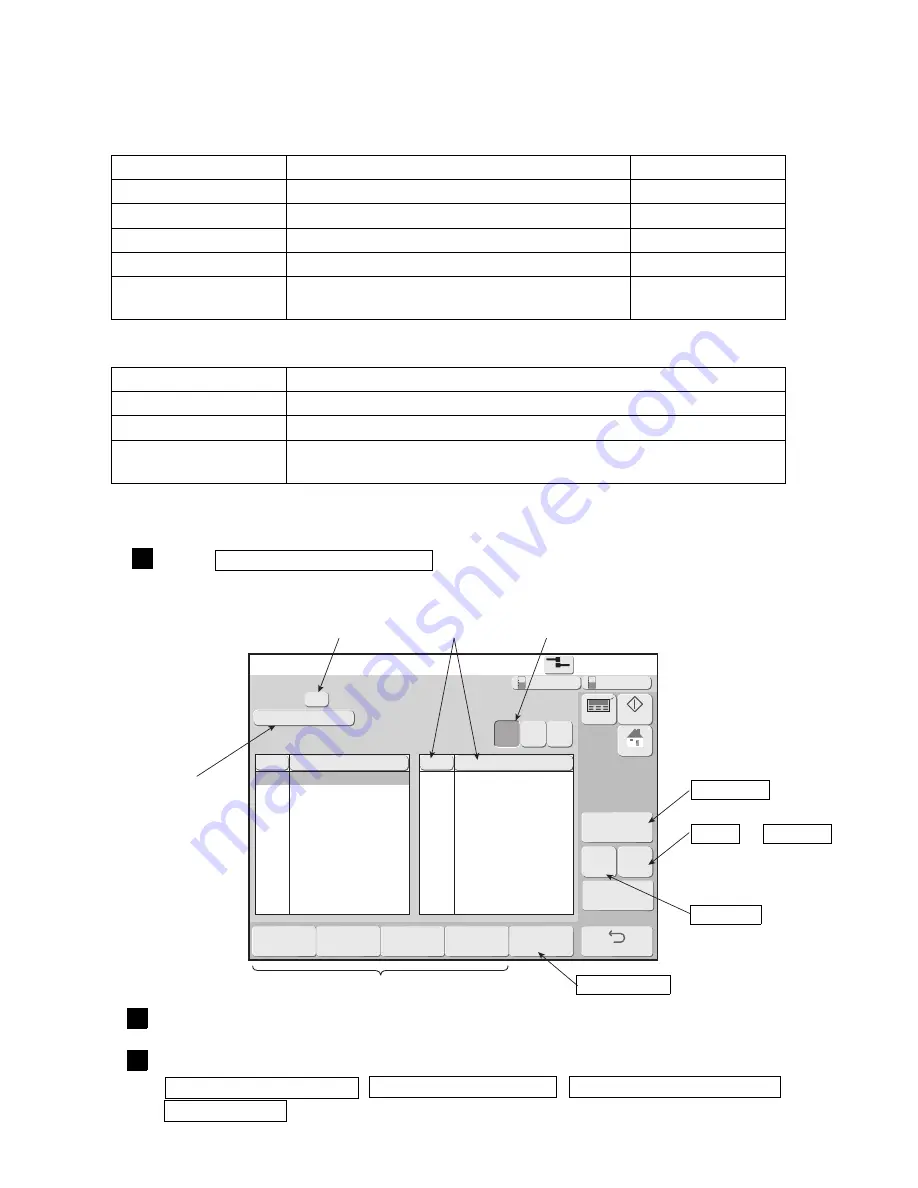
7-2
●
Manage messages
Manage messages
2015.07.07 12:45
Com=0
[Stop
]
Change mes-
sage name
Delete Sto-
red message
Change mes-
sage number
Change group Manage group
Message name [
]
Group No.
Group name
[
]
[
]
00
Search condition
No△
Message name
No△
Message name
Select page
1/1
Dis-
play
All
De-
tails
Back
SAMPLE01
SAMPLE02
SAMPLE03
SAMPLE04
1
2
3
4
Multi
ple
Area
Nor-
mal
Preview
HOME
Startup
Manual
Makeup
Ink
7.1 Manage messages
7.1.1 Managing stored messages
(1) Functions
(2) Operation
Press Manage messages / Group in the auxiliary functions menu.
The Manage messages screen is displayed.
●
Only the UX-D,E displays a preview. (Preview is not displayed on the following screens.)
11
2
Switch the selection method of the objective message.
3
After selecting the message name of the objective message, press
Change message name , Delete Stored message , Change message number , or
Change group .
The screen of each function is displayed.
Group
Sort
Switches the message selection method.
Search conditions
Select page
Display All
Details or Simple list
Manage group
Message management functions
input
Message management functions
Item
Contents
Reference
Change message name
●
Changes the message name of stored messages.
7.1.2
Delete Stored message
●
Deletes stored messages.
7.1.3
Change message number
●
Changes the stored number of stored messages.
7.1.4
Change group
●
Changes the group of stored messages.
7.1.5
Preview (UX-D,E only)
●
The print image of the registered print data can be
checked.
7.1.6
Message selection methods
Item
Contents
Normal
●
One message can be selected.
Multiple
●
Multiple messages can be selected.
Area
●
Two items in the message name list can be specified and the messages
within that area can be selected.
●
For “Multiple” and “Area”, the Change message name and Change message number functions cannot be started.
●
Do not turn off the printer during the Message management procedure.






























