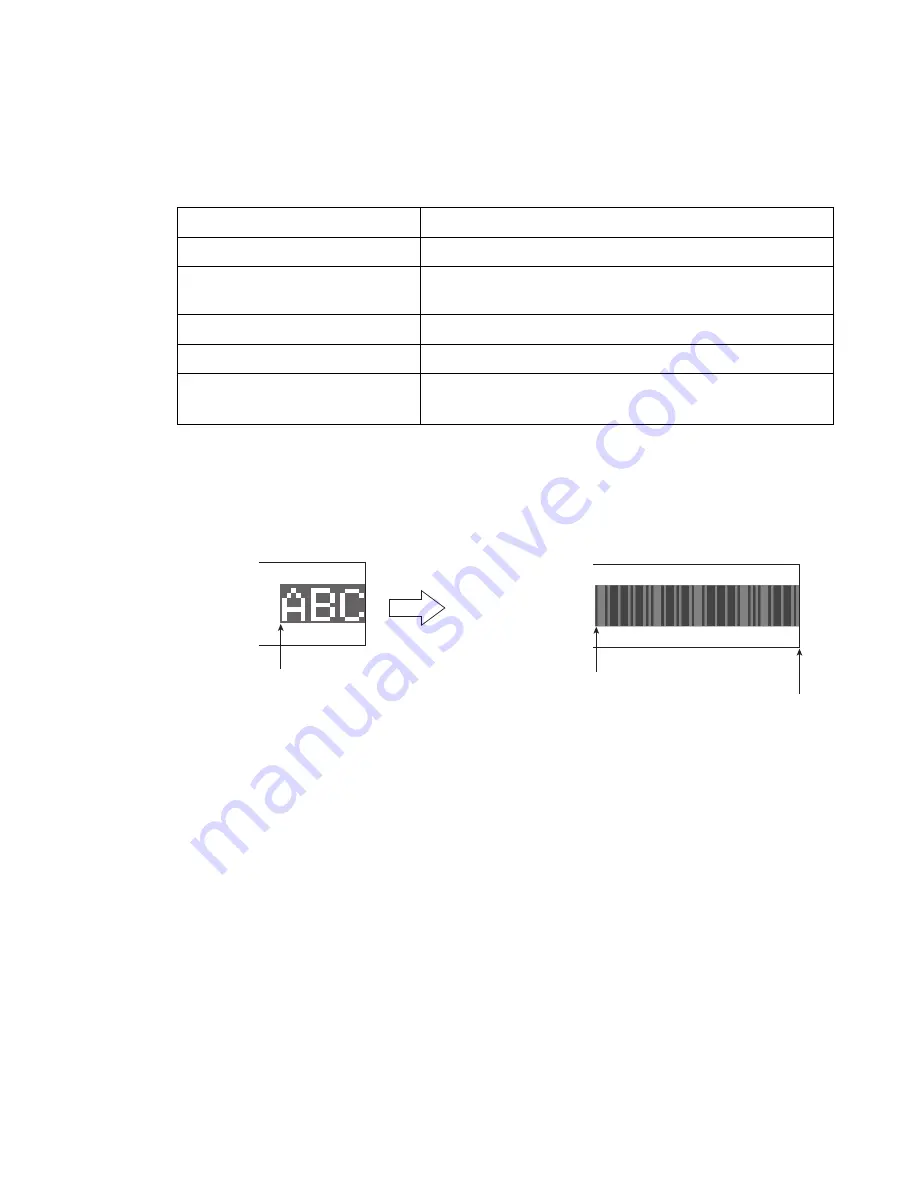
4-37
●
Set the print format (Free layout; UX-D,E only)
4.8.5 Print a bar code
●
Set bar code for free layout.
●
Basic method of the setting bar code is the same as the method for the fixed layout. See the “4.7.5
Print a bar code” for details.
●
There are some restrictions for setting the bar code for free layout. The restrictions are described as
follows;
The restrictions of the setting bar code for free layout
Bar code
Restriction
Data Matrix (DM)
Up to maximum of 1 DM, per one message.
QR code and Micro QR
QR code and Micro QR can be collectively set up to 1,
per one message.
GS1 DataBar
Up to maximum of 1 GS1 DataBar, per one message.
Code 128
Up to maximum of 1 Code 128, per one message.
In case that a bar code of the same
kind was Set at adjacent print items
Two of the bar code are not handled a series of barcode.
Each bar code is handled as an independent bar codes.
Char. size : 12
×
16
Bar code : none
●
When changing the bar code, the top-right coordinate of the print item can go over the limit of
coordinate.
Should the top-right of the print item go beyond the limit of horizontal (X) coordinate, it will be
automatically adjusted to horizontal (X) coordinate=31999.
Char. size : 12
×
16
Bar code : Code39
Horizontal (X) coordinate = 31961
Horizontal (X) coordinate = 31920
horizontal (X) coordinate = 31999
4.8.6 Cautions for printing overlapped some print items
●
If multiple numbers of print items are overlapped, the printing may be aborted depending on the
number of print items or characters because it requires time to create the print data while printing is
in process.
In this case, the alarm “Free Layout Printing Disabled” occurs.
●
Please first conduct print test at the free layout setting, and if the alarm “Free Layout Printing
Disabled” occurs, delete some print items which are overlapped, or decrease the value of ink drop
use setting.
















































