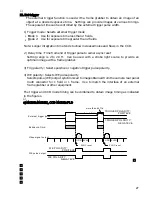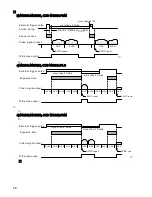Realtime Auto White
The camera detects a white part in the image by itself, and its internal microcomputer
automatically adjusts white balance in realtime. Use this function in case that the
color temperature varies with time (e.g., from morning to day to night).
1. In the MENU mode, set up WHITE BAL:AUTO.
Where the camera is mounted fixedly and the orientation and image-taking range of the
camera remain unchanged. it is advisable to use the white gate function in combination
for attaining higher accuracy in white balance.
1. In the MENU mode, set up WHITE GATE:ON.
2. Using the WHITE GATE menu in the MENU mode, bring the display window to a
monochrome part (white or gray part) in the image.
For details of the WHITE GATE function, refer to p. 22. Be sure to set the WHITE
GATE window to a white or gray part in the image. Do not set it to a colored part.
Auto Shading Correction
Color shading may occur in the vertical direction on screen due to any characteristic of
lens. This camera is equipped with a function for correcting color shading
automatically.
1. Provide a proper aperture value of lens using the auto iris function or manually.
2. Take an white image fully on screen. At this step, take care so that uneven
brightness will not occur in the vertical direction.
3. In the DIRECT mode, press the AWB button. White balance is adjusted
automatically.
4. In the DIRECT mode, while holding down this button for more than two seconds and
press the D button or in the MENU mode, carry out AUTO SHADING. Thus, color
shading in the image is corrected automatically.
Notes 1) When using the camera for the first time or after replacing the lens, just be
sure above instructions.
2) If adjusted under a light source that has a flicker component, such as
fluorescent or mercury, the white balance accuracy can be impaired. Change
the electronic shutter mode (Sub-menu 1 Shutter or Variable) setting to
reduce flicker before engaging the auto white balance adjustment.
36