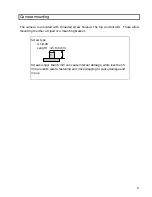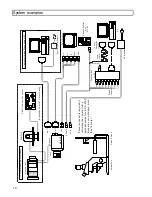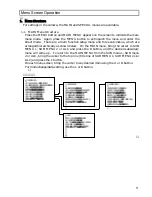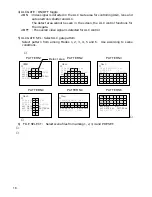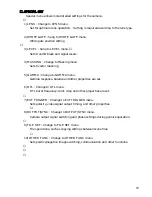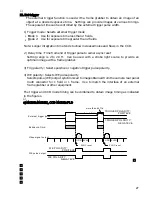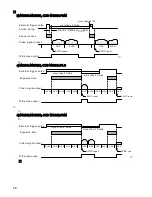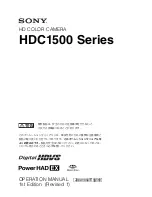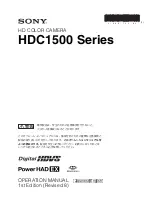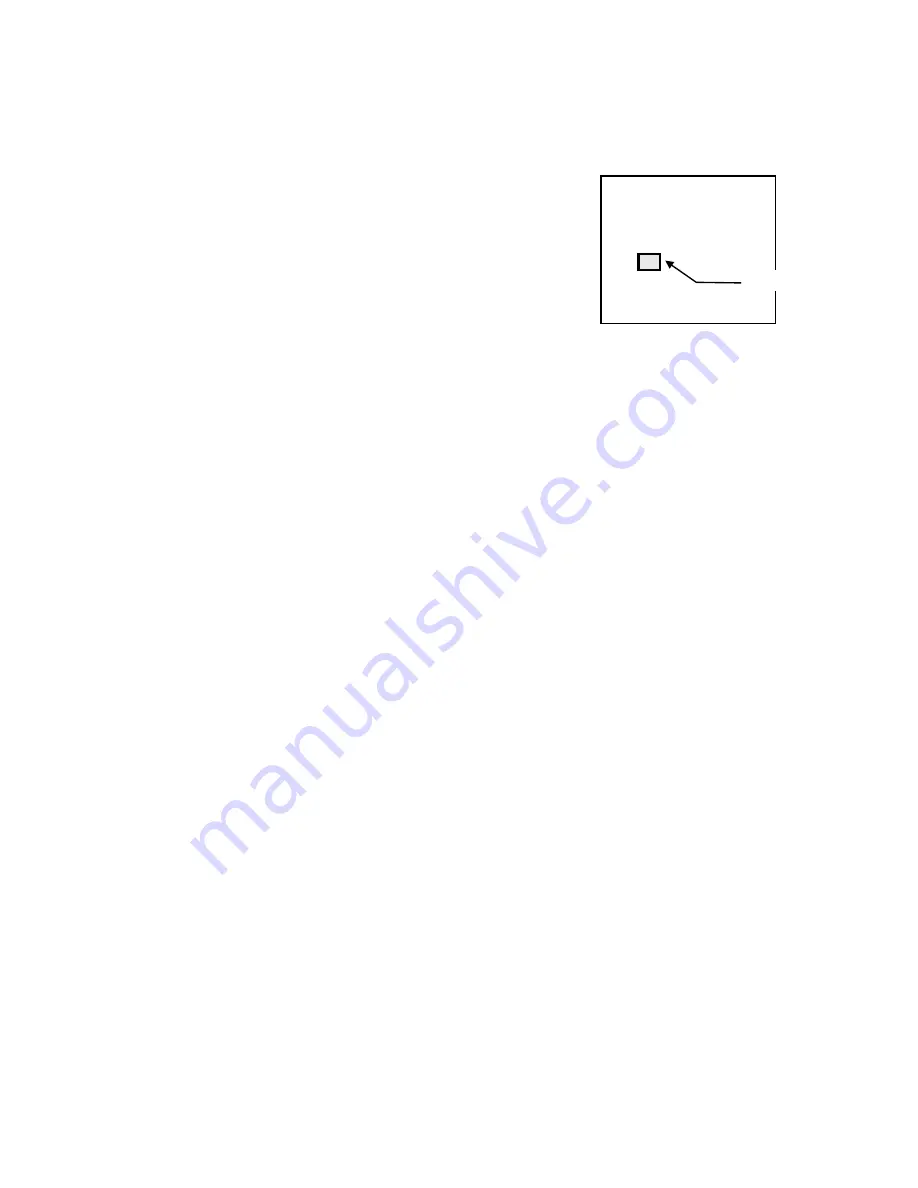
Sets the area (window) position for use as white balance control data. Adjust the
window to a white or gray monochrome portion of the screen. Setting operation is the
same as Iris Gate.
1) WHITE GATE : White gate ON/OFF
ON : In real time auto white balance operation or execution
of memory auto white balance, a video signal
appearing in the window on screen is detected for
white balancing.
In the MENU mode, the window is presented over the
video signal. For the setting procedure, refer to
'WHITE GATE Menu of SPECIAL SET Menu' (p. 25).
䂓
W HITE GATE
䇭
G ATE :ON
GATE AREA(UP/DO W N)
GATE AREA(LEFT/RIGHT)
W IN D O W
Even under WHITE GATE:ON condition, the window disappears when the cursor
is moved to another item. In the DIRECT mode, the window does not appear
but white balance control is conducted by the white gate function.
OFF : A video signal of the entire image is detected for carrying out white balance
control. The window does not appear.
2) GATE AREA<UP/DOWN> : The window can be shifted up/down.
To shift the window up, press the R button. To shift it down, press the L button.
3) GATE AREA<LEFT/RIGHT> : he window can be shifted left/right.
To shift the window rightward, press the R button. To shift it leftward, press the L
button.
8. LEVEL
This menu screen allows you to set up a black level and gain of R/B video signal.
1) R GAIN : R gain level setting
The allowable setting range is -128 to 127.
Pressing the R button increases a numeric value to make the R video signal gain
higher. Pressing the L button decreases a numeric value to lower the R video signal
gain. For 0 (zero) setting, hold down both the L and R buttons for approx. two
seconds.
2) B GAIN : B gain level setting
The allowable setting range is -128 to 127.
Pressing the R button increases a numeric value to make the B video signal gain
higher. Pressing the L button decreases a numeric value to lower the B video signal
gain. For 0 (zero) setting, hold down both the L and R buttons for approx. two
seconds.
3) R BLK : R black level setting
22