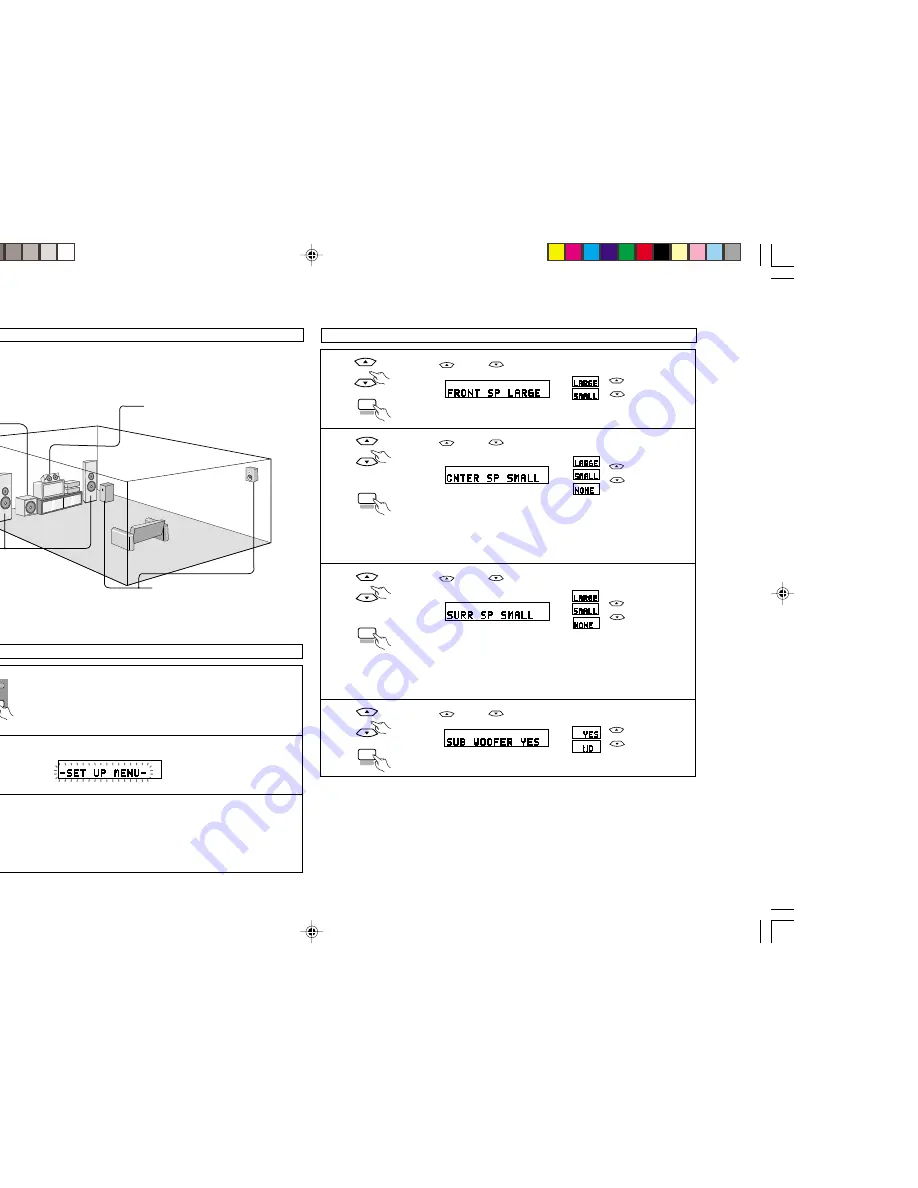
8
ENGLISH
Subwoofer
Center speaker system
Front speaker systems
Set these at the sides of the TV or screen
with their front surfaces as flush with the
front of the screen as possible.
Surround speaker systems
1
Check that all the components are correct, then press the POWER operation
switch on the main unit or the POWER button on the remote control unit to turn on
the power.
2
Press the SYSTEM button to enter the setting.
3
Press the NEXT button to switch to the speaker configuration set up.
NOTE:
Press the SYSTEM button again to finish system set up. System set up can be finished at any time. The
changes to the settings made up to that point are entered.
ON / STANDBY
OFF
HTA
POWER
Before setting up the system
SET UP
SYSTEM
NEXT
Setting the speaker configuration
1
Use the
(up) and
(down) buttons to select your front speaker parameter.
Press the NEXT button to switch to the center speaker setting.
2
Use the
(up) and
(down) buttons to select your center speaker
parameter.
Press the NEXT button to switch to the surround speaker setting.
NOTES:
• When “Small” has been selected for the front speakers, “Large” cannot be selected for the center speaker.
• “None” cannot be selected for both the center speaker and surround speakers simultaneously.
• STEREO mode does not have this setting.
3
Use the
(up) and
(down) buttons to select your surround speaker
parameter.
Press the NEXT button to switch to the subwoofer setting.
NOTES:
• When “Small” has been selected for the front speakers, “Large” cannot be selected for the surround speakers.
• When “None” has been selected for the center speaker, “None” cannot be selected for the surround speakers.
• STEREO mode does not have this setting.
4
Use the
(up) and
(down) buttons to select your subwoofer setting.
Press the NEXT button to enter the settings and switch to the DELAY TIME setting.
L
Parameters
Large ...... Select this when using speakers that can fully reproduce low sounds of below 80 Hz.
Small ...... Select this when using speakers that cannot reproduce low sounds of below 80 Hz with sufficient
volume. When this setting is selected, low frequencies of below 80 Hz are assigned to the subwoofer.
None ...... Select this when no speakers are installed.
Yes/No .... Select “Yes” when a subwoofer is installed, “No” when it’s not installed.
NOTE:
Select “Large” or “Small” not according to the physical size of the speaker, but according to the bass reproduction
capacity at 80 Hz. If you cannot determine the best setting, try comparing the sound when set to “Small” and when
set to “Large”, at a level that will not damage the speakers.
(up) button
(down) button
[[[[[
[[[[[
(up) button
(down) button
[[[[[
[[[[[
(up) button
(down) button
[[[[[
[[[[[
(up) button
(down) button
[[[[[
[[[[[
NEXT
NEXT
NEXT
NEXT
Speaker system layout
Basic system layout
• The following is an example of the basic layout for a system consisting of six speaker systems and a television
monitor:
*1_007-010 HTA-DD3E_EN
7/29/02, 3:41 PM
8























