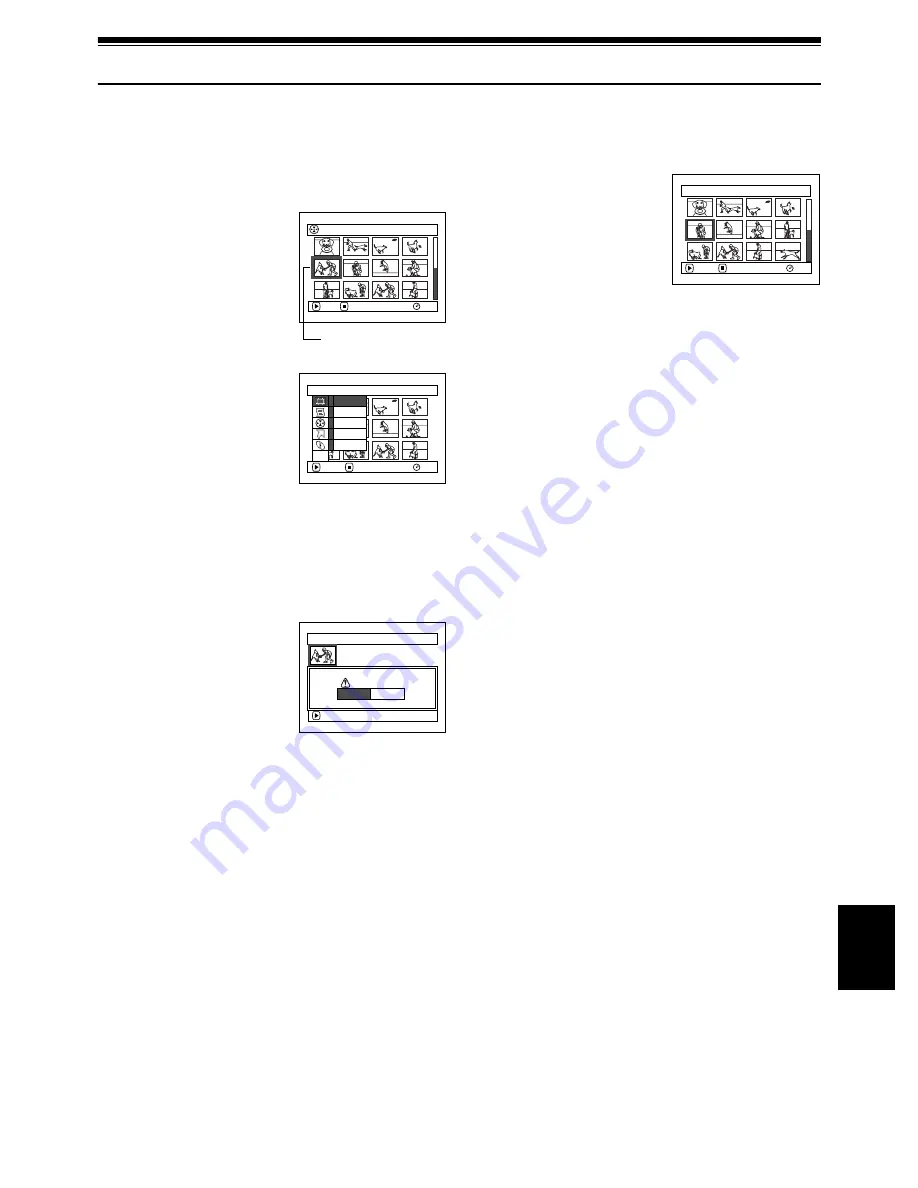
101
E
nglis
h
QR34642
Scene
DELETING SCENES (DELETE)
1
Press the DISC NAVIGATION button.
2
Select the scene to be
deleted.
3
Press the MENU button.
4
Choose “Delete” on the
“Scene” menu screen,
and then press the
button.
5
The “Delete Scene”
screen will appear: If you
are sure you want to delete the selected scene,
press the
button.
If you want to change the scene to be deleted,
you can change it on this screen.
6
The screen for verifying
deletion will appear:
Choose “YES”, and then
press the
button.
Choose “NO” to cancel
deletion.
After Yes or No setting, the “Delete Scene”
screen will be restored.
Repeat steps 5 and 6 to delete other scenes.
7
Press the
button to quit.
Note
:
•
If you point the cursor at the scene to be deleted, and then
press the DELETE button on remote control, the screen
in step 5 will appear.
•
If you delete all data on disc or card, initializing the disc
or card will be recommended (See page 127).
•
If even one play list has been created, message “Same
scenes on PlayList will be deleted. Delete scenes?” will
appear before deleting scene(s). This message will
appear even if the scene(s) to be deleted is not used in
the corresponding play list. In this case, choose “YES”
and then press the
button.
•
If the time of deleted scenes (stills) is quite short, the
remaining free space of disc may not increase in the disc
or card remaining indicator.
•
The locked scenes on card cannot be deleted (See page
110).
All Programs
0 0 5 / 0 1 4
RAM
PLAY
DESELECT ALL
Scene to be deleted
S c e n e
RAM
ENTER
RETURN
De l e t e
Ed i t
Copy
Se l e c t
De t a i l
ETC
De l e t e Sc e n e
De l e t e sc e n e ?
9 / 3 0 / 2 0 0 3 8 : 00:00AM
S c e n e No. 0 0 5
ENTER
Y E S
NO
De l e t e Sc e n e
0 0 5 / 0 1 3
RAM
ENTER
EX I T
















































