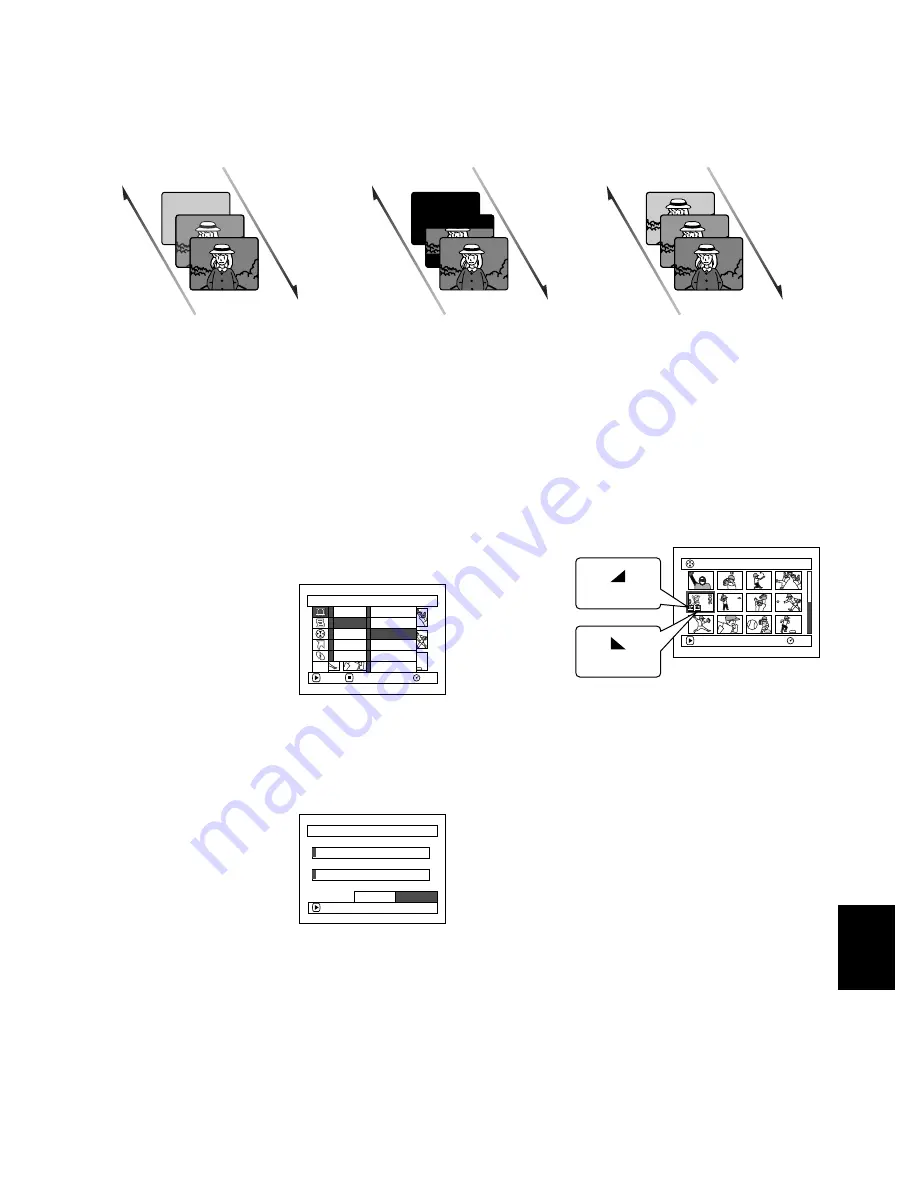
105
E
nglis
h
QR34642
ADDING SPECIAL EFFECTS (EDIT - FADE)
You can add fading to the beginning and/or end of scene.
There are three types of special effects:
1
Press the DISC NAVIGATION button.
2
Select the scene for adding special effects.
3
Press the MENU button.
4
Choose, “Scene”, “Edit”,
“Fade” and then press the
button.
5
The “Fade Set” screen will
appear: If you are sure
you want to add the fade
effect to the scene, press the
button.
If you want to change the scene to which fade is
added, you can change it on this screen.
6
Select the special effects
for “IN” and/or “OUT”,
choose “Enter”, and then
press the
button.
To cancel setting, choose
“Cancel”.
After setting, the “Fade Set” screen will be
restored.
Repeat steps 5 and 6 to add fade to other scenes.
7
Press the
button to quit.
The “
*
” and/or “
+
” mark(s) will appear in the
scenes for which special effects have been set.
Fade Out
Fade Out
Fade Out
Fade In
Fade In
Fade In
White:
Fades in from white screen
Fades out to white screen
Wipe:
Fades in from black screen to
vertical direction of screen
Fades out from vertical
direction of screen to black
screen
B/W:
Fades in from Black and White
screen to color screen
Fades out from color screen to
Black and White screen
S c e n e
RAM
ENTER
RETURN
De l e t e
Ed i t
Copy
Se l e c t
De t a i l
T hu mb n a i l
S k i p
F ade
Comb i n e
D i v i d e
Mo v e
ETC
F a d e
I N
OUT
E n t e r
None
Wh i t e
Wi p e
B / W
ENTER
None
Wh i t e
Wi p e
B / W
Ca nc e l
0 05 / 013
A l l Pr og r ams
PLAY
RAM
“In” effect
“Out” effect






























