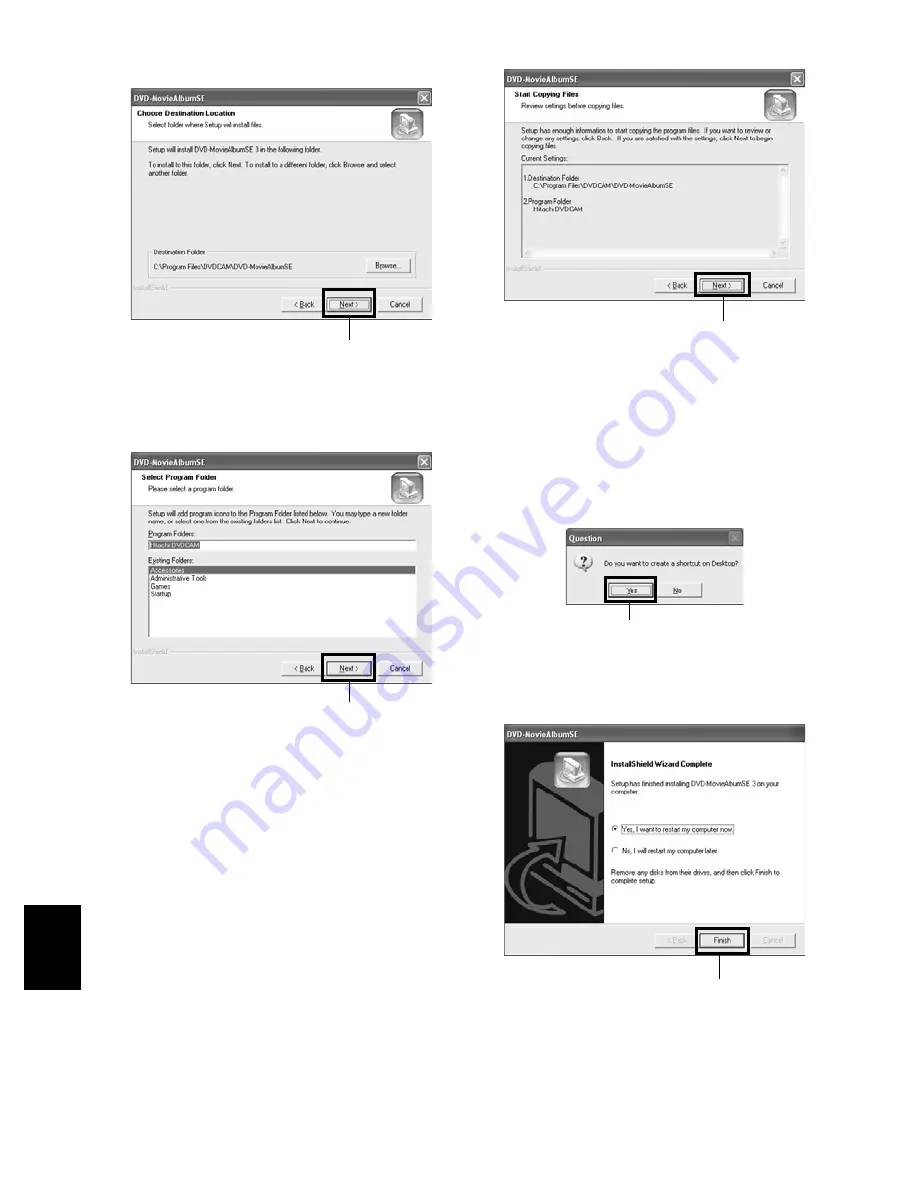
140
E
nglis
h
QR34642
7
If you do not change the folder where the
software is installed, click “Next”.
8
If you do not change the program folder name,
click “Next”.
9
Check the contents, and then click “Next”.
Installation will start.
Proceed with installation, following the
instructions on screen.
10
A message for verifying whether a shortcut icon
is to be created on desktop will appear:
If you want to create one, click “Yes”. If not ,
choose “No”.
11
Choose the restart option, and then click
“Finish”.
Click
Click
Click
Click
Click
















































