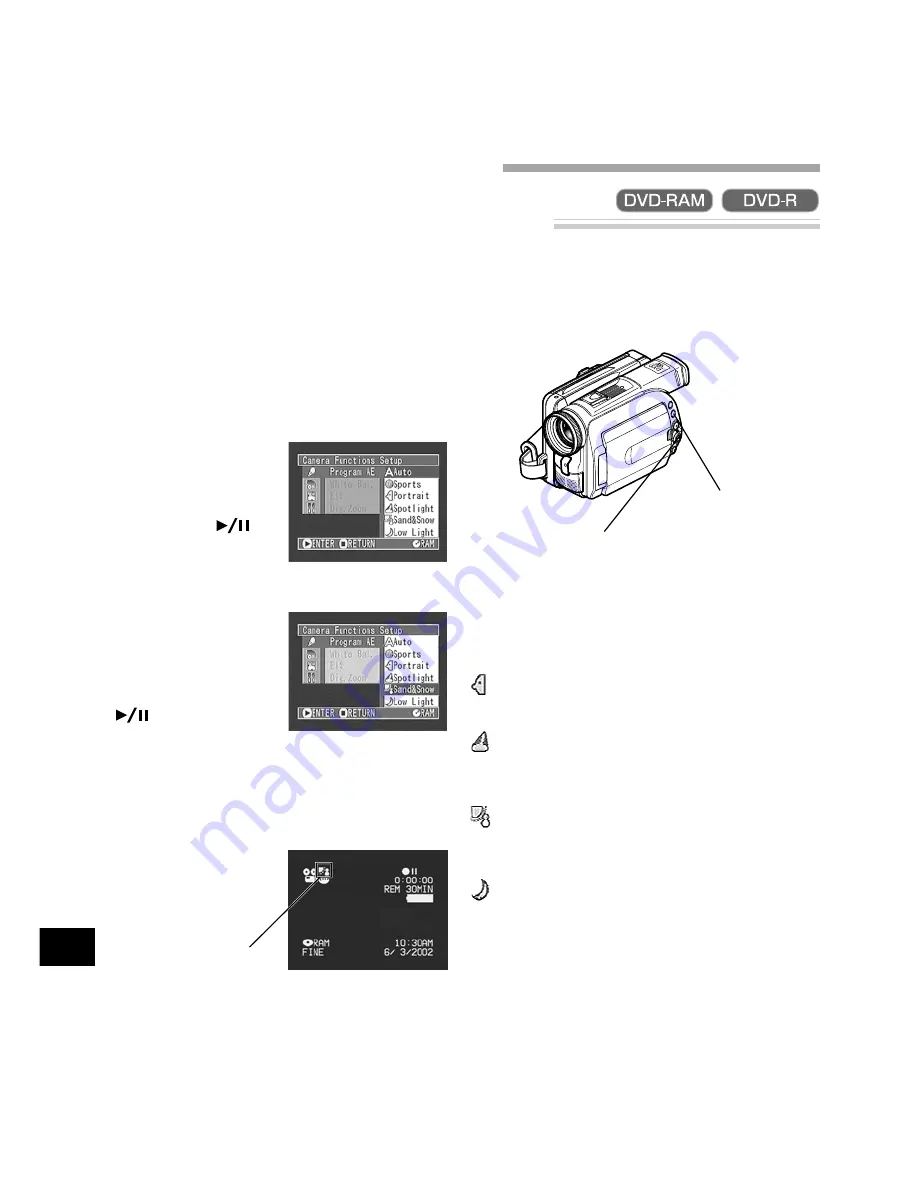
54
English
1
Press the MENU button in the recording pause
status.
The menu screen will appear.
2
Use the joystick to
choose “Program AE”
on the “Camera Func-
tions Setup” screen, and
then press the
but-
ton.
The options will appear
on the right of “Program
AE”.
3
Use the joystick to
choose the desired op-
tion, and then press the
button: The se-
lected option will be set.
You can check the selected AE mode by the on-
screen information display. However, nothing
will appear in the Auto mode.
4
Press the MENU button.
The menu screen will disappear.
Note:
The shooting mode set as above will be
stored in memory even if the DVD video camera/
recorder is turned off.
Selecting Shooting Mode to Match the Subject
(Switching Program AE Mode)
This DVD video camera/recorder automatically sets the shutter speed and aperture according to the
subject brightness for optimum recording: You can also specify one of six modes depending on the sub-
ject conditions, recording environment or purpose of filming.
Auto
: The camera/recorder automatically
judges the subject and surrounding environ-
ment for optimum recording.
Sports
: Reduces blurring when recording
rapidly moving subjects such as in golf or
tennis.
Portrait
: Makes a subject, such as a
person or a creature, stand out from a
blurred background.
Spotlight
: Prevents overexposure of
subject portrait face, etc. when strong light
strikes the subject, as in a wedding or on
stage.
Sand & Snow
: Prevents underexposure of
subject portrait face, etc. in a place where
reflection of light is intense, such as at the
seaside in midsummer or on a ski slope.
Low Light
: Allows user to record in a dark
place even with decreased lighting: How-
ever, an after-image will appear with a
moving subject.
However, note that the Low Light mode
cannot be used when the recording quality
mode is STD.
MENU button
Joystick
Selected AE mode
Setting Up Camera Functions
Advanced Techniques
This section explains about various settings to further extend the usefulness of this DVD video camera/
recorder.
















































