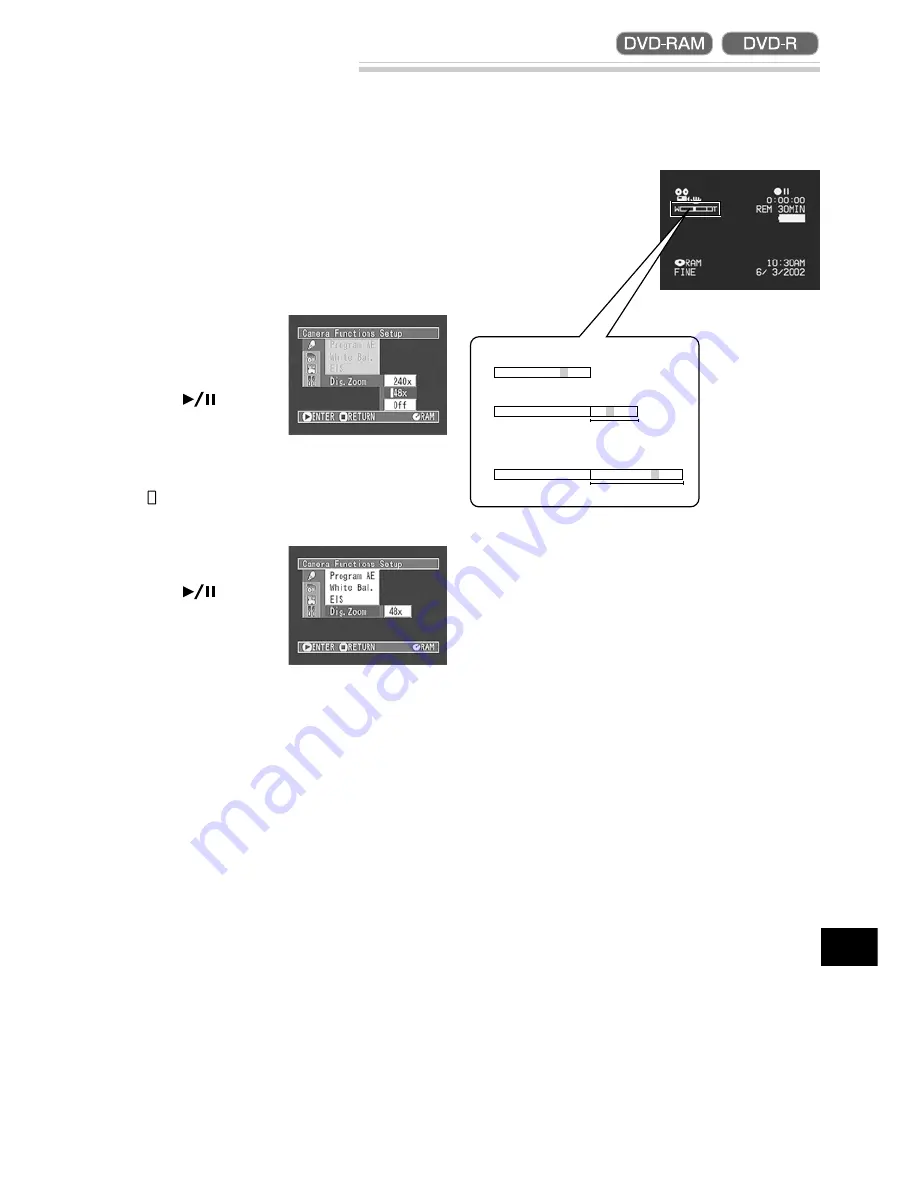
57
English
Switching Digital Zoom Off
When the zoom lever is moved down to “T” control side with Dig. Zoom 48x or 240x specified, digital
zoom will automatically kick in when optical 12x zoom range is exceeded. You can set the digital zoom
to 48x or 240x for movie recording, or 48x for still recording.
1
Press the MENU button in the recording pause
status.
The menu screen will appear.
Note:
Pressing MENU during recording will not dis-
play the menu screen.
2
Use the joystick to
choose “Dig. Zoom” on
the “Camera Functions
Setup” screen, and then
press the
button.
Options will be displayed on the right of “Dig.
Zoom”.
The mark will be attached to the currently se-
lected option.
3
Use the joystick to
choose “Off”, and then
press the
button.
4
Press the MENU button.
The menu screen will disappear.
Dig. Zoom “240x”, “48x” or “Off” setting will
be stored in memory even if the DVD video cam-
era/recorder is turned off.
Note:
The subject image will be slightly r ougher
in the digital zoom range.
Note:
You can check whether Dig. Zoom is “240x”,
“48x” or “Off” by pressing the DISPLAY button and
reviewing the on-screen information.
Note:
You can also use the DIGITAL ZOOM but-
ton on remote control to switch the digital zoom
setting: Pressing the button in the movie recording
mode will switch the setting between “Off”, “48x”
and “240x”: Pressing the button in still r ecording
mode will switch between “Off” and “48x”.
T
W
W
W
T
T
When Dig. Zoom is “Off”
Digital zoom range
When Dig. Zoom is “On” (240x)
(only in movie recording mode)
When Dig. Zoom is “On” (48x)
Digital zoom range






























