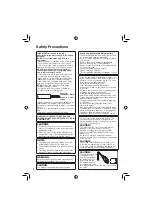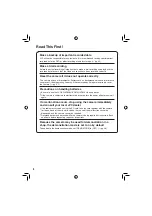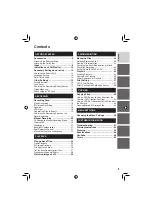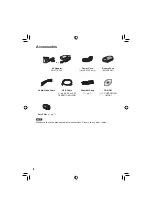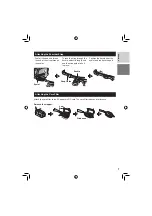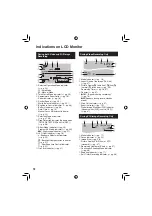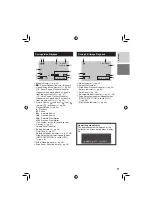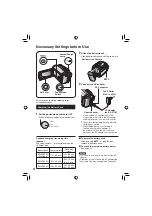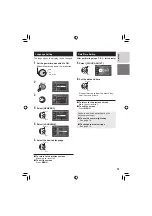Отзывы:
Нет отзывов
Похожие инструкции для GZ-MG132E/EK
ALETA S2C
Бренд: Ultracker Страницы: 3

PTEPTZ-NDI-ZCAM-G2
Бренд: PTZOptics Страницы: 43

VP-M2100S
Бренд: Samsung Страницы: 137

NS-DV720PBL2
Бренд: Insignia Страницы: 8

DV153
Бренд: Jazz Страницы: 16

DV151
Бренд: Jazz Страницы: 21

jdc77 HDV141
Бренд: Jazz Страницы: 29

DV552325011
Бренд: Jazz Страницы: 59

CV350-10X
Бренд: Marshall Electronics Страницы: 2

DS-2CD802P (N)-IR5
Бренд: HIKVISION Страницы: 7

ETX
Бренд: Meade Страницы: 2

CIC-300
Бренд: Cool-Icam Страницы: 20

RVS-77535
Бренд: Rear view safety Страницы: 50

iS-3 DLX
Бренд: Olympus Страницы: 87

DVR5K-BLK
Бренд: Nello Страницы: 35

HC-WXF991
Бренд: Panasonic Страницы: 262

AG-DVX200PJ
Бренд: Panasonic Страницы: 56

VP-D200
Бренд: Samsung Страницы: 108