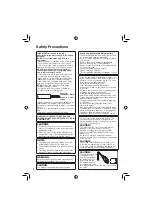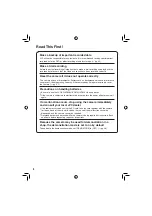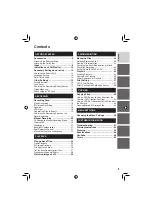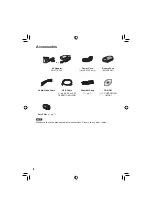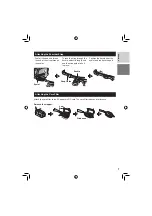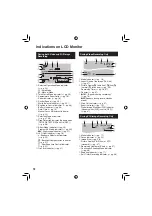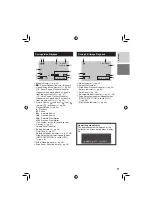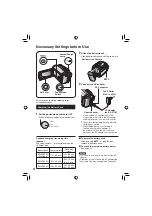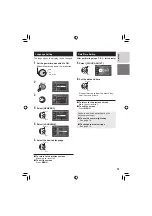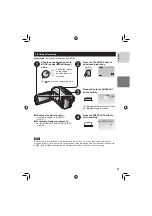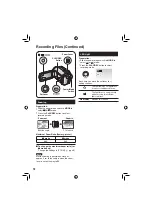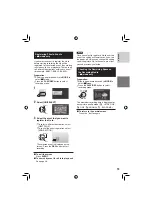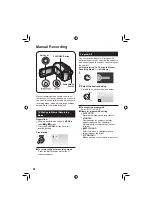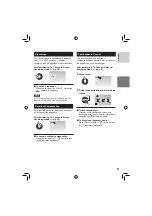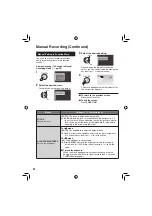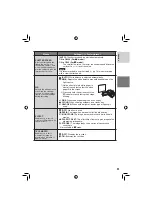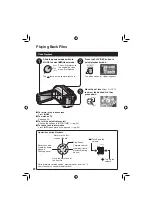9
ENGLISH
!
Index Button [INDEX] (
pg.
26)/
Remaining Space Button/Data Battery
Button [
0
/
1
] (
pg.
14, 19)
#
Set Lever
Move
to
¡
:
Reverse Skip (
pg.
24)/Up/Backlight
Compensation [
-
] (
pg.
21)/Spot
Exposure Control [
.
] (
pg.
21)
Move
to
¢
:
Forward Skip (
pg.
24)/Down/
Change LED Light Setting [LIGHT]
(
pg.
18)
Move
to
£
:
Reverse Search (
pg.
24)/Left/
Nightscope [NIGHT] (
pg.
21)
Move
to
¤
:
Forward Search (
pg.
24)/Right/
Program AE [PROGRAM AE] (
pg.
20)
Press
down:
Play/Pause (
pg.
24)
$
Menu Button [MENU] (
pg.
46)
%
Speaker (
pg.
24)
&
Playback/Recording Mode Switching
Button [SELECT PLAY/REC] (
pg.
16)
(
Zoom Lever [W
7
, T
,
] (
pg.
18)
Speaker Volume Control [–VOL+]
(
pg.
24)
)
Still Image Shooting Button [SNAPSHOT]
(
pg.
17)
*
Function Button [FUNCTION] (
pg.
22)
+
Direct DVD Button [DIRECT DVD]
(
pg. 41 and PC OPERATION GUIDE)
,
Direct Backup Button [DIRECT BACK UP]
(
PC OPERATION GUIDE)/Event Button
[EVENT] (
pg.
19)
-
Auto/Manual Mode Button [AUTO]
(
pg.
20)/ Information Button [INFO]
(
pg.
32)
.
Video Recording Start/Stop Button [REC]
(
pg. 16)
/
Access/Charge Lamp [ACCESS/CHARGE]
(
pg.
12)
(Blinks when you access fi les or charge
the battery. Do not turn off the power or
remove the battery pack/AC adapter while
accessing fi les.)
Video/Still Image Mode Lamp [
!
,
#
]
(
pg.
16, 17)
0
Power/Mode Switch [OFF (CHARGE), ON,
MODE] (
pg.
12)
1
Lock Button (
pg.
12)
2
Grip Strap (
pg.
14)
3
USB (Universal Serial Bus) Connector
[
2
] (
pg. 38, 40 and PC OPERATION
GUIDE)
4
LED Light (
pg.
18)
5
Camera Sensor
6
Lens Cover (
pg. 14)
7
Lens
8
Lens Cover Switch [
=
,
>
] (
pg.
14)
9
Stereo Microphone
:
SD Card Slot (
pg.
15)
;
Tripod Mounting Socket (
pg.
14)
<
Stud Hole (
pg.
14)
=
DC Input Connector [DC] (
pg.
12)
>
Audio/Video Connector [AV]
?
Battery Pack Mount (
pg.
12)
@
Battery Release Button [BATT.] (
pg.
12)