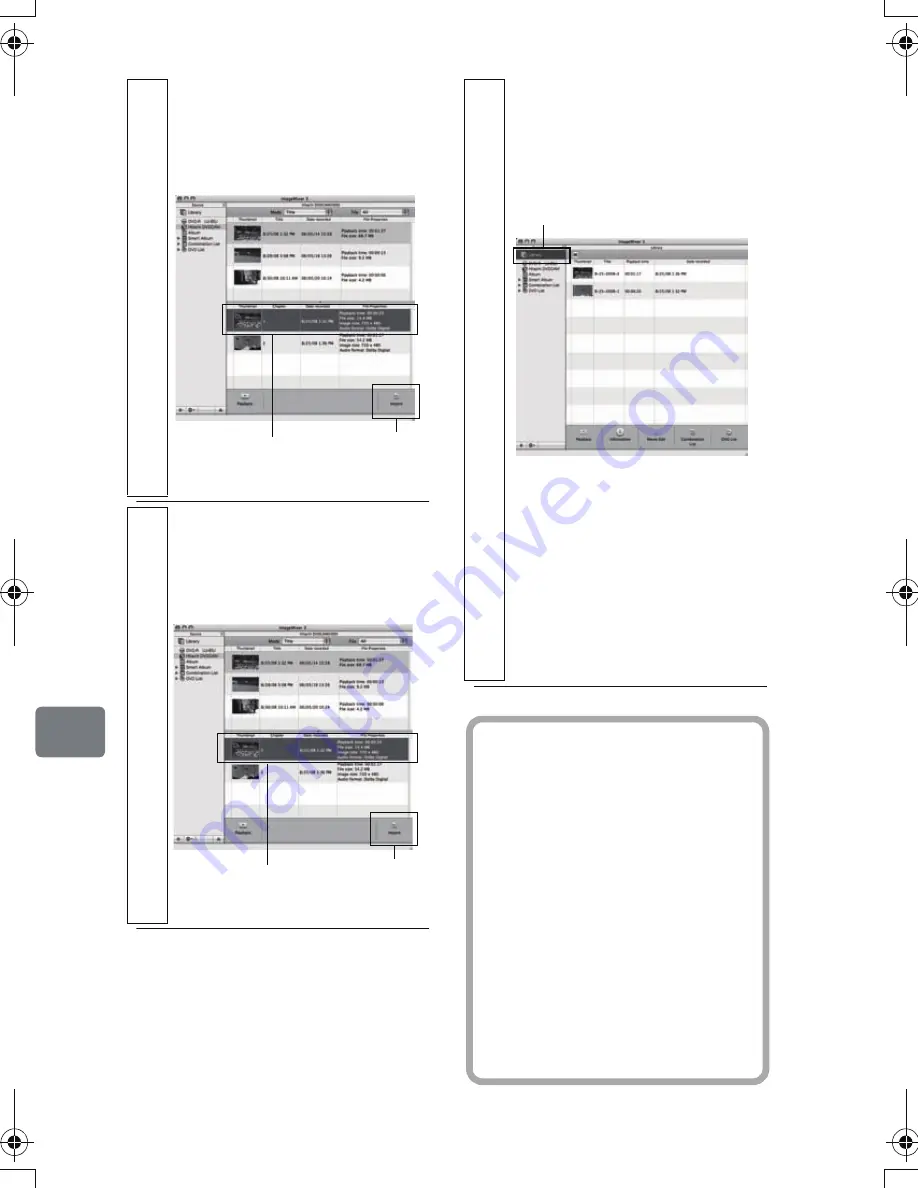
142
C
onn
ect
ing
to
Y
our
P
C
2
Choose the movie you wish to import
and click “Import” at the bottom of
screen.
Importing will start.
3
Choose the movie you wish to import
and click “Import” at the bottom of
screen.
Importing will start.
Click
Choose an image
to import.
Click
Choose an image
to import.
4
Click “Library” in the top left of the
screen.
The video files imported to the
Macintosh will appear in a list as
shown below.
• To play back a file, select one
from the library screen and click
the Playback button at the
bottom of screen. Also, clicking
the “Movie Edit” icon allows
you to cut-edit the video.
• Refer to the PDF instruction
manual of ImageMixer 3 for
details on use (p.140).
Click
Hint
If you click “Recently Imported
Files” in “Smart Album” on the
left of the screen, only the files
recently imported will
automatically appear.
If you designate a specific
condition, such as title, Smart
Album will also automatically
display the matching video files.
For detailed use of Smart Album,
refer to “How to Use” - “Creating
Albums” - “Creating Smart
Albums” in the PDF manual.
DZ-HS903-803-US-Ea_IM_v01d05n02.p.book Page 142 Friday, September 12, 2008 8:22 PM






























