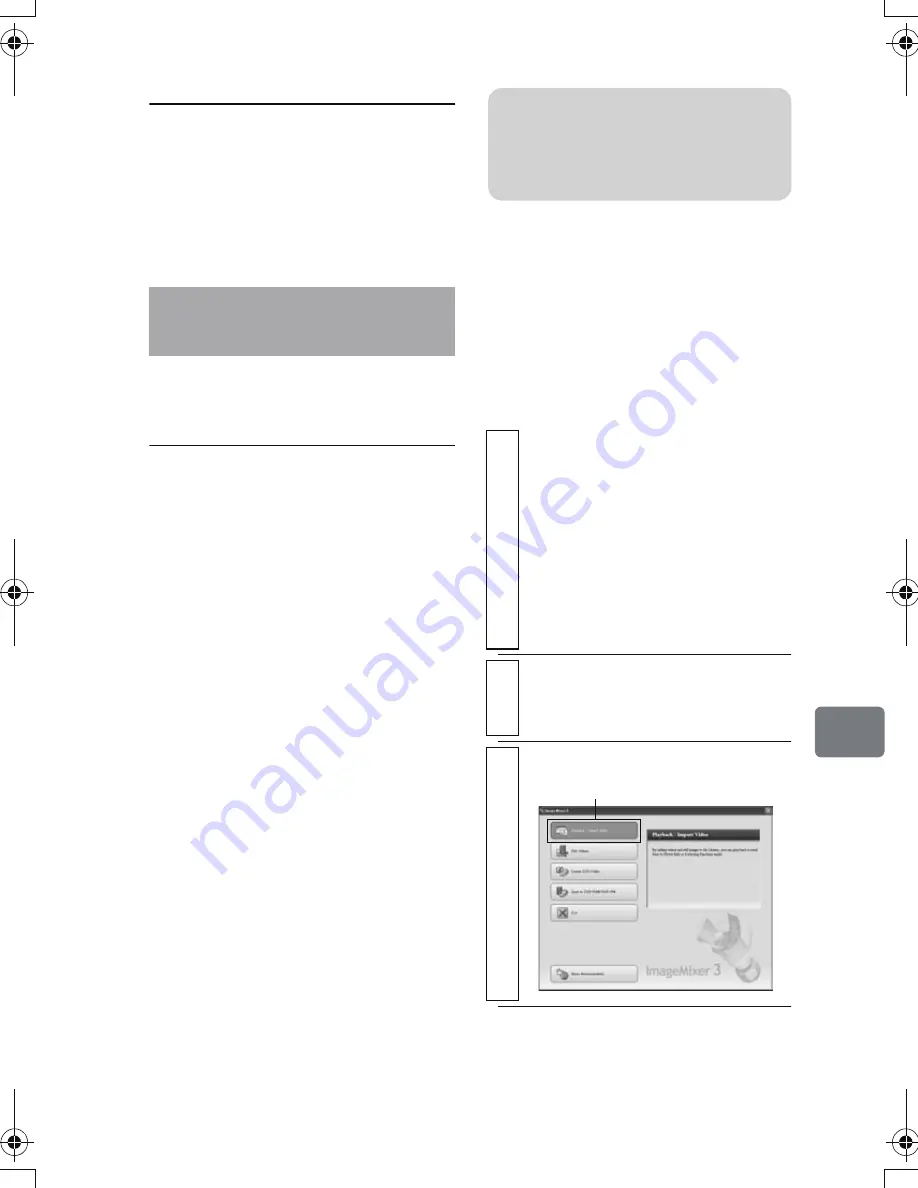
135
C
onn
ect
ing
to
Y
our
P
C
Macintosh
Firstly, dismount the camcorder’s
medium by selecting the drive icon of
the camcorder (HDD, DVD, or card),
and select “Eject” in the “File” menu.
Disconnect the USB cable.
See p.140 if you are a Macintosh user.
Windows
How to use ImageMixer 3
ImageMixer 3 allows you to import
images recorded on the camcorder to
the PC. You can then edit video file(s),
and create a DVD-Video or DVD-VR
using the video file(s).
The following shows the basic
operations of ImageMixer 3.
For detailed instructions about
ImageMixer 3, refer to the PDF file
instruction manual installed with the
software. To display the PDF manual,
click “Help (H)” - “ImageMixer Help
(H) F1” while ImageMixer 3 is
running.
Explanations (for example, on how to
edit video files) are described in the
PDF manual.
To start ImageMixer 3, double-click
the ImageMixer 3 shortcut that was
created when it was installed.
* If there is no ImageMixer 3 shortcut
on the desktop, select [Start] -
[Programs] or [All Programs] -
[PIXELA] - [ImageMixer 3] -
[ImageMixer 3].
Viewing movies on the
camcorder’s HDD/ DVD
using the PC screen
* A DVD-RW/DVD-R/+RW
recorded on this camcorder must be
finalized using this camcorder
(p.120).
How to Use the
Software
1
Turn the camcorder’s power switch
position to the medium you wish to use
with the PC.
Then connect the camcorder to your PC
using the provided USB cable.
• If you want to use images
recorded on a DVD, insert the
DVD into the camcorder before
making the USB connection.
2
Launch ImageMixer 3.
When ImageMixer 3 starts up, the
launcher screen will appear.
3
Click “Playback/Import Video”.
Note
For movies recorded on a +RW, no
recording date/time will appear on
ImageMixer 3.
Click
DZ-HS903-803-US-Ea_IM_v01d05n02.p.book Page 135 Friday, September 12, 2008 8:22 PM
















































