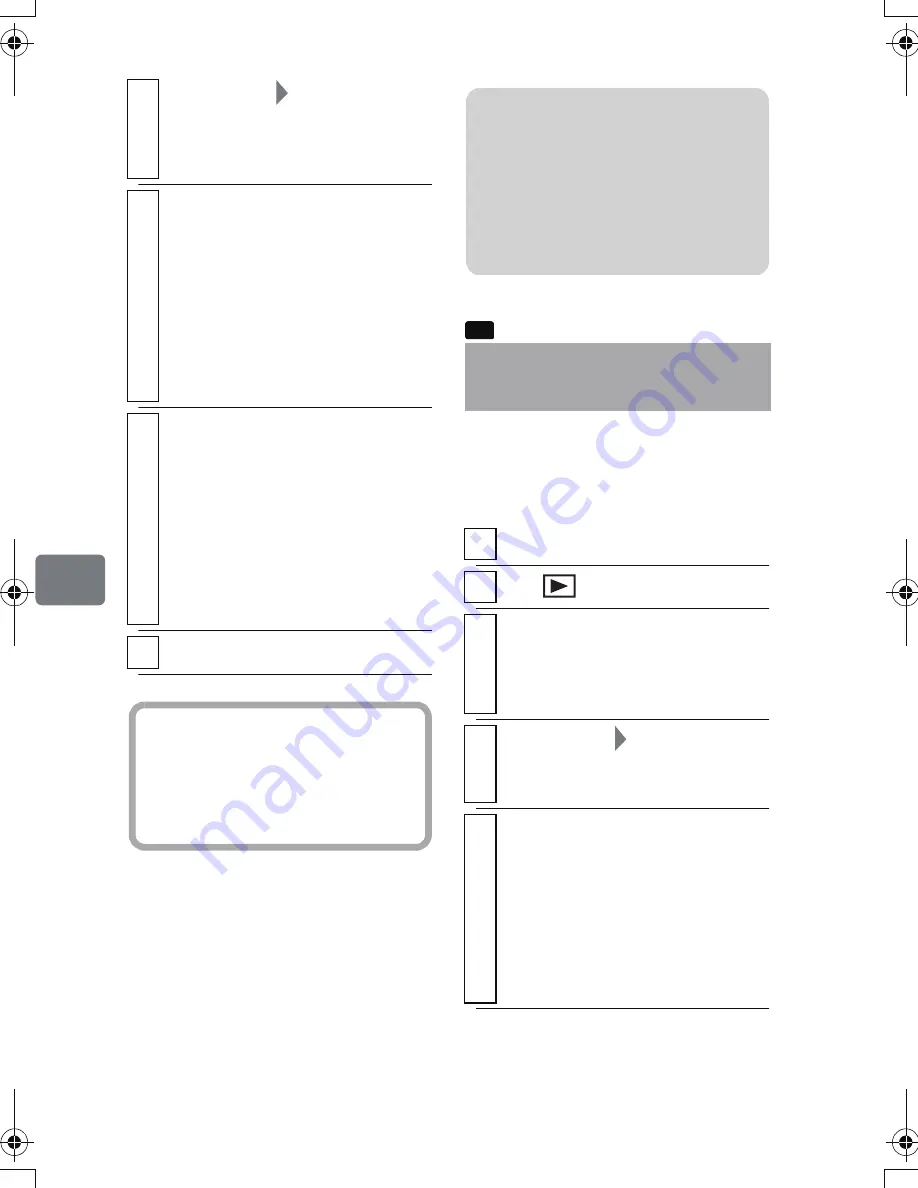
110
Ed
it
in
g
You can lock selected stills recorded
on a card so that they will not be
deleted or edited by mistake.
4
Select “Scene”
“Copy”, then press
the confirmation button.
The “Copy to card” screen
appears.
5
Press the confirmation button if no
change is needed.
• You can change the scene(s) to
be copied in this step if you
wish.
• If you press
MENU
before
pressing the confirmation
button, the Submenu appears
(p.103).
6
Select “YES”, then press the
confirmation button.
The screen returns to step 5 where
you can select other scenes.
• To copy other scenes, repeat
steps 5 and 6.
• To cancel copying, select “NO”
before pressing the confirmation
button.
7
Press
C
to end the procedure.
Hint
To check the still pictures on the
DVD-RAM, see "Displaying
Information Using the Menu
Screen (Detail)" (p.111).
Locking Scenes on a
Card (Lock)
1
Turn the power switch to “SD”. (p.45)
2
Press .
3
Select the still you want to lock, then
press
MENU
.
• You can also choose multiple
scenes (p.49).
4
Select “Scene”
“Lock”, then press
the confirmation button.
The “Lock Set” screen appears.
5
Press the confirmation button if no
change is needed.
• You can change the scene to be
locked in this step if you wish.
• If you press
MENU
before
pressing the confirmation
button, the Submenu appears
(p.103).
Notes
• You cannot copy from a card to a
DVD.
• The copied pictures on the card
will retain the qualities of the
original pictures on the DVD-
RAM.
CARD
DZ-HS903-803-US-Ea_IM_v01d05n02.p.book Page 110 Friday, September 12, 2008 8:22 PM






























