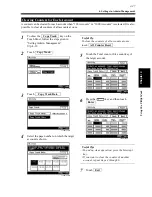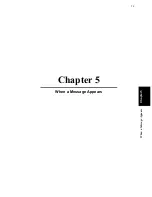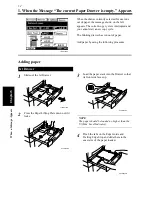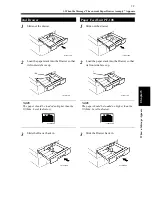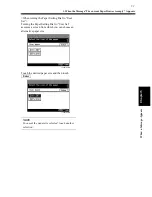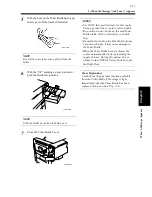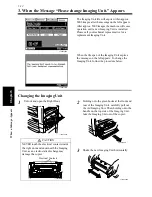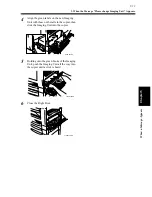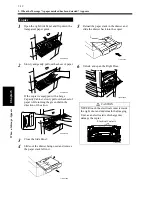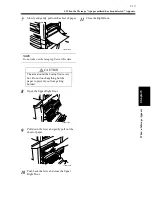5-13
3. When the Message “Please change Imaging Unit.” Appears
Cha
p
ter
5
Wh
en
a Mes
sa
g
e A
ppea
rs
Align the green labels on the new Imaging
Unit with those on the rails in the copier, then
slide the Imaging Unit into the copier.
Holding onto the green hooks of the Imaging
Unit, push the Imaging Unit all the way into
the copier until a click is heard.
Close the Right Door.
4
1166O254AA
5
1166O124AA
6
1166O125AA
Содержание DDC 35N
Страница 13: ...1 1 Chapter 1 Safety Notes Chapter 1 Safety Notes ...
Страница 17: ...2 1 Chapter 2 Getting to Know Your Copier Chapter 2 Getting to Know Your Copier ...
Страница 43: ...3 1 Chapter 3 Making Copies Chapter 3 Making Copies ...
Страница 57: ...3 15 3 Selecting the Zoom Chapter 3 Making Copies ...
Страница 85: ...3 43 7 Auxiliary Functions Chapter 3 Making Copies ...
Страница 98: ...3 56 9 Selecting Job List Chapter 3 Making Copies ...
Страница 99: ...4 1 Chapter 4 Using the Utility Mode Chapter 4 Using the Utility Mode ...
Страница 126: ...4 28 6 Settings in Admin Management Chapter 4 Using the Utility Mode ...
Страница 127: ...5 1 Chapter 5 When a Message Appears Chapter 5 When a Message Appears ...
Страница 135: ...5 9 1 When the Message The current Paper Drawer is empty Appears Chapter 5 When a Message Appears ...
Страница 151: ...5 25 5 When the Message A paper misfeed has been detected Appears Chapter 5 When a Message Appears ...
Страница 157: ...6 1 Chapter 6 Troubleshooting Troubleshooting Chapter 6 ...
Страница 161: ...7 1 Chapter 7 Miscellaneous Chapter 7 Miscellaneous ...
Страница 176: ...7 16 Index Chapter 7 Miscellaneous ...