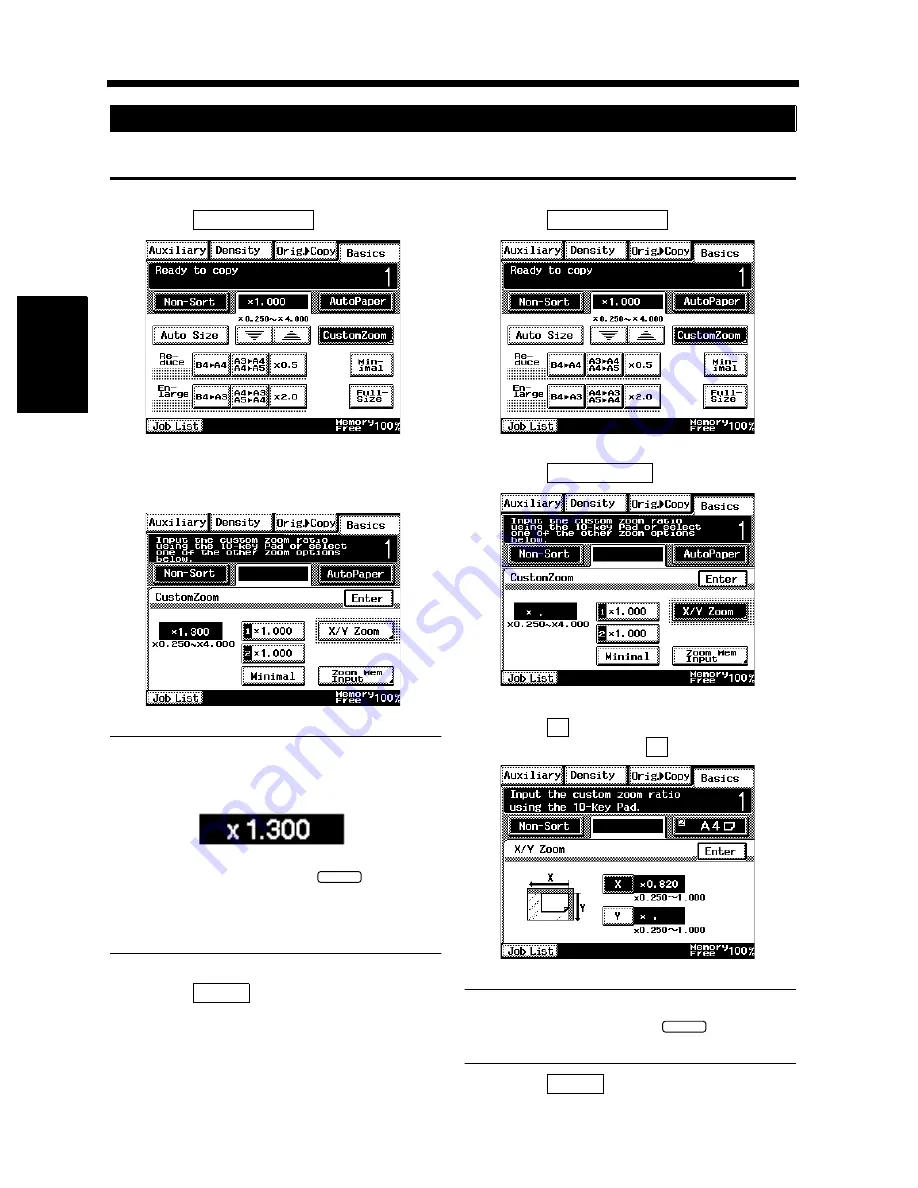
3-12
3. Selecting the Zoom
Chapter 3
Mak
in
g
C
o
pies
You may use the 10-Key Pad to directly enter the zoom ratio.
<Same ratio for X and Y>
Touch
.
Enter the desired zoom ratio from the 10-Key
Pad.
Useful Tips
Example:
×
1.300
Press 1, 3, 0, and 0, in that order.
• To correct a ratio, press the
key and
then enter the correct one again.
• The zoom ratio can be set within the range
×
0.250 to
×
4.000.
Touch
.
<Using the X / Y Zoom>
Touch
.
Touch
.
Touch
and enter the zoom ratio from the
10-Key Pad. Then do
.
Useful Tip
To correct a ratio, press the
key and
then enter the correct one again.
Touch
.
Using the 10-Key Pad
1
Custom Zoom
1168P020DC
2
1168P096CC
1149O160BA
C
3
Enter
1
Custom Zoom
1168P020DC
2
X / Y Zoom
1168P021CC
3
X
Y
1168P022DC
C
4
Enter
Содержание DDC 35N
Страница 13: ...1 1 Chapter 1 Safety Notes Chapter 1 Safety Notes ...
Страница 17: ...2 1 Chapter 2 Getting to Know Your Copier Chapter 2 Getting to Know Your Copier ...
Страница 43: ...3 1 Chapter 3 Making Copies Chapter 3 Making Copies ...
Страница 57: ...3 15 3 Selecting the Zoom Chapter 3 Making Copies ...
Страница 85: ...3 43 7 Auxiliary Functions Chapter 3 Making Copies ...
Страница 98: ...3 56 9 Selecting Job List Chapter 3 Making Copies ...
Страница 99: ...4 1 Chapter 4 Using the Utility Mode Chapter 4 Using the Utility Mode ...
Страница 126: ...4 28 6 Settings in Admin Management Chapter 4 Using the Utility Mode ...
Страница 127: ...5 1 Chapter 5 When a Message Appears Chapter 5 When a Message Appears ...
Страница 135: ...5 9 1 When the Message The current Paper Drawer is empty Appears Chapter 5 When a Message Appears ...
Страница 151: ...5 25 5 When the Message A paper misfeed has been detected Appears Chapter 5 When a Message Appears ...
Страница 157: ...6 1 Chapter 6 Troubleshooting Troubleshooting Chapter 6 ...
Страница 161: ...7 1 Chapter 7 Miscellaneous Chapter 7 Miscellaneous ...
Страница 176: ...7 16 Index Chapter 7 Miscellaneous ...


































