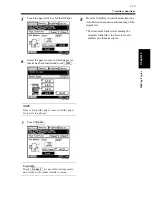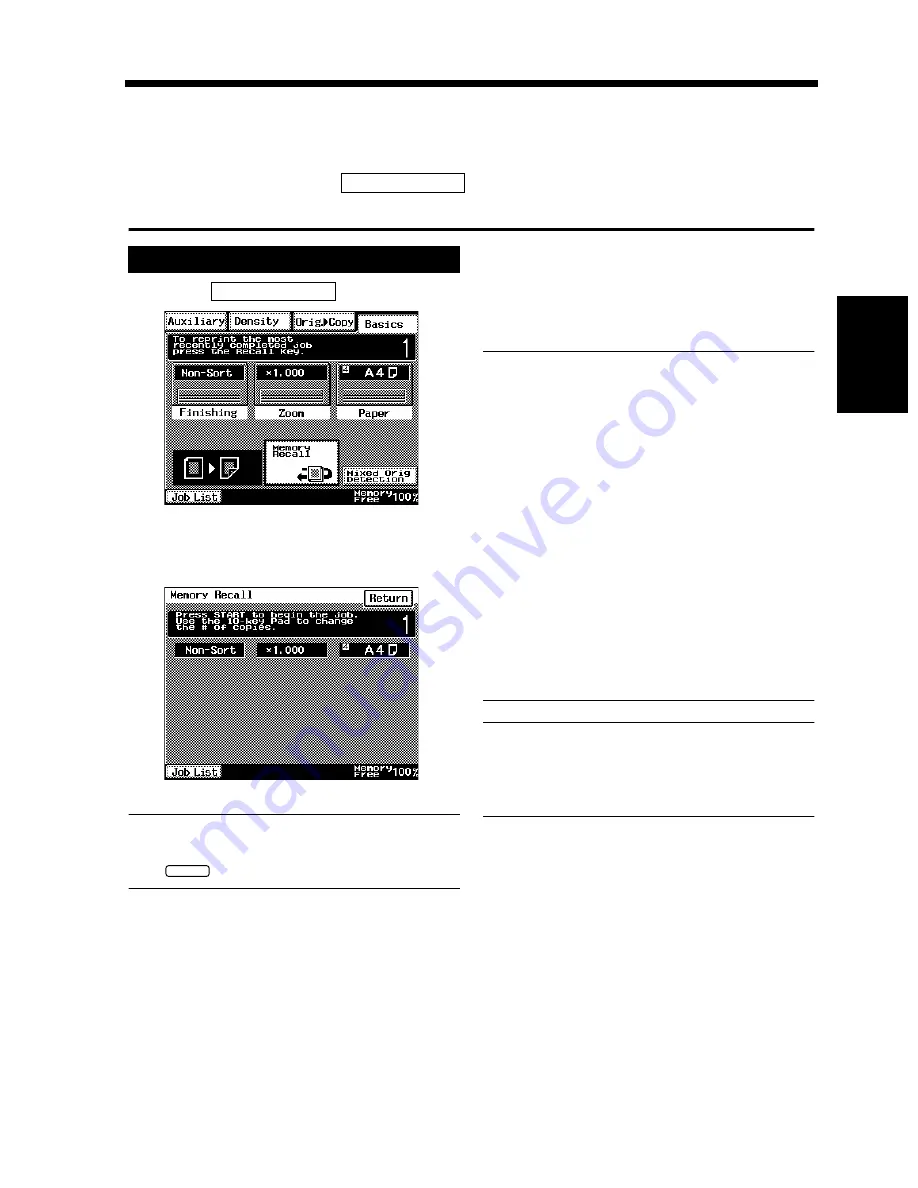
3-53
Chapter 3
Mak
in
g
C
o
pies
8. Using Memory Recall
Memory Recall
After a print cycle has been completed, Memory Recall allows you to run another print cycle again using
the same image data and copy settings as the previous one without having to reload the originals.
After the first print cycle, touch
on the Touch Panel to show a screen that allows you
to make the necessary settings.
Touch
.
To change the number of copies to be made,
enter the new number using the 10-key Pad.
Useful Tip
If you have entered an incorrect number, press
the
key, then enter the correct number.
Press the Start key and the copier starts the
print cycle.
NOTES
• Memory Recall, available from User's Choice,
must be turned ON to use this function.
☞
p. 4-5
• This function cannot be used in the Interrupt
mode.
• The preceding image data and copy settings
are cleared to disable Memory Recall when
any of the following operations are
performed:
• The copier is turned OFF.
• The copier scans a new original or the
Start key is pressed.
• The Access key, Interrupt key, Utility key
or Panel Reset key is pressed.
• The Clear key or Panel Reset key is
pressed while the copier remains idle.
Useful Tip
After you have made copies from a confidential
document, it is recommended that you press the
Panel Reset key to erase the data.
Memory Recall
Selecting Memory Recall
1
Memory Recall
1168P177CD
2
1168P178DB
C
3
Содержание DDC 35N
Страница 13: ...1 1 Chapter 1 Safety Notes Chapter 1 Safety Notes ...
Страница 17: ...2 1 Chapter 2 Getting to Know Your Copier Chapter 2 Getting to Know Your Copier ...
Страница 43: ...3 1 Chapter 3 Making Copies Chapter 3 Making Copies ...
Страница 57: ...3 15 3 Selecting the Zoom Chapter 3 Making Copies ...
Страница 85: ...3 43 7 Auxiliary Functions Chapter 3 Making Copies ...
Страница 98: ...3 56 9 Selecting Job List Chapter 3 Making Copies ...
Страница 99: ...4 1 Chapter 4 Using the Utility Mode Chapter 4 Using the Utility Mode ...
Страница 126: ...4 28 6 Settings in Admin Management Chapter 4 Using the Utility Mode ...
Страница 127: ...5 1 Chapter 5 When a Message Appears Chapter 5 When a Message Appears ...
Страница 135: ...5 9 1 When the Message The current Paper Drawer is empty Appears Chapter 5 When a Message Appears ...
Страница 151: ...5 25 5 When the Message A paper misfeed has been detected Appears Chapter 5 When a Message Appears ...
Страница 157: ...6 1 Chapter 6 Troubleshooting Troubleshooting Chapter 6 ...
Страница 161: ...7 1 Chapter 7 Miscellaneous Chapter 7 Miscellaneous ...
Страница 176: ...7 16 Index Chapter 7 Miscellaneous ...