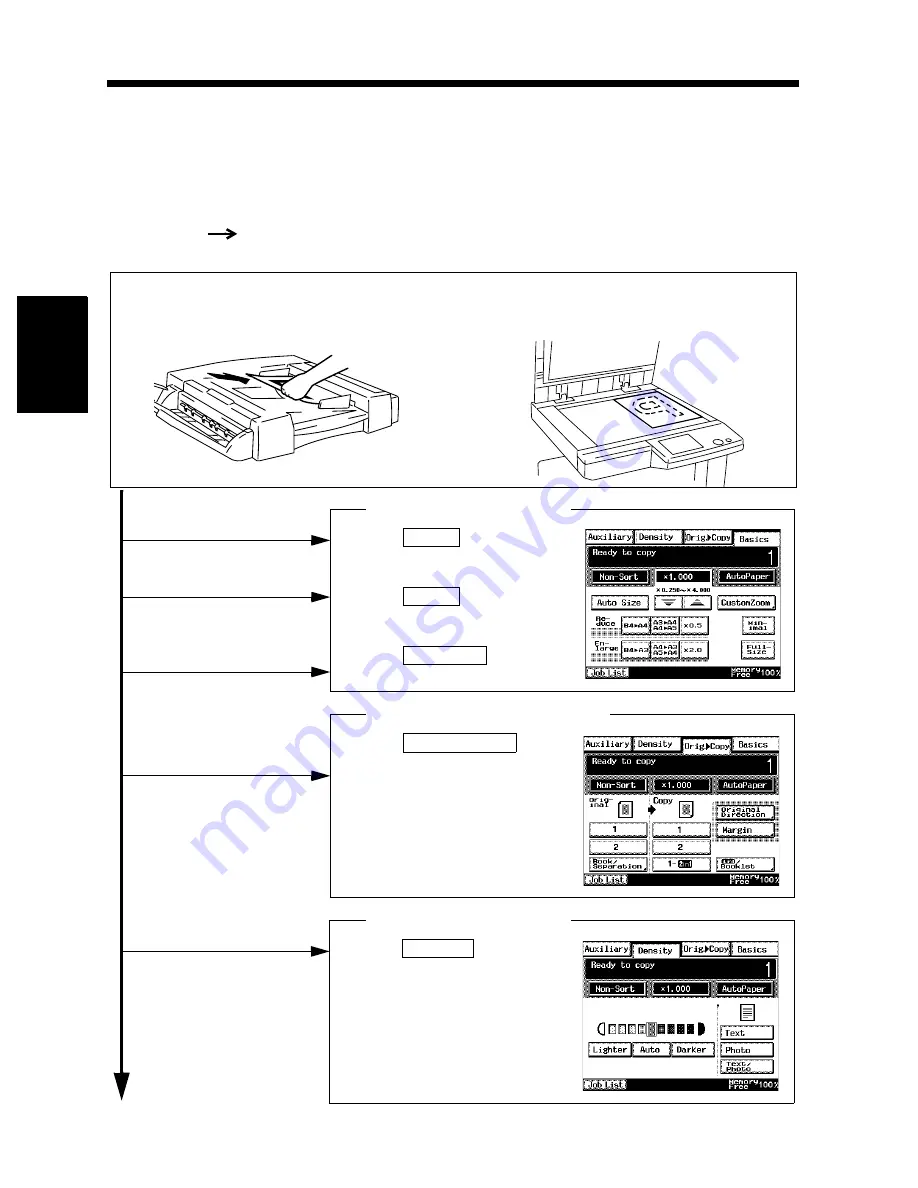
3-2
Chapter 3
Mak
in
g
C
o
pies
1. Basic Copying Overview
Basic Copying Overview
One of the most basic copying jobs is to make full-size (
×
1.000) copies of the original.
• Place the original in position (step 1), set the number of copies to be made (step 8), and press the Start
key (step 9). This will allow you to make full-size copies on paper of the same size as the original.
(*Automatically selected in the initial mode are Auto Paper, Full Size, and Auto Exposure.)
The selections
you make on the Touch Panel will change the exposure level, zoom ratio, the type of
copy and so on.
1. Placing the Original
• Load the originals face up on the document
feeder.
☞
p. 2-19
1166O023AB
• Raise the document feeder and place the original
face down on the Original Glass.
☞
p. 2-20
1166O027AA
1168P002CC
• To sort copies
• To staple copies
• To punch holes in copies
To change the copy paper size
To change the zoom ratio
2. Touch
.
☞
p. 3-4
3. Touch
.
☞
p. 3-10
4. Touch
.
☞
p. 3-16
Paper
Zoom
Finishing
1168P015DC
• To make copies from a book
• To save copy paper
Selecting the original
copy type
▼
Selecting the basic functions
• To change the exposure level
6. Touch
.
☞
p. 3-32
Density
1168P003CC
Selecting the exposure level
5. Touch
.
☞
p. 3-22
Orig.
Copy
▼
Содержание DDC 35N
Страница 13: ...1 1 Chapter 1 Safety Notes Chapter 1 Safety Notes ...
Страница 17: ...2 1 Chapter 2 Getting to Know Your Copier Chapter 2 Getting to Know Your Copier ...
Страница 43: ...3 1 Chapter 3 Making Copies Chapter 3 Making Copies ...
Страница 57: ...3 15 3 Selecting the Zoom Chapter 3 Making Copies ...
Страница 85: ...3 43 7 Auxiliary Functions Chapter 3 Making Copies ...
Страница 98: ...3 56 9 Selecting Job List Chapter 3 Making Copies ...
Страница 99: ...4 1 Chapter 4 Using the Utility Mode Chapter 4 Using the Utility Mode ...
Страница 126: ...4 28 6 Settings in Admin Management Chapter 4 Using the Utility Mode ...
Страница 127: ...5 1 Chapter 5 When a Message Appears Chapter 5 When a Message Appears ...
Страница 135: ...5 9 1 When the Message The current Paper Drawer is empty Appears Chapter 5 When a Message Appears ...
Страница 151: ...5 25 5 When the Message A paper misfeed has been detected Appears Chapter 5 When a Message Appears ...
Страница 157: ...6 1 Chapter 6 Troubleshooting Troubleshooting Chapter 6 ...
Страница 161: ...7 1 Chapter 7 Miscellaneous Chapter 7 Miscellaneous ...
Страница 176: ...7 16 Index Chapter 7 Miscellaneous ...






























