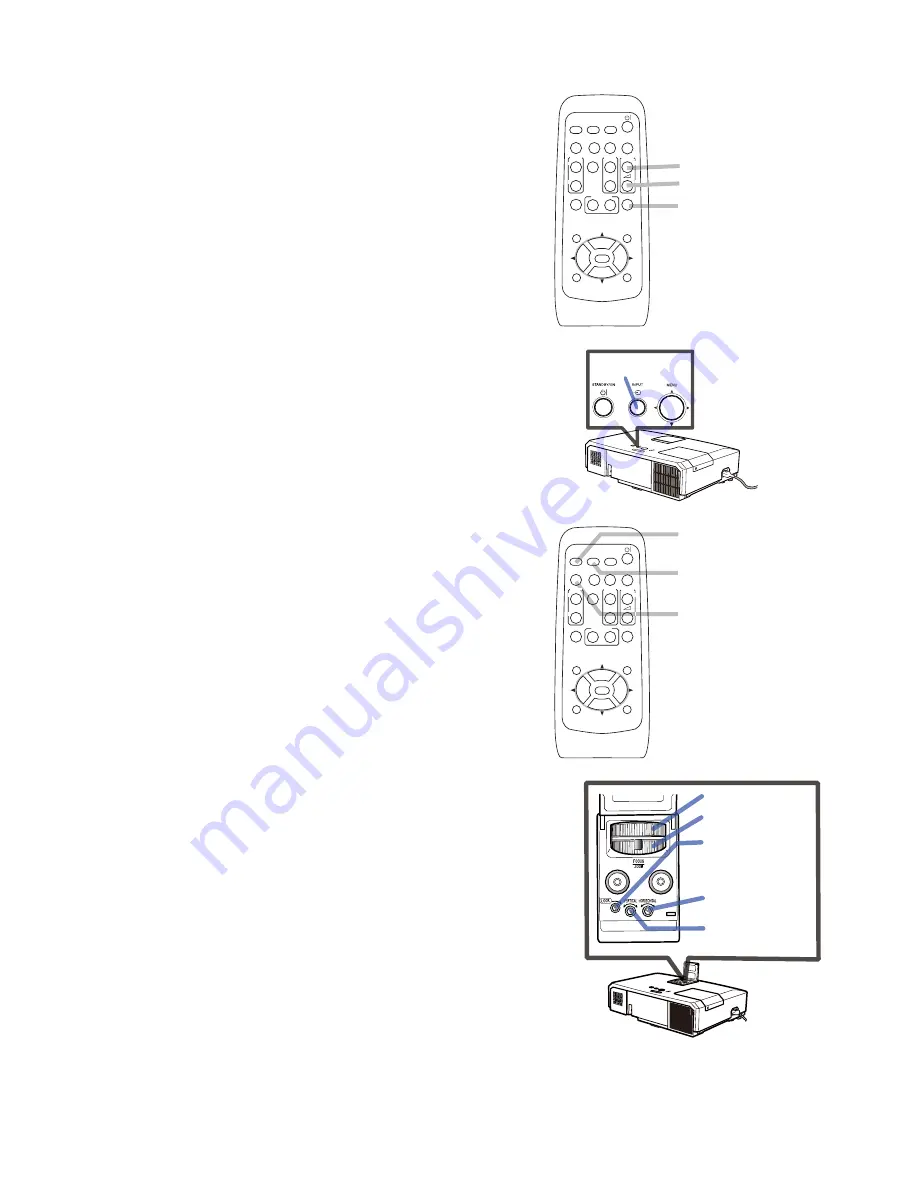
10
Displaying the picture
1.
Activate your signal source. Turn the
signal source on, and make it send the
signal to the projector.
2.
Use the
/ VOLUME -
buttons
to adjust the volume.
To have the projector silent, press the
MUTE
button on the remote control.
3.
Press the
INPUT
button on the projector.
Each time you press the button, the
projector switches its input port in turn.
You can also use the remote control to
select an input signal. Press the
VIDEO
button for selecting an input signal from
the
HDMI, COMPONENT (Y
,
Cb
/
Pb
,
Cr
/
Pr)
,
S-VIDEO
or
VIDEO
port, or the
COMPUTER
button for selecting an
input signal from the
COMPUTER IN1
,
COMPUTER IN2, LAN, USB TYPE A
or
USB TYPE B
port.
4.
Press the
ASPECT
button on the remote
control. Each time you press the button,
the projector switches the mode for aspect
ratio in turn.
5.
Use the
ZOOM
ring to adjust the screen
size.
6.
Use the
FOCUS
ring to focus the picture.
7.
Turn the
VERTICAL
adjuster fully counter
clockwise. Then turn it clockwise and
adjust the vertical lens position upward.
8.
Turn the
LOCK
counter clockwise to
loosen the lock of the
HORIZONTAL
adjuster.
9.
Turn the
HORIZONTAL
adjuster
clockwise or counter clockwise to adjust
the horizontal lens position.
10.
Turn the
LOCK
fully clockwise to tighten it
and lock the horizontal lens position.
(continued on next page)
INPUT
button
button
VOLUME-
button
MUTE
button
VIDEO
button
COMPUTER
button
ASPECT
button
VIDEO
DOC.CAMERA
KEYSTONE
ASPECT
SEARCH
BLANK
MUTE
MY BUTTON
POSITION
1
2
ESC
ENTER
MENU
RESET
COMPUTER
MY SOURCE/
AUTO
MAGNIFY
PAGE
UP
VOLUME
DOWN
ON
OFF
㧗
FREEZE
VIDEO
DOC.CAMERA
KEYSTONE
ASPECT
SEARCH
BLANK
MUTE
MY BUTTON
POSITION
1
2
ESC
ENTER
MENU
RESET
COMPUTER
MY SOURCE/
AUTO
MAGNIFY
PAGE
UP
VOLUME
DOWN
ON
OFF
㧗
FREEZE
LOCK
FOCUS
ring
ZOOM
ring
LOCK
(horizontal lens
position lock)
HORIZONTAL
adjuster
VERTICAL
adjuster






























