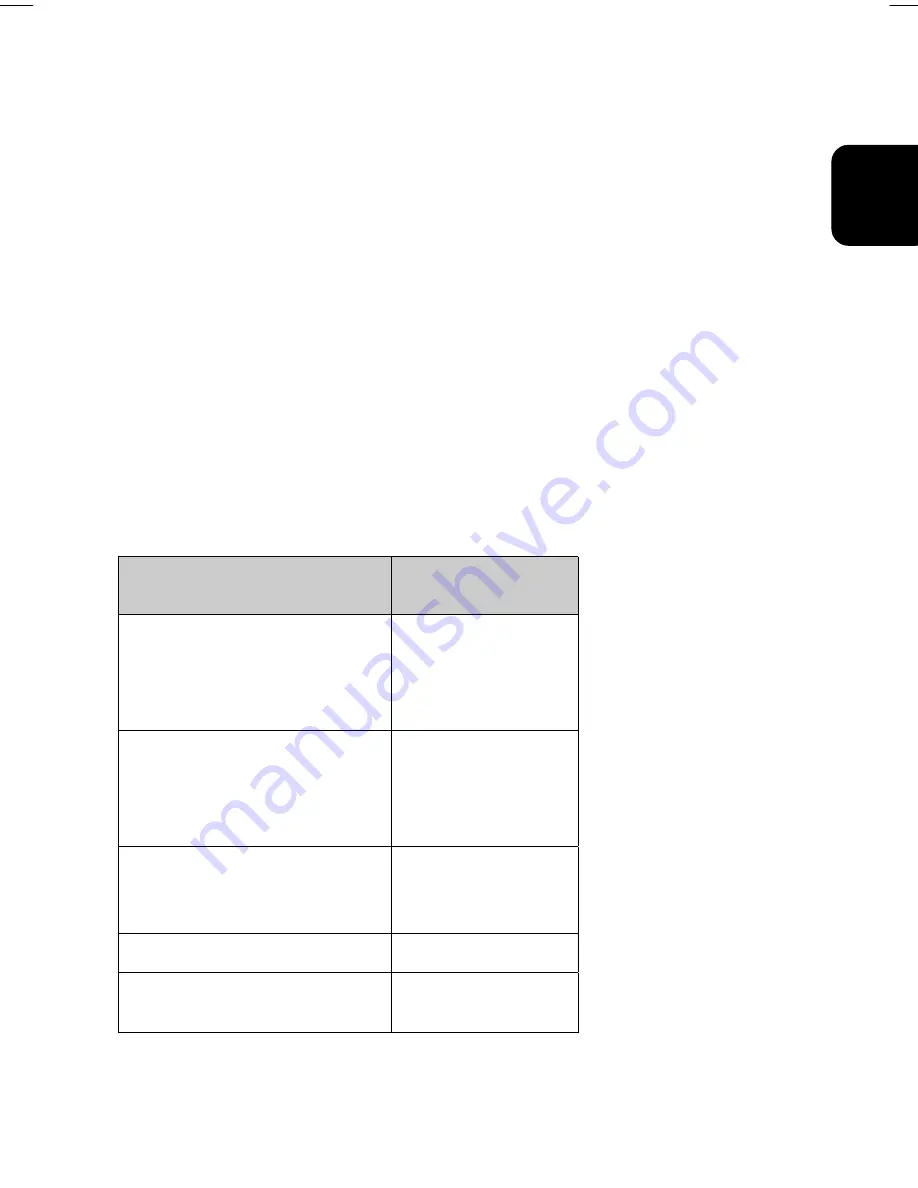
33
01-2)E2 英(2)(5030032724)-7.25.doc 2002/7/26 下午 03:22
ENGLISH
Grass weight
6.8 kg
Operating
Conditions
Temperature
Humidity
Altitude
5
°
~ 40
°
C at altitude 0 ~ 2000m
5
°
~ 30
°
C at altitude 2000 ~ 3000m
20% ~ 85% RH, non-condensing
3000m Max.
Storage Conditions
Temperature
Humidity
Altitude
-20
°
~ 60
°
C
5% ~ 95% RH
10000m Max.
Video Modes
Your LCD monitor supports the following industry-standard combinations of screen
resolution and refresh rates. Other combinations are possible, but may require
adjustments to the image.
For optimum performance, set your PC to a screen resolution of 1024 x 768 at a 60 Hz
refresh rate.
Analog:
Supported Resolution
(dots x lines)
Vertical Frequency
(Refresh Rate)
VGA
640 x 350
640 x 480
640 x 480
640 x 480
70 Hz
60 Hz
72 Hz
75 Hz
SVGA
800 x 600
800 x 600
800 x 600
800 x 600
56 Hz
60 Hz
72 Hz
75 Hz
XGA
1024 x 768
1024 x 768
1024 x 768
60 Hz
70 Hz
75 Hz
US TEXT
720 x 400
70 Hz
Power MAC
640 x 480
832 x 624
67 Hz
75 Hz

















