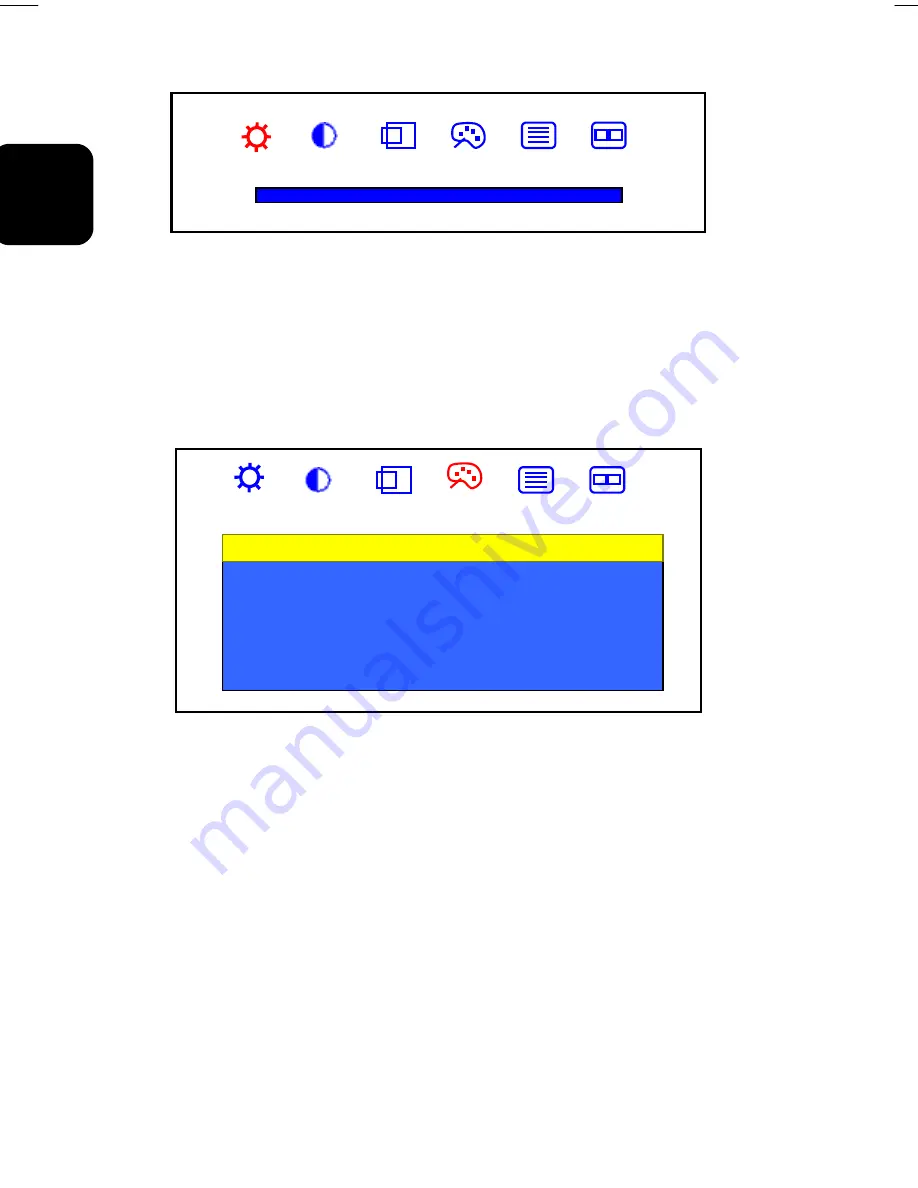
26
01-2)E2 英(2)(5030032724)-7.25.doc 2002/8/5 下午 05:02
ENGLISH
Red
-
+
100
(b) Green
: When ‘
Green
’ is selected, push ‘
Right
’ and ‘
Left
’ key to adjust the Green
Level. Push ‘SELECT’ key will back to the ‘
Color
’ submenu.
(c) Blue
: When ‘
Blue
’ is selected, push ‘
Right
’ and ‘
Left
’ key to adjust the Blue
Level. Push ‘SELECT’ key will back to the ‘
Color
’ submenu.
Color
Exit
Color Temp
Luminance
Hue
Color
Video/S-Video Mode: If ‘Exit’ is selected, it will exit the “
Color
” submenu and forward
to the next item in the “
Main Menu
”. (i.e., Clock/Phase icon.)
If ‘Color Temperature’ is selected, it will bring-up “
Color Temp
” submenu. Use ‘
Right
’
and ‘
Left
’ buttons to activate one of the three options: Cool, Neutral and Warm. For
optimum viewing in your LCD monitor, we recommend you to use the Neutral option.
Note:
As you choose an item, your screen will immediately updates to reflect
this setting.
If ‘Luminance’ is selected, use ‘
Right
’ and ‘
Left
’ button to adjust its value. The range
for adjustment is from 0 to 100. ‘
Right
’ button will increase the Luminance setting and
‘
Left
’ will decrease it. It will adjust the light of the color.
If ‘Hue’ is selected, use ‘
Right
’ and ‘
Left
’ button to adjust its value. The range for
adjustment is from 0 to 100. ‘
Right
’ button will increase the Hue setting and ‘
Left
’ will
decrease it. It will adjust the phase of the color.
























