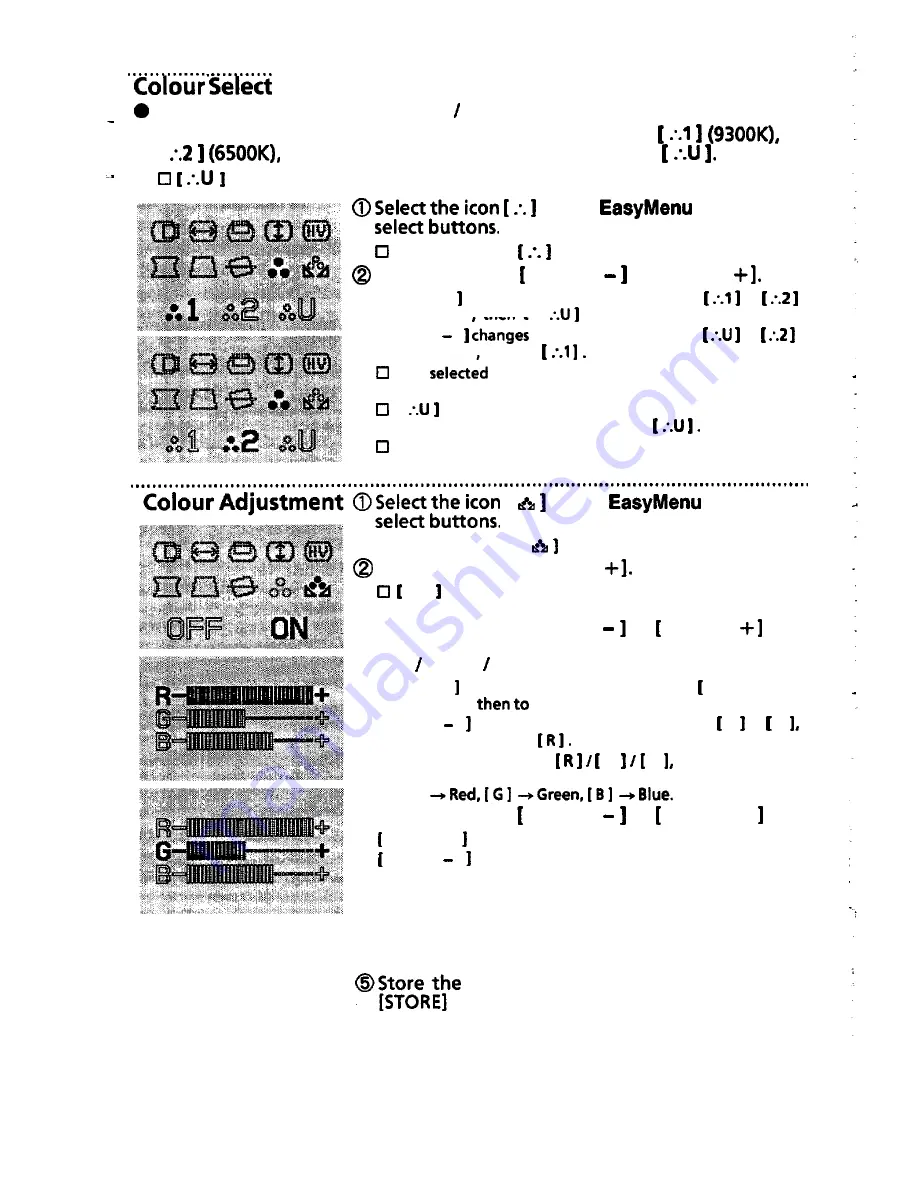
. . . . . . . . . . . . . . . . . . . . . . . . . . . . . . . . . . . . . . . . . . . . . . . . . . . . . . . . . . . . . . . . . . . . . . . . . . . . . . . . . . . . . . . . . . . . . . . . . . . . . .
Select the suitable colour balance colour temperature.
You have a choice of two standard colour balance settings
[
and one for your own colour balance setting
please refer to ‘COLOUR ADJUSTMENT” and “STORE”.
on
the
by using
The function icon colour turns cyan to magenta.
Press the button ADJUST or [ADJUST
[ changes the colour balance from
to
then to I
.
[ADJUST
the colour balance from
to
then to
The
colour balance icon colour turns cyan to
magenta.
.
[
is not available before an adjustment is made by the
user. There are no factory settings of
If the adjustment is not “Stored’, the previous colour
setting appears next time.
[
on the
by using
Cl The function icon [
colour turns cyan to magenta.
Press the button [ ADJUST
ON colour turns from cyan to magenta, then Colour
Adjustment Menu appears on screen.
@Press the button [ SELECT or SELECT
and
select the colour which you wish to adjust from
Red Green Blue.
[ changes the colour selection from R
1
to I G
1,
[ B ] .
[SELECT
changes the colour selection from B to G
then to
q
The selected colour G B +-, adjusting bar,
turns to the colour to be adjusted:
[RI
@Press the button ADJUST or
Makes the selected colour stronger.
ADJUST
Makes the selected colour weaker.
q
Adjustment only affect the selected colour. However,
what you get on the screen is a mixture of three primary
colours. Therefore, when the selected colour reached to
its maximum or minimum end and you still need to adjust
the colour, select the other two colours and adjust to the
other direction.
adjusted data by pressing the button
14



















