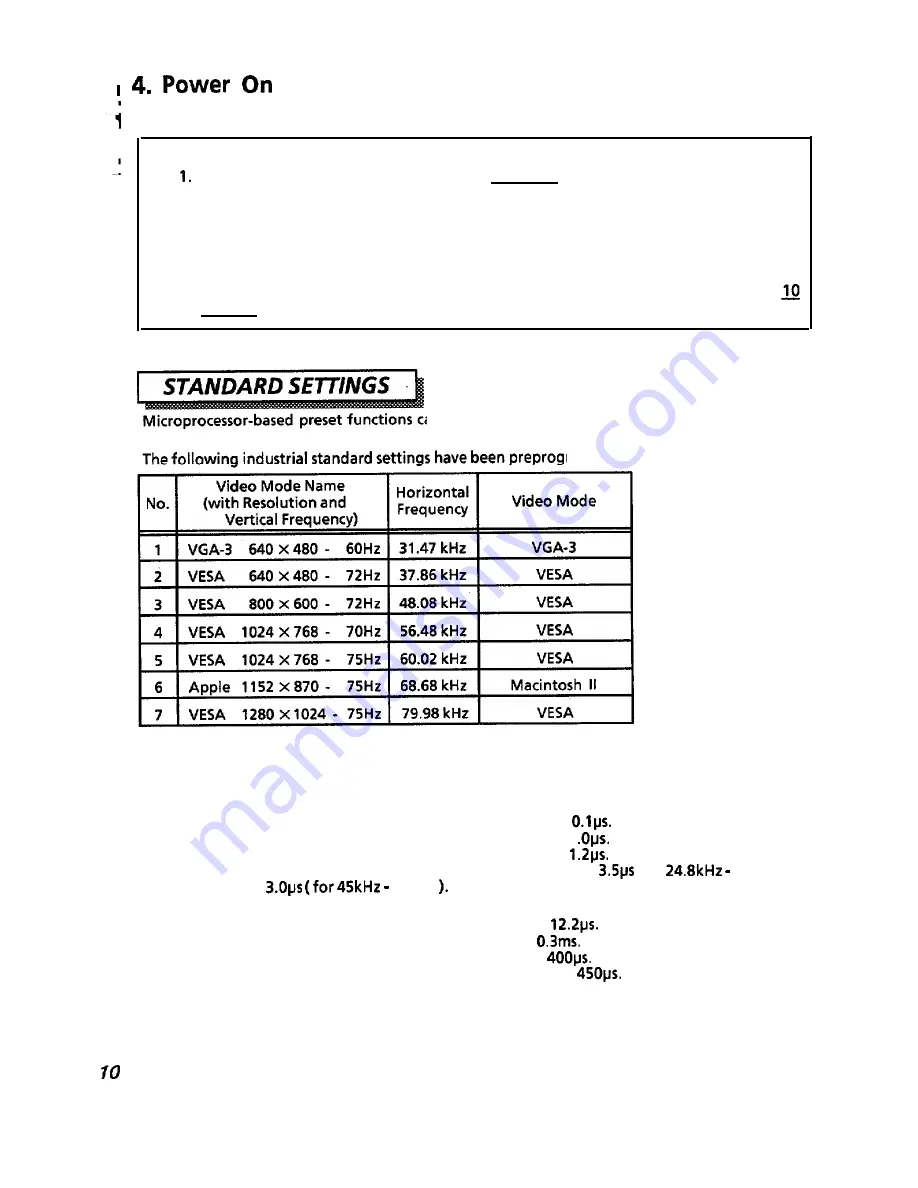
Turn on the Power Switch of the monitor first, then the computer.
NOTICE:
After turning OFF the switch, wait at least 5 seconds to restart the monitor.
Otherwise the monitor may operate unusually.
2. If the picture doesn’t appear, turn OFF the power switch, make sure of the following
and wait at least 30 seconds to restart the monitor.
Make sure the power switch of the computer, power cord connection, signal
cable connection and the input sync. signal are right.
3. If the colour is impure on the screen after turning ON the monitor, wait for about
minutes and press the Degauss button.
an store a number of geometry settings including the
standard settings. 7 sets are preset at factory, 13 sets are available to users.
rammed by the factory.
NOTE:
1. Input signals with approximately the same frequencies may be regarded as the
samesignal.
2. The following horizontal timing conditions are recommended.
Horizontal front porch should be more than
Horizontal sync. width should be more than 1
Horizontal back porch should be more than
Horizontal blanking width should be more than
(for
45kHz ) or
82kHz
3. The following vertical timing conditions are recommended.
Vertical front porch should be more than
Vertical sync. width should be less than
Vertical back porch should be more than
Vertical blanking width should be more than
4. If either the front or back porch is extremely long, or the data display time is
extremely short, it may not be able to set the expected size and position.
5. Standard settings are subject to change without notice.




















