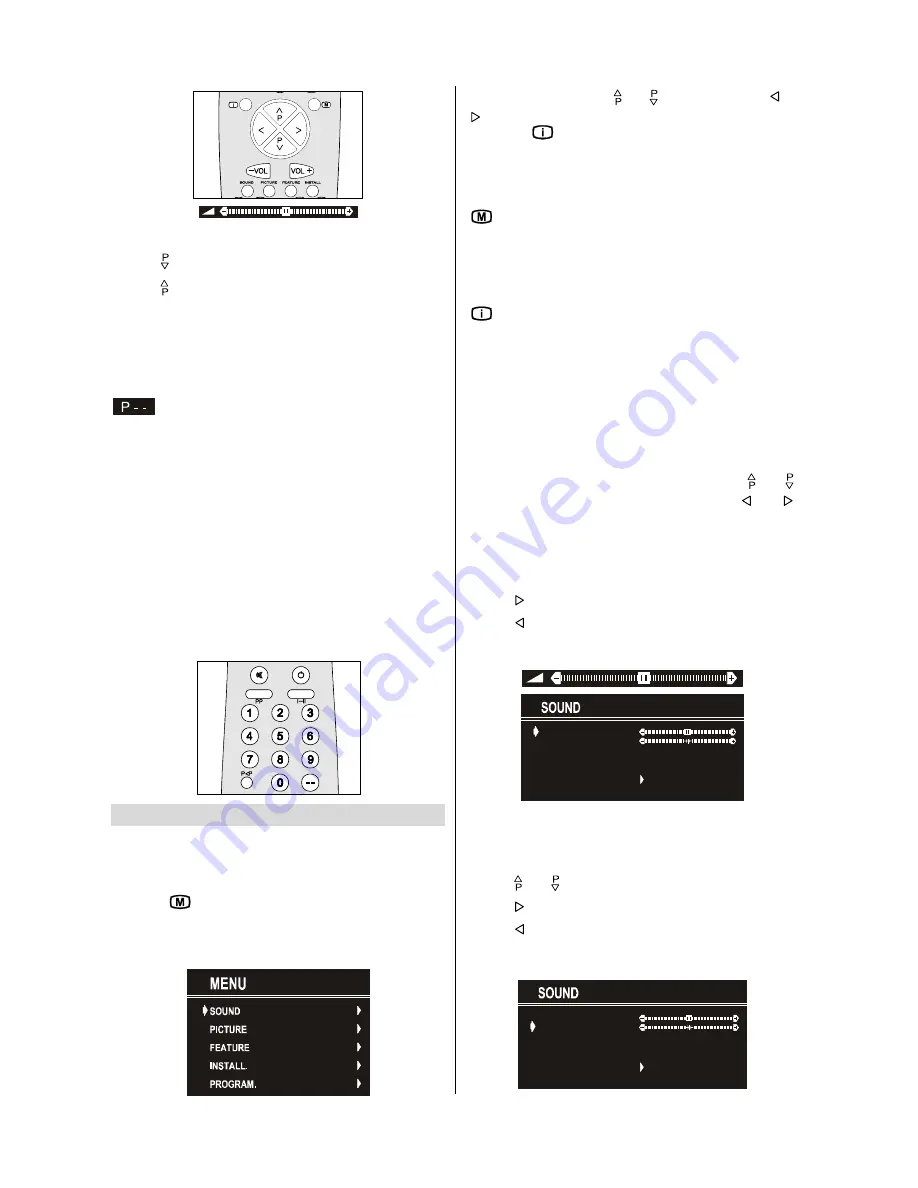
GB
- 8 -
Programme Selecting (Previous or next programme)
• Press “ ” button to select the previous programme.
• Press “ “ button to select the next programme.
Programme Selecting (direct access):
Press digit buttons on the remote control handset to select
programmes between 0 and 9. TV will switch to the selected
programme. To select programmes between 10 - 99, you must
use the double digit button "- -".
this OSD is displayed at the left hand upper on the
screen.
After this, press the digit buttons consecutively for the pro-
gramme you want to select (eg. for programme 27, first press
2 and then 7). If the second digit is not entered within 3 sec-
onds, this function will disappear.
Press directly the programme number to reselect single digit
programmes.
Programme Swapping
• Press "
P<P
" (programme swap) button to select the last
selected programme. This button provides swapping be-
tween last two selected programmes. For example, select
programme 8, then select programme 2. Now, if you press
"
P<P
" button, programme 8 will be selected. If you press the
same button again, programme 2 will be selected and so on.
MenuSystem
Your TV has been designed with a menu system, to provide an
easy manipulation of a multi-function system. The TV is con-
trolled by choosing the commands, which are displayed on
the screen.
Press the "
" button. The Main menu will be displayed at the
middle on the screen.
All the selected items in this menu system is indicated with
CYAN
characters and with an arrow on the leftside of items.
To select a sub-menu use “ “ or “ ” button, and press “ ” or
“ ” button. Each option can also be selected with the coloured
button and "
" button on the remote control.
MAIN MENU
The menu system is described below.
The short way in order to enter the menus, press :
"
" Button,
Main Menu.
Red Button,
Sound Menu.
Green Button,
Picture Menu.
Yellow Button,
Feature Menu.
Blue Button,
Install Menu.
"
" Button,
Programme Menu.
Menu button has two functions; first is opening or closing the
"
MAIN MENU
", and the second is closing the sub-menu and
then opening its parent menu.
Sound Menu
To change sound settings
• Enter the Sound Menu directly, pressing the Red button or,
• As you enter the main menu, sound will be the first selected
option. In the main menu, select
SOUND
using “ “ or “ ”
button, then enter the sound menu pressing “ ” or “ ”
button.
Setting Volume:
As you enter the sound menu, Volume will be the first selected
option.
• Press “ ” button to increase volume.
• Press “ ” button to decrease volume.
Or you can directly change the volume settings using “
VOL+
”
(to increase) or “
-VOL
” (to decrease) button.
ÿþýüûú
ýú
úú
þú
ûþú
ÿý
úüýú
ûþþ
þ
þ
Setting Balance
It allows adjusting the distribution between the left and right
speakers.
• Using “ “ or “ ” button select Balance.
• Press “ ” button to change balance rightward.
• Press “ ” button to change balance leftward.
When balance control is in mid position, the cursor is displayed
with the two reciprocal arrows.
ÿþýüûú
ýú
úú
þú
ûþú
ÿý
úüýú
ûþþ
þ
þ
Содержание C2144S
Страница 1: ...GB Instructions for use C2144S ...


















