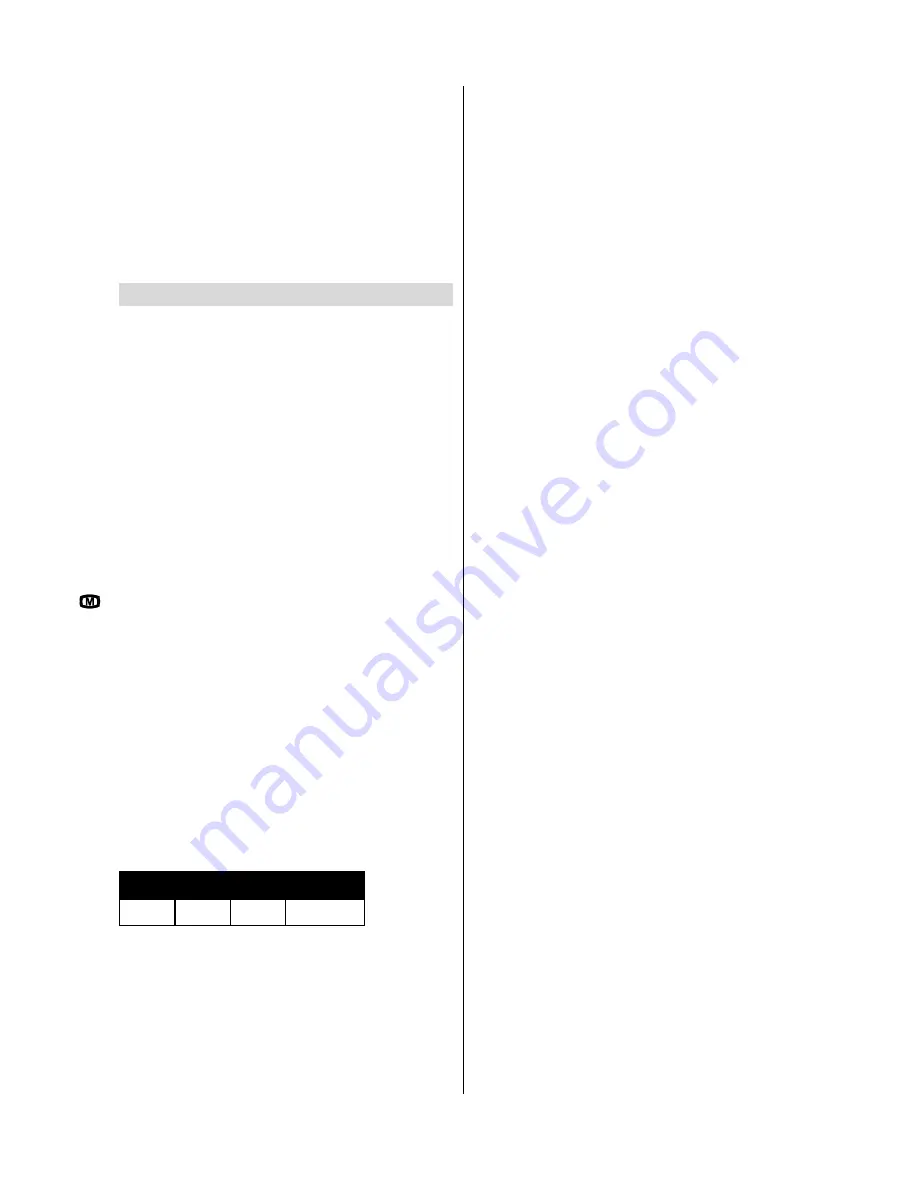
GB
- 15 -
Remote Control
Your TV no longer responds to the remote control. Press the
“
þÿ
” button on the remote control once more. Perhaps the
batteries are exhausted. If so you can still use the local keys
at the front of your TV.
Have you selected the wrong menu? Press “
þÿ
” key to return
to TV mode or press “
” to return to the previous menu.
No solution
Switch your TV set off and on. If this does not work, call the
service personnel; never attempt to repair it yourself.
Specifications
TV BROADCASTING
PAL I/I’
RECEIVING CHANNELS
VHF (BAND I/III)
UHF (BAND U)
HYPERBAND
CABLE TV (S1-S20 / S21-S41)
NUMBER OF PRESET CHANNELS 100
CHANNELINDICATOR
On Screen Display
RF AERIAL INPUT
75 Ohm (unbalanced)
OPERATING VOLTAGE
220-240V AC,50 Hz.
AUDIO OUTPUT
Nicam Stereo
AUDIO OUTPUT POWER (W
RMS.
) (%1 THD)
2x8
POWER CONSUMPTION (W) (max.)
95
PICTURE TUBE
21“ (55 cm.)
DIMENSIONS (mm)
D
L
H
Weight (Kg)
480
442
20
500
Содержание C2144S
Страница 1: ...GB Instructions for use C2144S ...

















