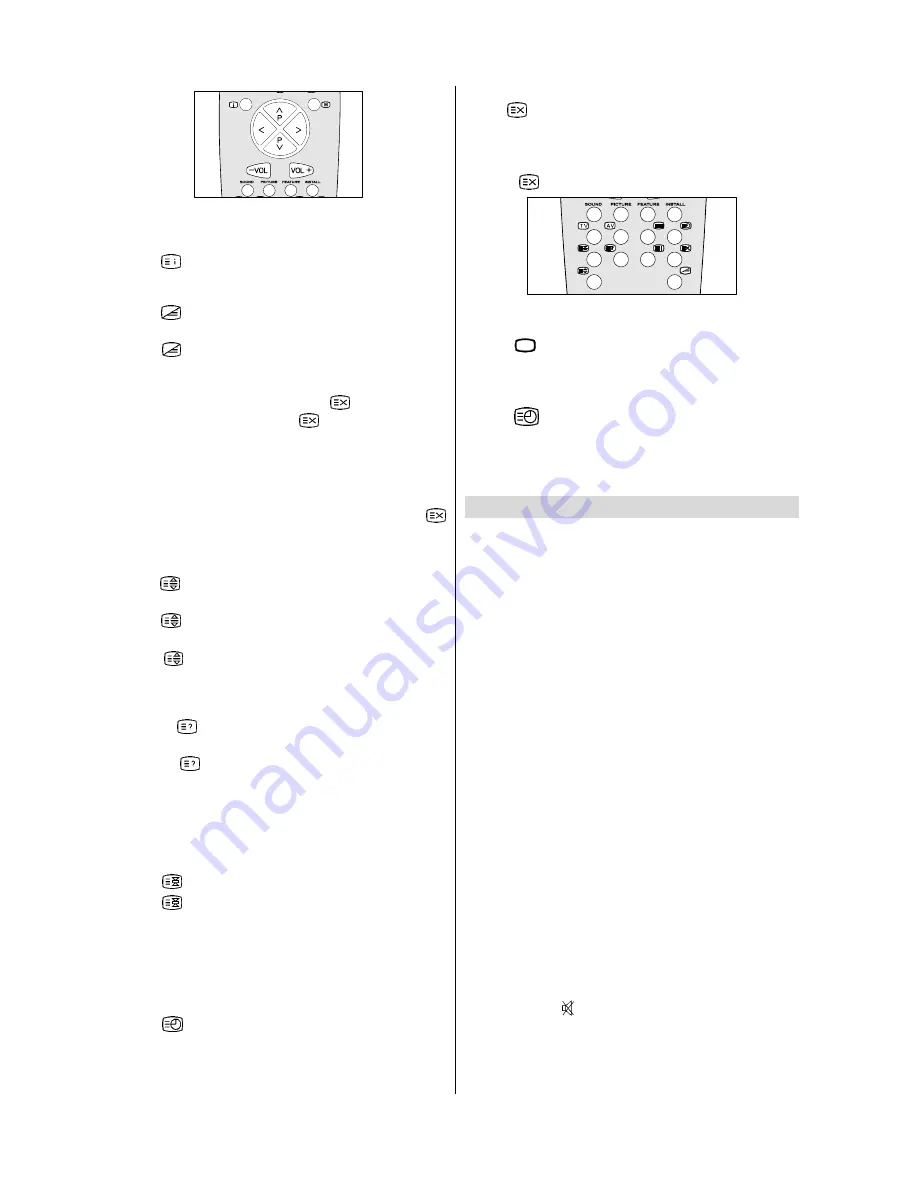
GB
- 14 -
To Select Index Page
• To select the page number of the index (generally page 100),
press “
“ button.
To Select Teletext with a TV Programme
• Press “
“ button. The text is now superimposed over the
programme on the screen.
• Press “
“ button again to return to the Teletext page.
Searching for a page while watching TV
• While Teletext Mode is on, pressing “
“ will change the
mode to TV, one more press to “
“ will change the mode
from TV to the latest Teletext page we left. In the TV mode enter
a page number using digit keys. As you enter digits first line
of teletext page will appear on top screen and will remain
there until the requested page is found. Then teletext line will
be replaced by page number to indicate that page has been
found. Now you can display this teletext page pressing “
“ button.
To Select Double Height Text
• Press “
“ button for the top half of the information page to
be displayed in double height text.
• Press “
“ button again for the bottom half of the informa-
tion page to be displayed in double height text.
• Press “
“ button once more for the full page of normal
height text.
To Reveal “concealed” Information
• Pressing “
“ button once will reveal answers on a quiz or
games page.
• Pressing “
“ button again will conceal the revealed an-
swers.
To Stop Automatic Page Change
The teletext page you have selected may contain more infor-
mation than what is on the screen; the rest of the information
will be displayed after a period of time.
• Press “
“ button to stop the automatic page change.
• Press “
“ button again to allow the next page to be dis-
played.
To Select a Subcode Page
Subcode pages are subsections of long Teletext pages that
can only be displayed on the screen one section at a time.
• Select the required Teletext page.
• Press “
“ button.
• Select the required subcode page number by pressing four
digit buttons (e.g. 0001).
• If the selected subcode page is not displayed in a short time,
press “
“ button. TV programme will be displayed on the
screen.
• Teletext page number will be displayed on the upper left
corner of the screen when the selected page is found.
• Press “
“ button to display the selected Teletext page.
To exit Teletext
• Press “
þÿ
” button. The screen will switch to TV mode.
To Display the Time
• While watching a TV programme with Teletext transmission
press “
“ button. The current time information, captured
from Teletext will be displayed at the upper middle of the
screen for 5 seconds.
• If the programme being watched does not have Teletext trans-
mission, no iformation will be displayed.
Tips
Care of the Screen
Clean the screen with a slightly damp, soft cloth. Do not use
abrasive solvents as they may damage the TV screen coating
layer
Poor Picture
Have you selected the correct TV system? Is your TV set or
house aerial located too close to the loudspeakers, non-
earthed audio equipment or neon lights, etc. ?
Mountains or high buildings can cause double pictures or
ghost images. Sometimes you can improve the picture qual-
ity by changing the direction of the aerial.
Is the picture or Teletext unrecognisable? Check if you have
entered the correct frequency.
The picture quality may degrade when two peripherals are
connected to the TV at the same time. In such a case, discon-
nect one of the peripherals.
No Picture
Is the aerial connected properly? Are the plugs connected
tightly to the aerial socket? Is the aerial cable damaged? Are
suitable plugs used to connect the aerial? If you are in doubt,
consult your dealer.
No Picture
means that your TV is not receiving any transmis-
sion. Have you pressed the correct keys on the remote control?
Try once more.
Sound
You can not hear any sound. Did you perhaps interrupt the
sound, pressing “ ” key?
Sound is coming from only one of the speakers. Is the balance
set to one direction extreme? See SOUND menu.
Содержание C2144S
Страница 1: ...GB Instructions for use C2144S ...


















