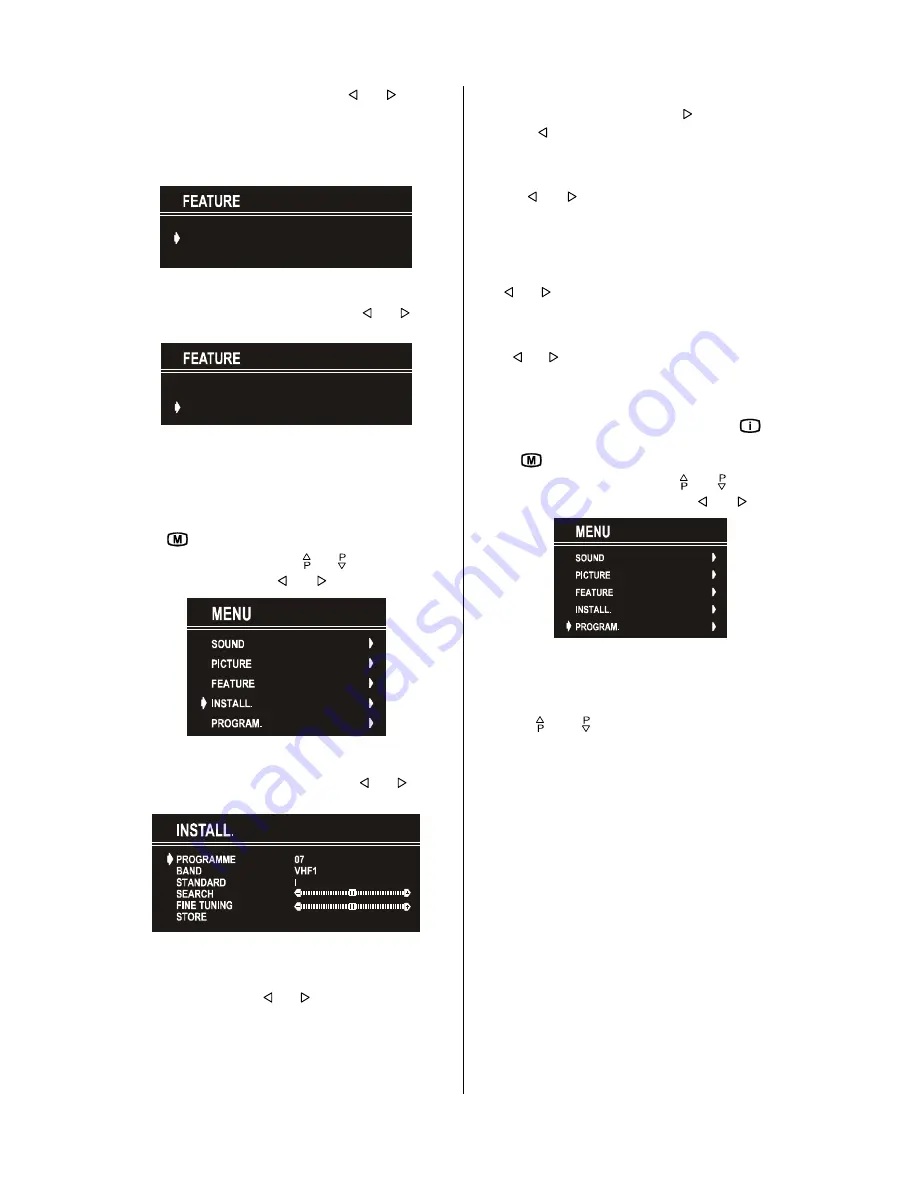
GB
- 11 -
The
CHILD LOCK
feature can be set by “ ” or “ ” button to
either
ON
or
OFF
. When
OFF
is selected, there will be no differ-
ence in the operation of your TV. When
ON
is selected, the TV
can only be controlled by the remote control handset. In this
case, the front panel buttons (except the Switch On/Off button)
will not work.
ûÿýý÷ üùþýú
ùÿ ÿ
ÿ
ý
ý ÿùû
Selecting Menu Language
Menu language can be chosen by pressing “ ” or “ ” button
on
LANGUAGE
item.
ûÿýý÷ üùþýú
ùÿ ÿ
ÿ
ý
ý ÿùû
To Store Settings
In Feature menu all settings are stored automatically.
Install Menu
• To enter the Install menu directly, press the
BLUE
button, or
• Press "
" button, now you are in Main menu. In the Main
menu, select “
INSTALL.
” using “ “ or “ ” button. Then enter
the Install menu pressing “ ” or “ ” button.
Selecting Programme
To select programme number, you can use “ ” or “ ” button,
Digit Buttons or The Double Digit button with digit buttons.
Selecting Band
BAND, can be chosen either,
• VHF1, VHF3 or UHF by “ ” or “ ” button.
Selecting Standard
The "
Standard
" setting is fixed to "
I
". You cannot change this
item's setting.
Selecting Search
To start the search process, press “ ” button for forward
search or “ ” button for backward search.
SEARCH
item
blinks during search process, since the process is stopped
or signal is found. During search process the semi-transpar-
ent menu background becomes "
BLUE
". To stop the search
process “ ” or “ ” button must be pressed again.
Selecting Fine Tuning
You can use the Fine Tuning process for fine adjustment (af-
ter coarse adjustment), if you are not happy about the image
on the screen.
Use “ ” or “ ” button on
FINE TUNING
item, until getting the
best image on the screen.
To Store Settings
Press “ ” or “ ” button on
STORE
option to store Install menu
settings.
Programme Menu
• To enter Programme menu directly, press the "
" button,
or
• Press "
" button, now you are in Main menu. In the Main
menu, select “
PROGRAM.
” using “ “ or “ ” button. Then
enter the Programme menu pressing “ ” or “ ” button.
By moving the cursor in four directions you can reach 30 pro-
grammes in the same page. By scrolling the pages up or down
by pressing the navigation buttons you can select all the pro-
grammes in TV mode (except the AV mode).
In menus, “ “ and “ ” buttons are working like "Direction Up"
and "Direction Down".
By cursor action, programme selection is done automatically.
Selected programme is displayed with
“CYAN”
characters. In
order to select programme is also possible by using digit or
double-digit button. In this way programme selection is auto-
matic and after selection the selected programme is displayed
with cyan characters. The TV Status is changed by the pro-
gramme selection too. When using double-digit button in
order to select a programme, the Programme Number in TV
Status OSD is displayed in "
P --
" form, and by pressing digit
buttons they are displayed in it.
Programme Number is between 00 and 99. Programme
Name has a name string with 5 characters. After autostore
process the Programme Names are set to "
PR01
" (pro-
gramme number),
At the bottom of the menu there is a programme sort functions
section. Each function is activated by color button (seen below).
NAME
allows changing the programme name. By
DELETE
you
can delete programmes if you wish.
INSERT
section is for
inserting programmes into another programme spaces. By
selecting
AUTOSTORE
section, Autostore menu will be avail-
able.
Содержание C2144S
Страница 1: ...GB Instructions for use C2144S ...


















