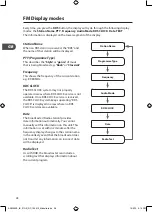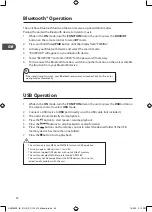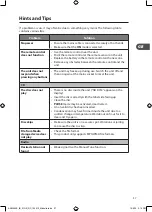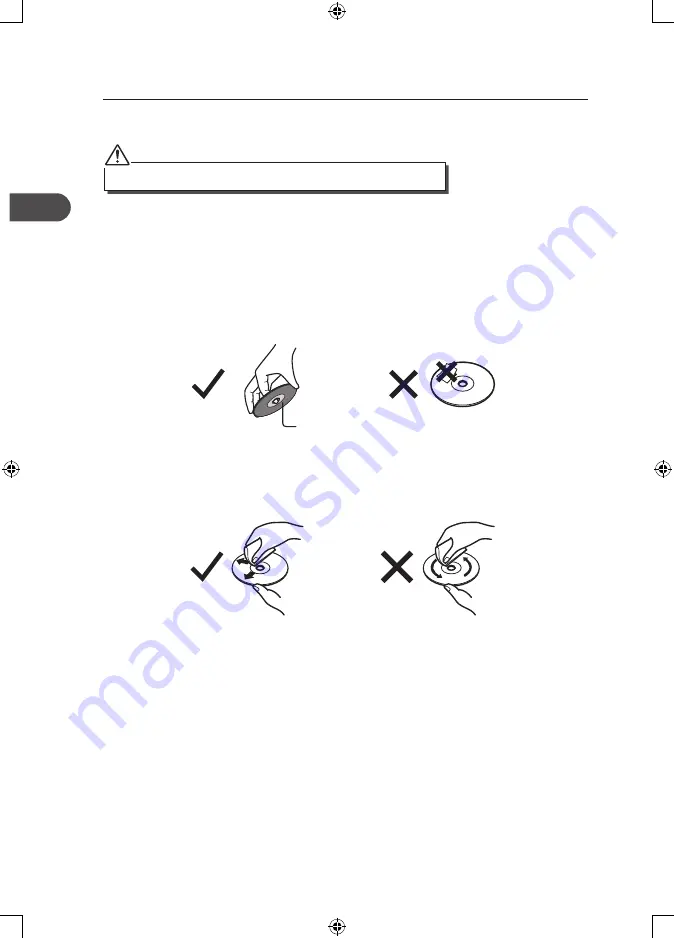
GB
36
Maintenance
Cleaning the Unit
Ensure the unit is fully unplugged from the mains socket before cleaning.
•
To clean the unit, wipe the case with a slightly moist, lint-free cloth.
•
Do not use any cleaning fluids containing alcohol, ammonia or abrasives.
•
Do not spray an aerosol at or near the unit.
Handling Discs
•
Do not touch the playback side of the disc.
•
Do not attach paper or tape to the disc.
Cleaning Discs
•
Fingerprints and dust on the disc cause sound deterioration. Wipe the disc from the
centre outwards with a cloth. Always keep the disc clean.
•
If you cannot wipe off the dust with a soft cloth, wipe the disc lightly with a slightly
moistened cloth and finish with a dry cloth.
•
Do not use any type of solvent such as thinner, benzine, commercially available
cleaners or antistatic spray. They may damage the disc.
Storing Discs
•
Do not store discs in places subjected to direct sunlight or near heat sources.
•
Do not store discs in places subjected to moisture and dust such as a bathroom or near
a humidifier.
•
Storing discs vertically in a case, stacking discs or placing objects on discs outside of
their cases may cause warping.
Playback side
AXM950E_IB_01GB_RC_130510_Michelle.indd 36
10/5/13 3:13 PM