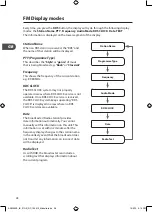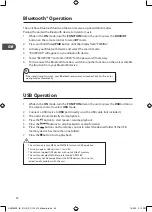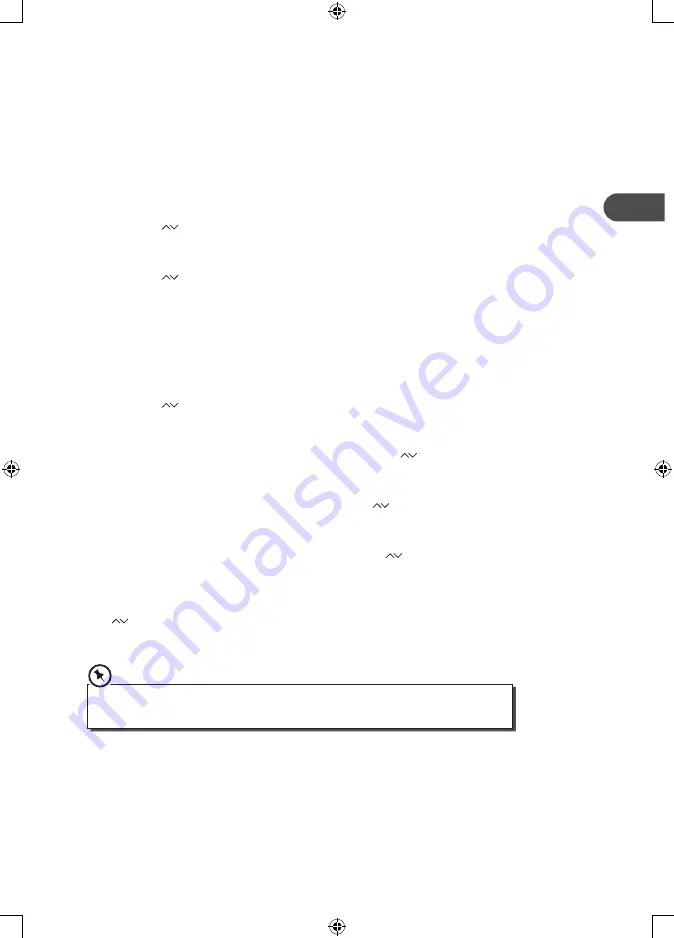
GB
21
Auto Setting the Clock
In DAB mode, press RDS button repeatedly until RDS CLOCK shows on the display. Once RDS CLOCK
has selected, clock will automatically update.
Manual Setting the Clock
Manual Setting the clock can only be done in STANDBY mode.
1. In STANDBY mode, press and hold the CLOCK button on the remote control until the
hour digits are flashing.
2. Press the
buttons on the remote control to adjust the hour digits while flashing,
then press the ENTER or CLOCK buttons on the remote control to confirm, then the
minute digits will flash.
3. Press the
buttons to adjust the minute digits while flashing, then press the ENTER
or CLOCK buttons on the remote control to confirm.
4. Each activated state will be cleared if any buttons are not pressed within 15 seconds.
Setting the Daily Timer
1. In STANDBY mode, press and hold the TIMER button on the remote control until the
display shows “TIMER SET”.
2. Press the
buttons on the remote control to select USB, TUNER, DOCK, DAB or
DISC mode, and then press the ENTER or TIMER buttons on the remote control to
confirm.
3. The display will show volume level and flash. Press the
buttons on the remote
control to adjust the volume no less than Vol 5, and then press the ENTER or TIMER
buttons on the remote control to confirm.
4. The hour digits will flash on the display. Press the
buttons on the remote control
to adjust the hour digits, and then press the ENTER or TIMER buttons on the remote
control to confirm.
5. The minute digits will flash on the display. Press the
buttons on the remote control
to adjust the minute digits, and then press the ENTER or TIMER buttons on the remote
control to confirm.
6. The display will show the selected timer and “ON” will flash on the display. Press the
buttons on the remote control to select “ON” to enable the timer, otherwise select
“OFF” to disable the timer. Press the ENTER or TIMER buttons on the remote control to
confirm.
• Each enabled state will be cleared if a button is not pressed within 15 seconds.
• The DAB/FM tuner timer will go to the last station you tuned into.
AXM950E_IB_01GB_RC_130510_Michelle.indd 21
10/5/13 3:13 PM