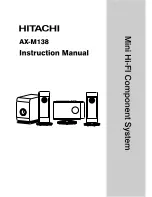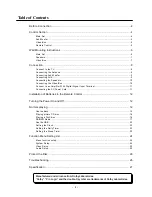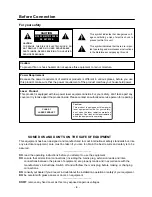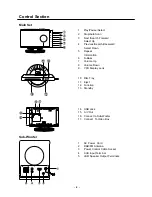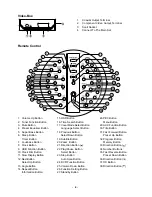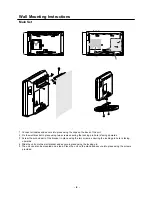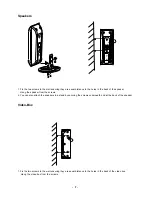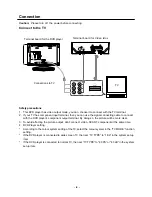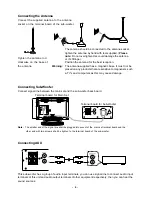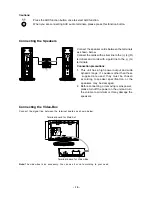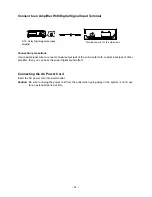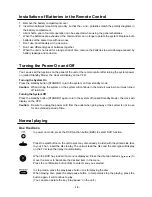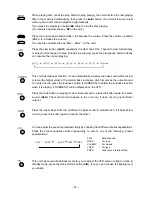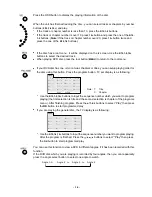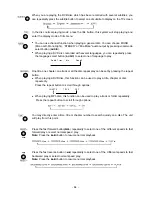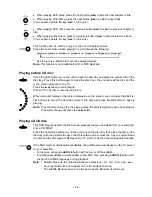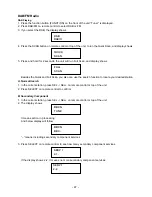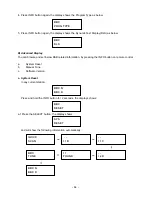- 4 -
Control Section
Main Set
1. Play/Pause /Select
2.
Stop/Auto Scan
3.
Next /Search Forward
Select Up
4.
Previous/Search Backward
Select Down
5. Repeat
Information
6.
S-Bass
7.
Volume Up
8.
Volume Down
9.
VFD Display Lens
10. Disc Tray
11. Eject
12. Function
13. Standby
14. USB Jack
15. A / V Out
16. Connect to Sub-Woofer
17. Connect To Video Box
1.
AC Power Cord
2.
DAB/FM Antenna
3.
Power Control Cable Socket
4.
AUX Input Terminal
5.
L&R Speaker Output Terminals
Sub-Woofer
Содержание AX-M138
Страница 1: ......