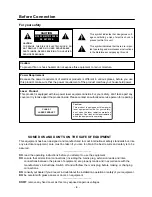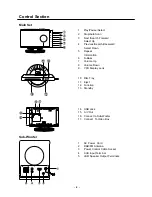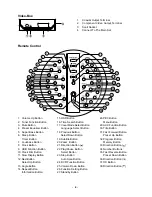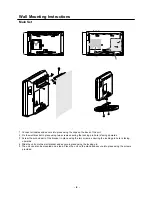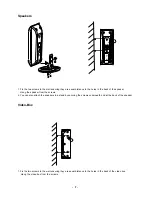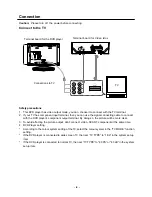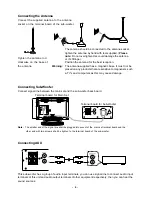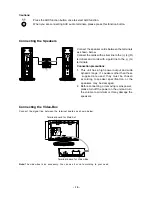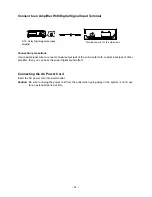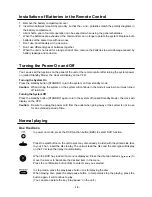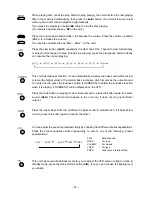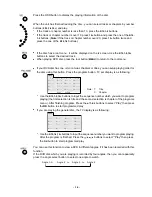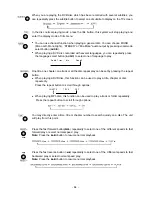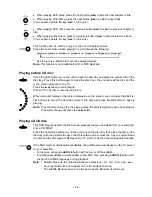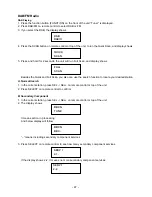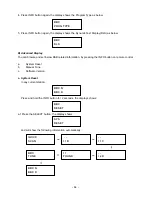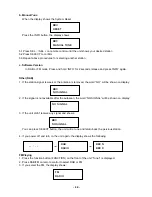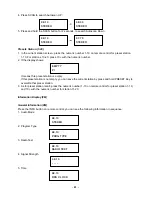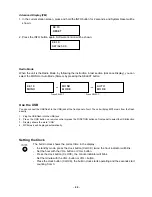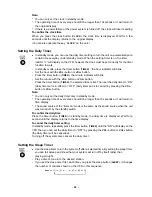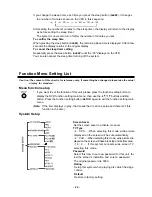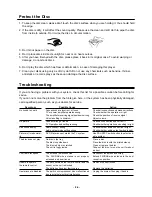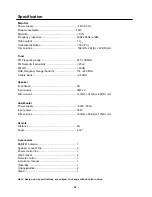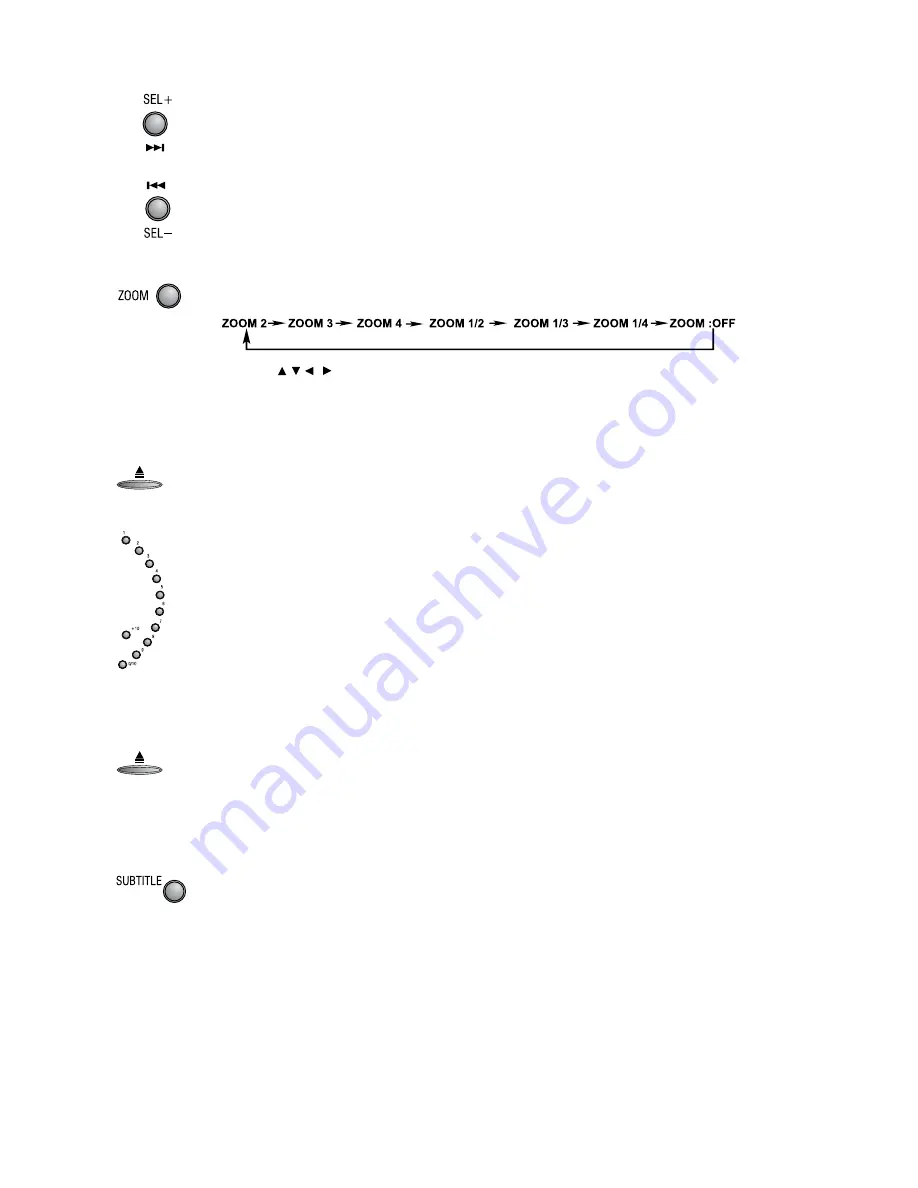
- 16 -
z
When playing DVD discs, press the next button (
G
) to skip the next chapter or title.
z
When playing other discs, press the next button (
G
) to skip the next track.
(You can also operate the key “
G
” on the unit.)
z
When playing DVD disc, press the previous button (
H
) to skip the previous chapter or
title.
z
When playing other discs, press the previous button (
H
) to skip the previous track.
(You can also operate the key “
H
” on the unit.)
This function can be used to enjoy a motion or motionless picture.
Press the zoom button when playing to scroll through the following:
* Use the , , , buttons to move the enlarged picture.
Note:
This function is not available for CD or MP3 playback.
Playing picture CD disc
Press the eject button (
K
) on the unit to open the disc tray and place the picture CD on the
disc tray. Press this button again to close the disc door, the unit will read the disc and the
menu screen appears on the TV.
Press the
BF
button to start playing.
Picture CD: The disc is recorded in picture
When menu list display or the picture displaying on the screen, you can press the
0/10,1-9,
10+
buttons to select the desired picture in the disc and press the
OK
button to begins
playing.
Note:
Play will temporarily stop the playing when the selected pictures have been played.
Play will continue until press the
BF
button.
Playing a DivX disc
This DVD player supports the DivX movie playback that you download from your computer
onto a CD-R/RW.
Press the open/close button (
K
) on the unit to open the disc tray then place the disc on the
disc tray (with the printed side up). Press this button again to close the tray, the unit will read
the disc and the disc type will display on the TV screen. The disc should play automatically.
If the DivX movie contains external subtitles, the subtitle menu will appear on the TV screen
for your selection.
- In this case, pressing
SUBTITLE
button will turn on or off the subtitle.
- If multilingual subtitles are embedded on the DivX disc, pressing
SUBTITLE
button will
change the subtitle language during playback.
Note: *
Subtitle files with the following filename extensions (.srt, .smi, .sub, .ssa, .ass)
are supported but do not appear on the file navigation menu.
* The subtitle filename have to be the same as the filename of the movie.
Содержание AX-M138
Страница 1: ......