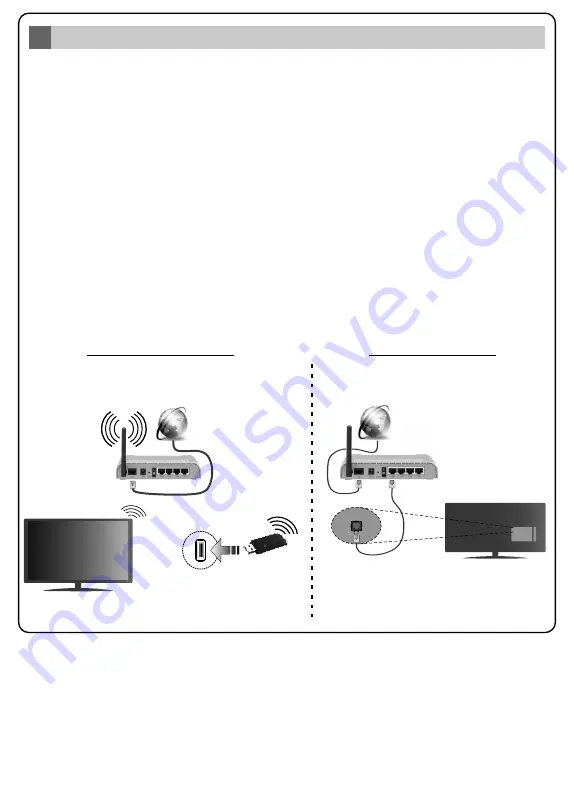
Connect your TV to the Internet
7
Press the
Menu
button to open the ma n TV menu. Select
Sett ngs
by us ng the d rect onal buttons,
h ghl ght
Network
and press
OK.
Wh le
Network Type
s h ghl ghted, press Left or R ght buttons to
select connect on type. W red connect on w ll be establ shed automat cally. If w reless connect on s
selected, h ghl ght
Scan W reless Networks
and press
OK
. The TV w ll search for the ava lable
w reless networks and l st them when f n shed. Select one and press the
OK
button to connect. If
the w reless network s password-protected you should enter the correct password to access the
network.
T
o use your TV with your wireless network, you
may
need a W
LAN
USB dongle.
Y
ou should
connect
t
to one of the USB inputs o
n
the TV.
If your TV supports nternal WLAN feature you won't
need a w reless LAN adaptor.
Note:
Refer to the instruction manual for more details.
Connect v ty feature allows you to connect your TV to the home network w red or w relessly. You
can use th s network ng system to connect to nternet or to access photo, v deo and aud o f les that
are stored on a Med a server connected to the network and play/d splay them on the TV.
However, f your TV does not have W reless USB dongle or doesn’t support nternal WLAN feature,
you should use w red connect on type. Add your TV to your home network by connect ng t to the
modem/router v a an LAN cable (not suppl ed) as llustrated.
W red Connect on
W reless Connect on
LAN (ethernet) cable
or
USB input
/
s on the rear
left side of the TV
LAN nput on the rear s de
of the TV
Broadband
ISP
connect on
Broadband
ISP
connect on
TV w th nternal WLAN
WLAN USB
dongle
Содержание 55HK5100
Страница 42: ...www hitachidigitalmedia com 50517037 ...



















