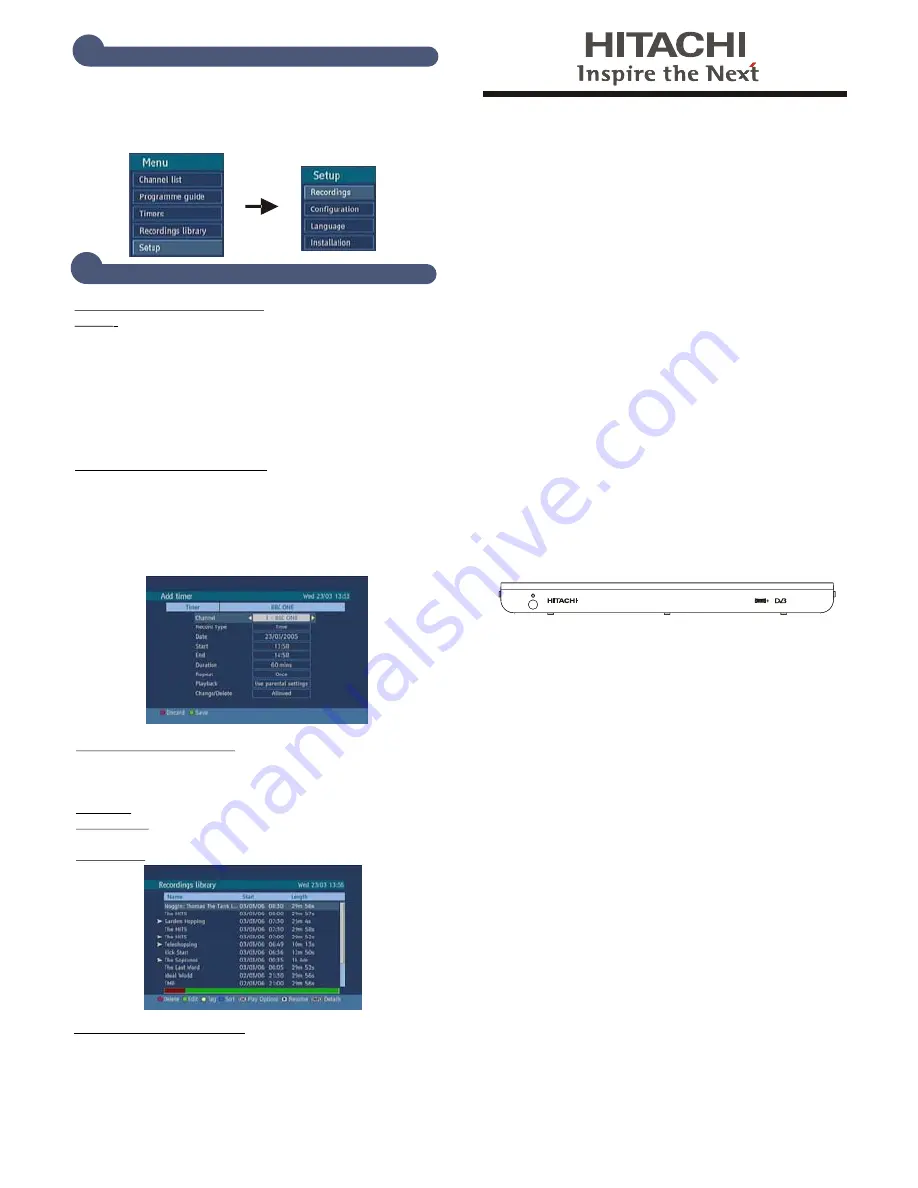
Instruction manual
To obtain the best performance and ensure years of
trouble-free use. please read this instruction manual
completely.
Model
HDR255
QUICK START GUIDE
8
9
SETUP
RECORDINGS
The entire settings and configuration of the unit is
adjusted in the SETUP menu. To activate setup menu in
main menu press
OK
,
when it is highlighted. Setup menu
appears on the screen. Navigate within this submenu by
means of
“
5
/
6
”
keys.
RECORD WITH SINGLE KEY
NOTE:
The HDR255 has two tuners so you can make a
recording of one digital channel and watch a different
digital channel on the TV.
To record a programme simply press the RECORD key
The recording time of the programme will be
automatically obtained from the Electronic Programme
Guide ( EPG).
It is also possible to record a programme in the EPG by
selecting it and pressing the RECORD button
ADD RECORDS VIA TIMERS
Programmes can also be recorded by means of “Timers”
menu.Select "Timers" from Main Menu and press OK.
Press YELLOW button to add a new recording.
Select what you want to record.
Press GREEN button to store it.
When the programme starts it will be automatically
recorded.
RECORDINGS LIBRARY
All the recordings are kept in “Recordings library”. To show
the list of recordings press either LIB. button or access it
from main menu.
Red bar:
Indicates the space used on the Hard Disk.
Yellow bar:
Yellow bar shows how
much space has been set
for timer recordings.
Green bar:
Shows the free space on the hard disk.
PAUSE LIVE RECORDING
This feature allows you to freeze a programme if you need to
leave the TV for a while and resume watching the
programme from the same point when you return. Simply
Press the (pause) button and the HDR255 immediately start
to record the programme being watched. When you return
simply press the (pause) key again and it will start replaying
whilst continuing to record. At the end of the programme
press the stop button.
DIGITAL TV RECORDER
Содержание 500HDR10
Страница 1: ...Model HDR255 Digital TV Recorder ...
Страница 5: ...English 4 Overview of the Remote Control ...
Страница 25: ...English 24 ...
Страница 28: ...www hitachidigitalmedia com ...

















