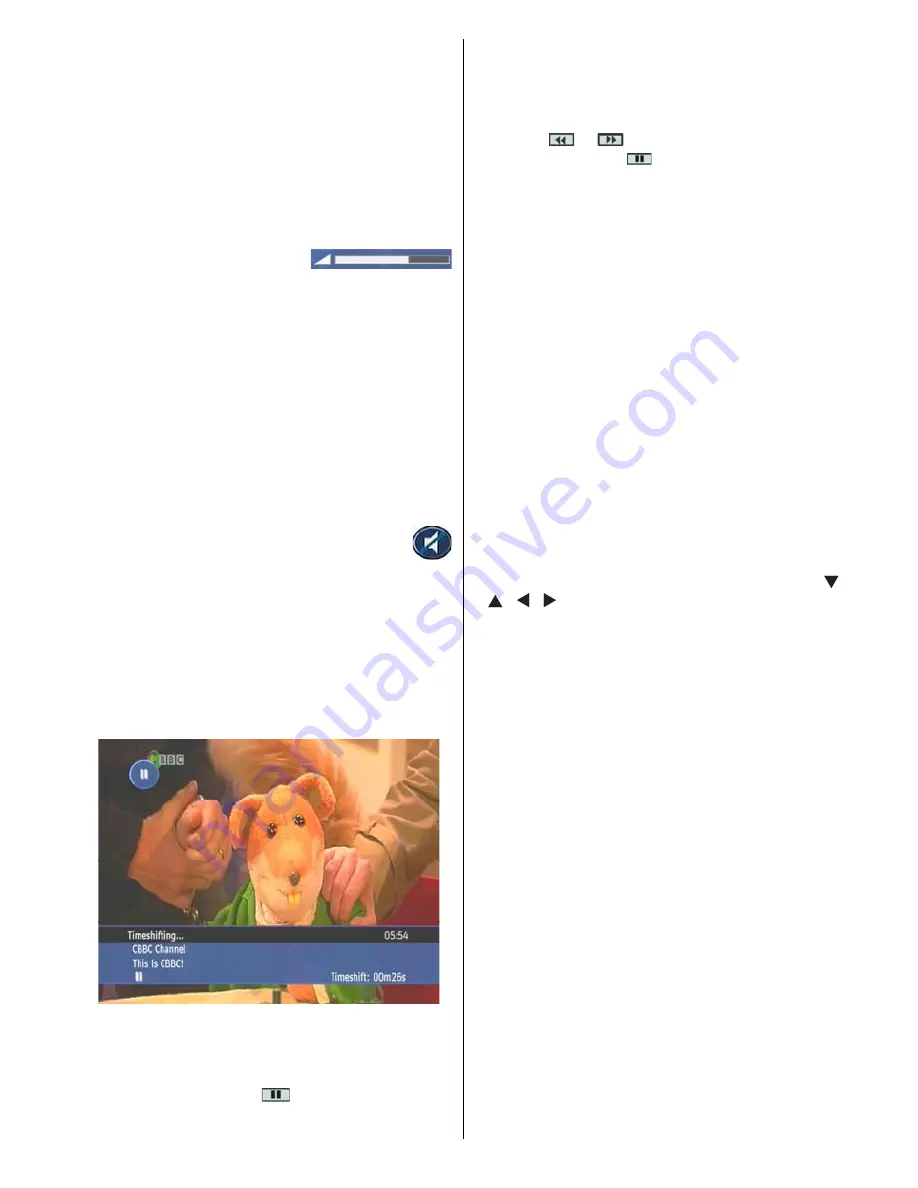
English
- 19 -
• Pressing a number key will activate a small digit
entry window on the left upper corner of the screen.
After a digit is entered, the box will stay for 2 seconds
while you enter another digit. If no digit is entered
during these 2 seconds, then the box will switch to the
entered number channel.If a number that is greater
than the maximum number of channels is entered, the
box will switch automatically to the last channel.
• Press OK button to display the channel list.
Volume Control
The volume level of the sound from the receiver
can be altered with the VOL+ and VOL- keys on the
remote control handset. Pressing either key displays
a bar graph of the sound volume on the TV screen.
The volume level selected will remain set, even
when the receiver is turned off and on again, until
it is altered with VOL + and VOL - keys.The audio
volume adjustment for the receiver is independent of
the volume control on your TV set. Be careful that both
volume controls are kept within reasonable levels so
that when switching from analogue to digital television
viewing, or when first turning on your TV set, the sound
level is not too high.
You can silence the sound from the receiver by
pressing the MUTE key. The sound remains
muted until the MUTE key is pressed again, the VOL
+ or VOL- keys are pressed. While the sound is muted
in this way, the mute symbol is displayed in the top
left of the TV screen. The symbol is removed after 3
seconds, but the sound will remain muted until the
MUTE key is pressed for the second time and the
mute symbol will display for 3 seconds.
Time Shifting(Pause Live Recording)
Pause Live Recording is a feature that enables you
to pause a live broadcast if, say the phone rings
you can go back to the same spot that you were at
when you left. The live broadcasting can be stopped
any time. Press PAUSE
button to suspend the
broadcasting. In the INFO banner the timeshift will
comence. The duration of Timeshift can be adjusted
from Recordings in the Configuration menu (See
5.1.RECORDINGS). In order to stop the timeshift
press PLAY, PAUSE or OK button. The paused
recording can be watched in different speeds by
means of
or
keys. To terminate the Pause
Live Recording press
button.
TEXT
Many digital terrestrial television channels not only
broadcast pictures and sound for programmes but
also pages of information on the programmes, the
weather, news and many other topics. This digital
teletext can be displayed by the receiver.Some
channels are entirely given over to digital teletext and
carry no normal TV programme at all.
These dedicated digital teletext channels will not give
a quarter-screen image in the EPG or the Channel
List screen. When such a channel is selected, after
a brief pause, they will usually display the opening
page of information automatically. Other channels
have digital teletext pages broadcast alongside the
television programme and often include a reduced-
size broadcast picture within digital teletext pages.
These usually require the
TEXT
button to be pressed
to activate the digital teletext pages.In both cases,
moving through the different pages of information is
accomplished in a variety of ways, dependent on the
individual broadcasters, but including use of the “
”/“ ”/“ ”/“ ” and [OK] keys to select items from on-
screen menus, and the coloured keys to jump directly
to particular pages.
You can exit teletext mode by pressing the
TEXT
button on the remote or by changing channel. Also if
you call for the
INFO
bar or bring up a menu you will
temporarily enter TV mode returning to
TEXT
mode
when you cancel the menu or
INFO
bar.
You can exit any digital teletext channel by changing
channel in any of the normal ways. You can leave the
digital teletext function of a combined digital teletext/
programme channel, to return to normal television
viewing of that channel, by pressing the
TEXT
key.
Calling for the information banner or any menu on-
screen stops the receiver from displaying the digital
teletext pages and they are temporarily replaced by a
blank picture while the banner or menu is displayed.
Digital teletext cannot be accessed when the Subtitles
are enabled.
WIDE
TV sets are available with screens of the standard (4:3)
format and widescreen (16:9) format. When you first
installed your receiver you specified the format of the
connected TV (this can now be altered if necessary; see
Configuration)Digital terrestrial television broadcasts are
also made in both standard and widescreen formats.
In particular, films and dramas tend to be broadcast
Содержание 500HDR10
Страница 1: ...Model HDR255 Digital TV Recorder ...
Страница 5: ...English 4 Overview of the Remote Control ...
Страница 25: ...English 24 ...
Страница 28: ...www hitachidigitalmedia com ...









































