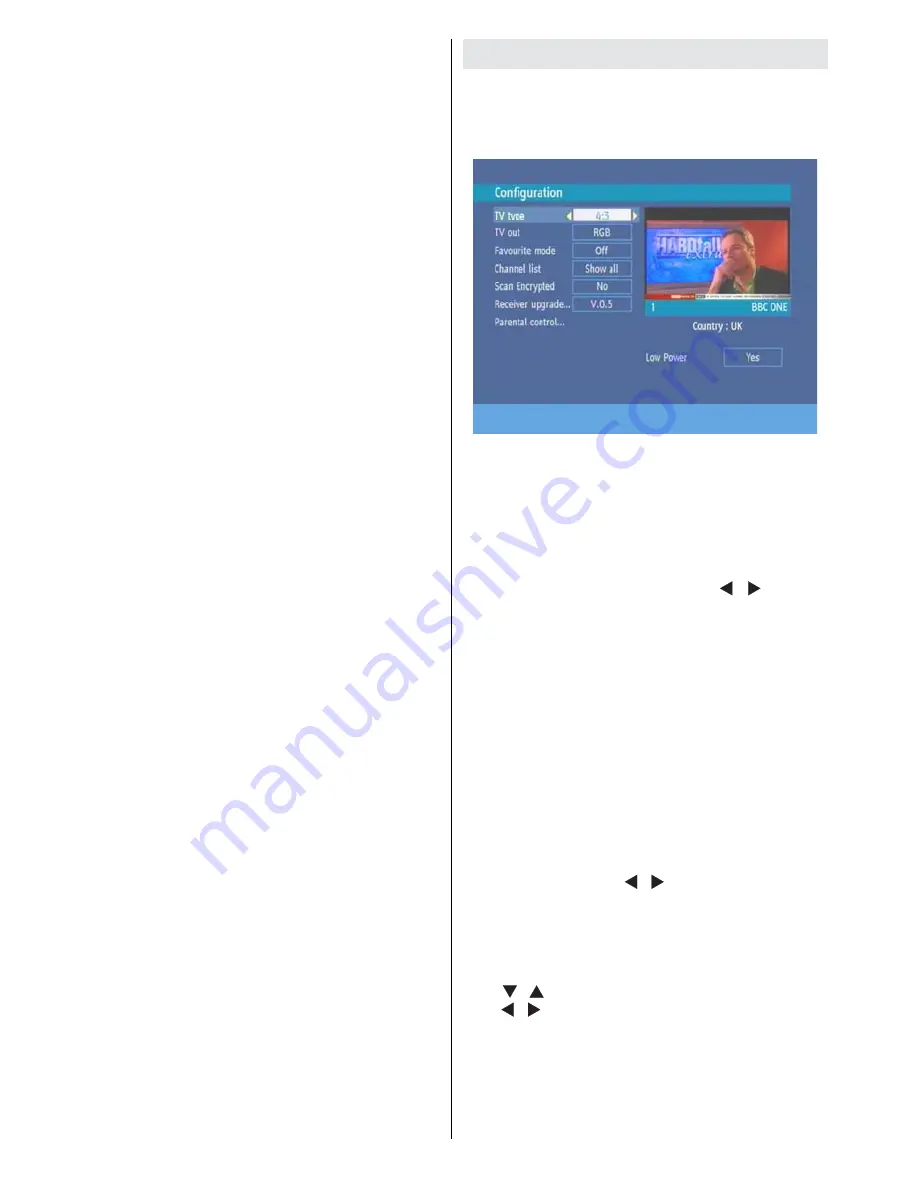
English
- 16 -
• Even if you delete a programme, the remaining
amount may not increase by the amount of deleted
time. When recording new video, record with an extra
margin in the amount of remaining space.
Unrecordable Material
In the unlikely event that there is some problem like
loss of recorded video or audio content due to an HDD
malfunction, please be aware beforehand that we will
bear no responsibility to compensate for the content
which could not be recorded or edited, for the loss of
recorded or edited video, or for other related direct or
indirect damages.
- If a power failure occurs
• The content being recorded or timer recorded may
be damaged if power failure occurs.
• The content being played back may be damaged.
- For important recording
• If the HDD malfunctions, the content recorded on
the HDD may be lost. If you wish to save content
permanently, we recommend copying or moving the
content to Video or DVD.
NOTE
• If a message indicating an HDD error is displayed
(such as “ERROR IN HDD. CANNOT OPERATE.”)
and the HDD has malfunctioned, you cannot replace
the HDD by yourself. If you disassemble the Recorder,
the warranty will become void. Also, recovery of data
is impossible. If playback is possible, re-record the
recorded content onto a Video or DVD, and contact
the approved service centre with the details provided
at the front and back of this operation manual.
Hard Disk Operation (Recording / Playback / Time
Shift Recording)
If the Recorder is used in a cold location (a location
at low temperature), the drive will only allow live
viewing after power is turned on until the HDD is
ready. During this time, the Recorder will not allow
Time Shift Viewing, recording, display of recording
lists or playback of recorded programmes. Please
wait until the HDD is ready.
Configuration
You can configure the settings of your set top box.
Select Configuration from Setup menu and press
OK to enter this menu. Press the BACK button on
the remote to exit
Tv Type
Digital terrestrial television channels can broadcast
programmes in a widescreen format which must
be output differently to normal and widescreen TV
sets. This function tells the receiver the screen
format of the TV connected so that broadcasts are
displayed correctly.Highlight the TV Type line in the
Configuration menu and use the “ ”/“ ” keys to
select 4:3 if you have a standard TV set connected
or 16:9 if it is a widescreen TV. If you choose “Auto”,
the TV type will be set automatically according to the
broadcasted programme. This function duplicates the
selection made at the time of first installation and can
be used if you change TV sets.
Tv Out
The receiver can output RGB and CVBS signal
from the TV SCART on the rear panel. Although the
RGB format results in a better quality picture, not all
equipment can cope with an RGB signal.
Favourite Mode
This function enables or disables the favourite channel
list mode by pressing “ ”/“ ” buttons.If a favourites
list exists it will switch to the list number selected. If
there is no favourite listing, a warning message is
displayed.
Channel List
Use “ ”/“ ” buttons to go to Channel List option.
Use “ ”/“ ” buttons to toggle Channel List Mode. If
you select “TV Only” you navigate through only TV
channels, if you select “Radio Only” you navigate
through only radio channels, if you navigate “Text
Only” you navigate through only Text channels with
the PR+/PR- buttons. If you choose “Show All” all,
channels can be navigated with the PR+/PR- buttons.
Содержание 500HDR10
Страница 1: ...Model HDR255 Digital TV Recorder ...
Страница 5: ...English 4 Overview of the Remote Control ...
Страница 25: ...English 24 ...
Страница 28: ...www hitachidigitalmedia com ...











































