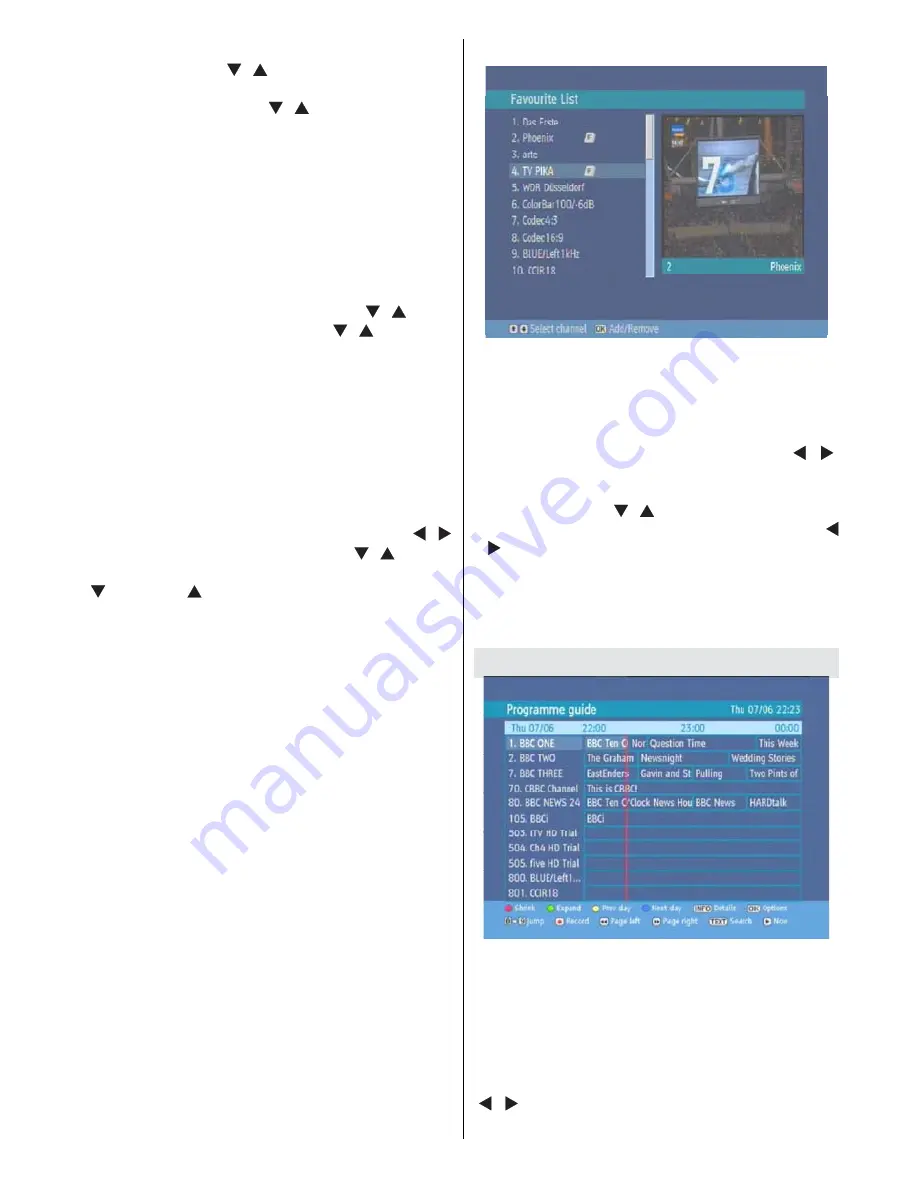
English
- 9 -
Navigating the Entire Channel List
In the channel table “ ”/“ ” moves the selection to the
previous or next .To exit menu and watch a specific
channel highlight it using, “ ”/“ ” then press OK key
while the
“SELECT”
option at the bottom of the screen
is highlighted. If the selected channel is password
protected then a pop up menu is displayed. If the
correct code is entered, the selected channel can be
watched. You can now select another channel in the
list. The scroll Bar in middle of the screen shows relative
position of the currently visible channels with respect to
the whole list.
Deleting Channels
To delete a channel highlight it using “ ”/“ ”, then
highlight the “Delete” button using “ ”/“ ” and press
OK
. A message is displayed to confirm your decision,
if you still want to delete select “YES”, with the <
> buttons or the operation will be cancelled if you
select “NO”.
Renaming Channels
To rename a specific channel, the name must be
highlighted and then select the “Edit Name” button
and OK button must be pressed. Following previous
procedure, the name appears on the middle of the
screen with the first character highlighted. Now “ ”/“
” moves to the previous/next character. “ ”/“ ” toggles
the current character, i.e., ‘b’ character becomes ‘a’ on
“ ” and ‘c’ on “ ”. Pressing the numeric buttons ‘0...9’
replaces the highlighted character with the characters
printed above the button one by one as the button is
pressed. Pressing MENU cancels the editing and OK
saves the new name.
Adding Locks to Channels
Channel Locking provides a password-protected
access to channels selected by parents. In order to
lock a channel you should know the parental Lock
password (set to 0000 in the factory and can only be
changed from the Configuration Menu), then highlight
the channel to be locked and select the “Lock” button,
when OK is pressed a password dialog is displayed.
Enter the parental Lock code, press OK and the Lock
icon will be displayed in front of the selected channel.
Repeat the same operation to cancel the Lock.
Setting Favourites
Favourite list provide an easy way to group programs
in a customizable way. In the channel list Table menu
the programs can only be added or removed from a
favourite list.
In order to add or remove a program from a favourite
list, highlight the “Favourite” button using “ ”/“ ”
buttons, the favourite submenu will be displayed. Then
select the program to be added / removed to/from the
favourite list using “ ”/“ ”, choose the favourite list
name (in which the program will be added) using “
”/“ ” buttons then press OK. The favourite program
icon will be displayed or removed in/from the selected
program bar. Pressing Menu button saves all your
settings.
Pressing Menu button saves all your settings.
Program Guide
Press GUIDE button to view the EPG menu. It is able
to get Information of the channel - programs weekly by
means of 7-DAY–EPG. All programs of channels are
displayed. The current program is highlighted and if you
press the info button, there will be a brief information
about the programs of the channel, such as: name, short/
extended event description, start & end time. By pressing
“ ”/“ ” buttons continuously the time scale can be
changed. If there is any event information data available
Содержание 500HDR10
Страница 1: ...Model HDR255 Digital TV Recorder ...
Страница 5: ...English 4 Overview of the Remote Control ...
Страница 25: ...English 24 ...
Страница 28: ...www hitachidigitalmedia com ...

























