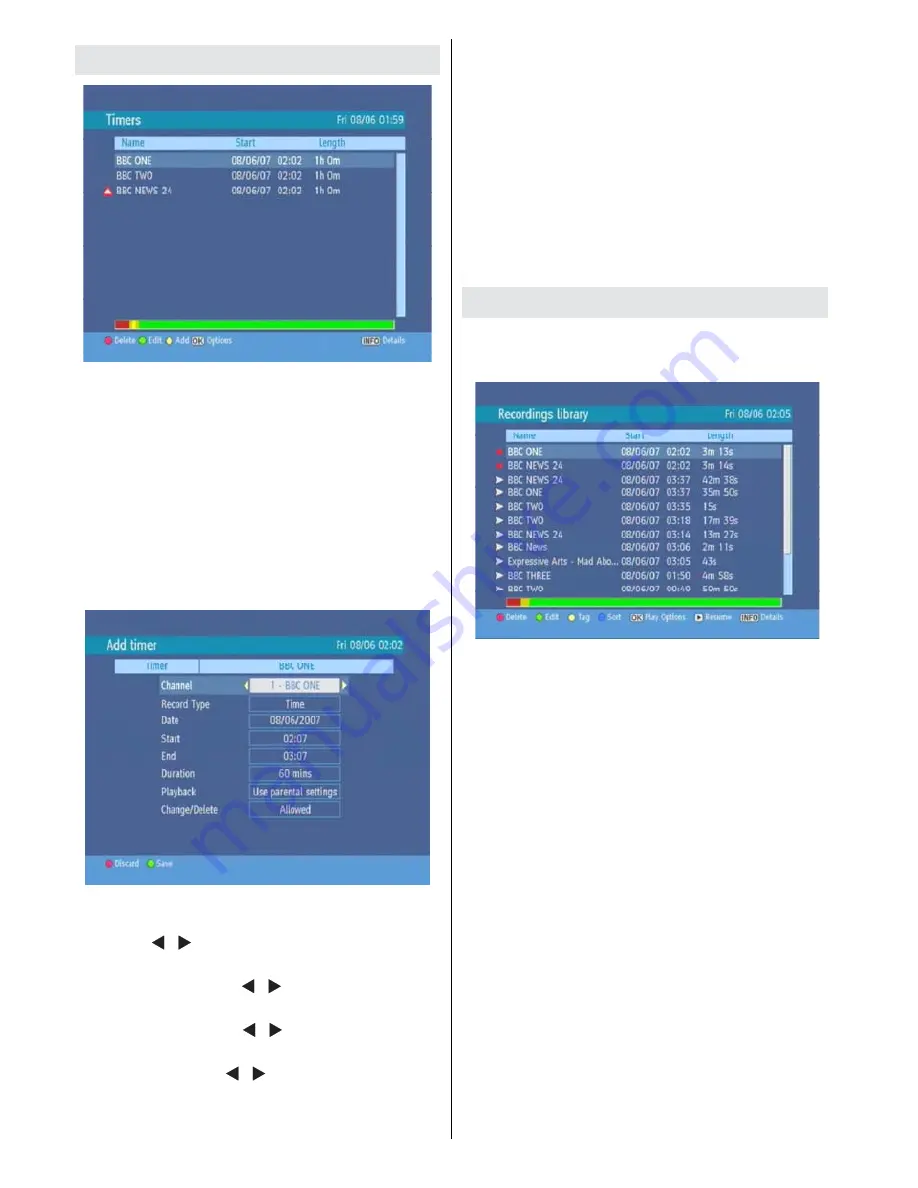
English
- 12 -
Timers
To display Timer window press either TIMERS key or
activate it from main menu. The features of this menu
are like below:
Delete:
You can delete the highlited single timer or
series timer.
Edit:
You can edit the saved timers.
Add:
By pressing this button, you will go to the “Add
Timer” menu.
Options:
If you press the OK button, you can select
the “Delete Timer”, “Delete Series Timer” and “Check
Conflicts”.
To add a Timer press
YELLOW
button on the remote
and the, “Add Timer “ windows appears.
Channel:
“ ”/“ ” keys will navigate the user through
the TV or Radio list.
Date:
By using either “ ”/“ ” or “0,1,2…,9” keys
start date is entered.
Start:
By using either “ ”/“ ” or “0,1,2…,9” keys
start time is entered.
End:
By using either “ ”/“ ” or “0,1,2…,9” keys end
time is entered.
Duration:
Displays the duration of the recording.
This is automatically worked out after the start and
end times have been entered.
Playback:
permit or block playback for other
users.”use parental settings” is default.
Change /Delete:
permit or prohibit any modifications
for other users.
When a timer Start time is reached, the receiver
starts to record the desired program, then when
the end time is reached, the record stops. Save the
adjustments by means of
GREEN
key or cancel with
RED
button. Edit the list via
GREEN
key and delete
with the
RED
button.
Recordings Library
All the recordings are kept in list. To show the list of
recordings press either LIB button on the remote or
access it from the main menu.
RED BUTTON (DELETE)
: Erase the recordings
GREEN BUTTON (EDIT)
: make changes to the
recordings
YELLOW BUTTON (TAG)
: marks the recordings
for archiving
BLUE BUTTON (SORT)
: change the order of the
recordings
INFO (DETAILS)
: displays the short extended
programs in detail
OK BUTTON :
opens the play options menu
(
RESUME
): recommence the recordings
Red bar:
indicates the used space of the recordings
on the hard disk.
Yellow bar:
displays the approximate capacity
required for the timers currently set.
Green bar:
shows the free space on the hard disk.
Содержание 500HDR10
Страница 1: ...Model HDR255 Digital TV Recorder ...
Страница 5: ...English 4 Overview of the Remote Control ...
Страница 25: ...English 24 ...
Страница 28: ...www hitachidigitalmedia com ...




























