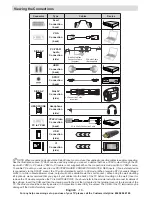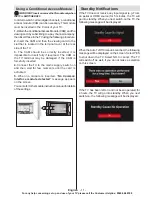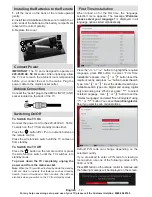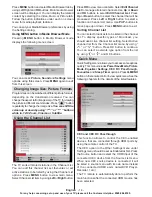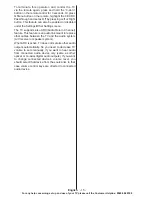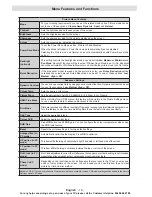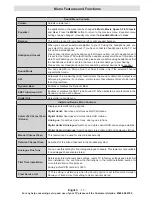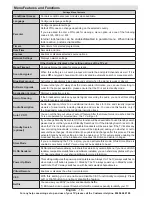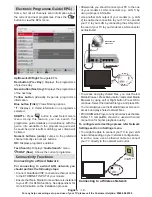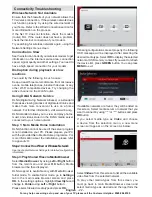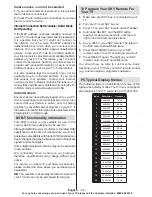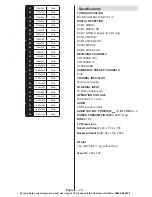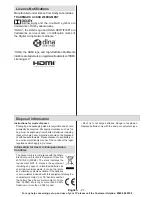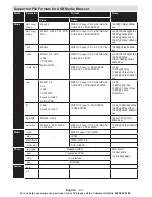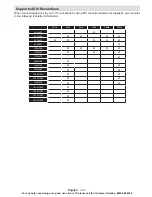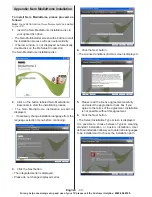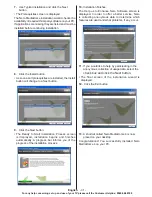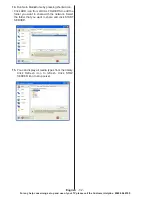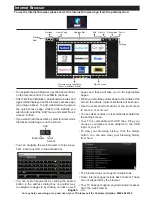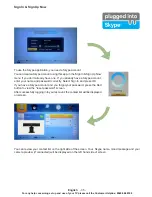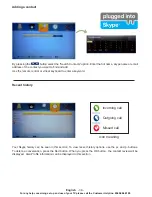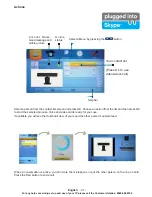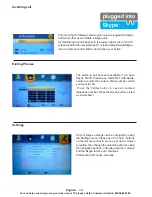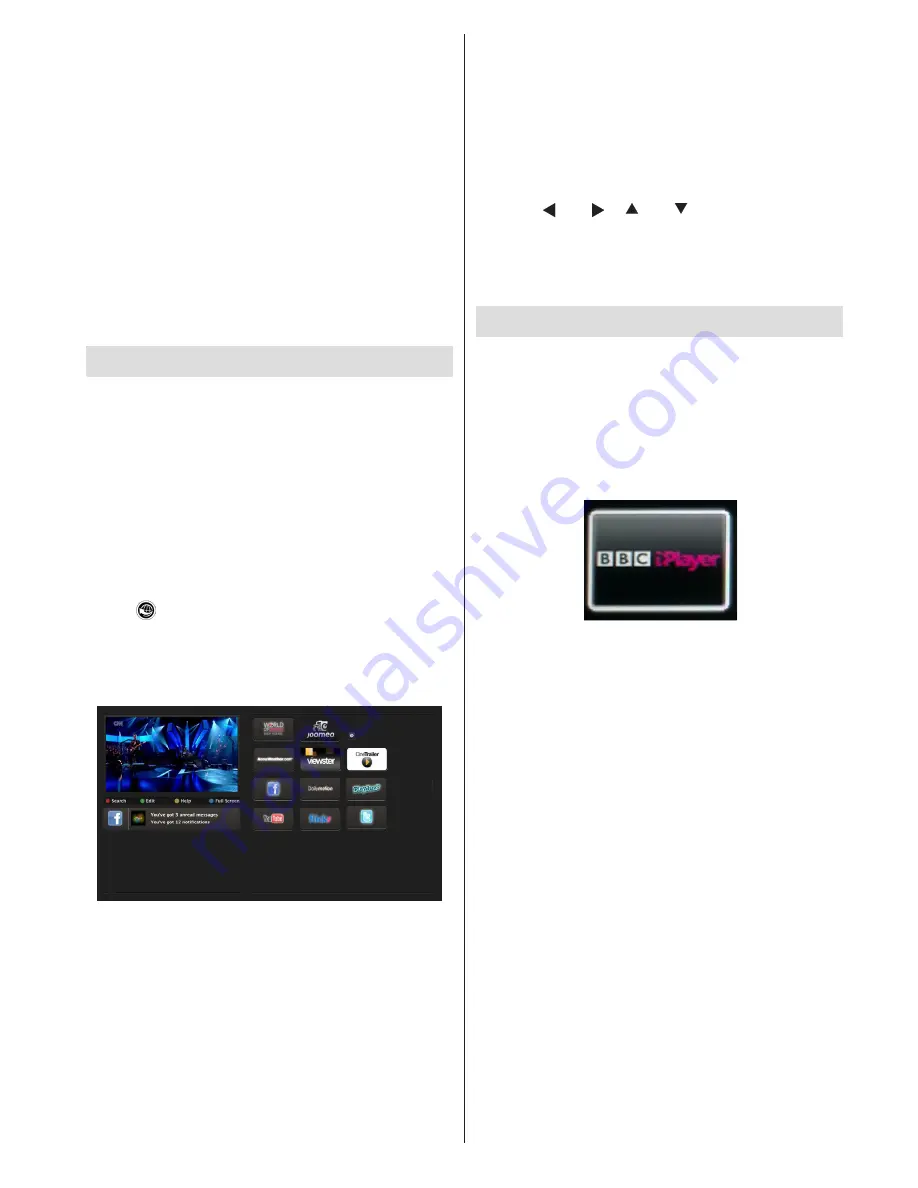
English
- 23 -
For any help concerning set up and use of your TV please call the Customer Helpline:
0345 604 0105
network selection again. Refer to Media Browser
USB Playback section for further information on file
playback.
Subtitle files do not work if you watch video from
network through DLNA.
You can connect only one television with DLNA to
same network. If a problem occurs with DLNA network,
please switch on/off your television. Trick mode and
jump are not supported with DLNA function.
CAUTION
:
There may be some PC’s which may not be able to
utilize the DLNA function due to administrator and
security settings. (such as business PC’s).
For best home network streaming with this set, the
supplied Nero software should be installed.
Internet Portal
You can access PORTAL mode using your TV. To
do this, an active internet connection is required.
Follow the steps on Connecting to a Wired/Wireless
Network section to connect your TV to internet. After
the connection is established, you can select or view
portal options.
Note: Broadband internet connection is required
for high quality viewing. Ensure that the internet
connection is made properly. You must set the
Country and Language data correctly in the First Time
Installation for the proper operation of internet portal.
Press “ ” button on your remote control and portal
application options will be displayed. Application
options will be displayed as the template below.
Available applications’ contents may change
depending on the application content provider.
Select a link or application using the Left and Right or
Up or Down buttons and press OK to activate.
•
Use Up/Down and Left/Right buttons to navigate
between the items on Portal screen.
•
Press
OK
button to confirm your selection.
•
Press
BACK
to go to the previous screen.
•
Press
EXIT
to quit internet portal mode.
Note: Possible application dependent problems may
be caused by the content service provider.
Note on PIP Window
If you switch to portal mode while watching TV
channels, current programme will be displayed on
the PIP window. You can change channels using
P+/P- buttons.
Current HDMI content will be displayed on the PIP
window, if you switch to portal mode while watching
HDMI source.
Use the “ ” or “
”, “
” or “ ” to navigate between
the items on Portal screen. Press the OK button to
confirm your selection. Press the BACK button to go
to the previous screen.
Press the EXIT button to quit the Internet portal mode.
iPlayer Application
You can access BBC iPlayer using your TV. To do
this, an active internet connection is required. (See
connecting to a Wired/Wireless Network section to
connect your TV to internet). After the connection is
established, you can select BBC iPlayer among the
portal options. (See Internet Portal)
Press the
OK
button on your remote control to start
the BBC iPlayer application.
Note:
Broadband internet connection (minumum
2mbps) is required for high quality viewing.
Playing a Programme via iPlayer
Select a programme and press OK button. The
programme playback will begin.
You can press the
PAUSE
button to pause playback.
Press the
PLAY
button to resume the playback.
Use the
STOP
button to stop the playback.
Press the
EXIT
button to exit iPlayer. Press the
RETURN
button for going back to the previous screen.
Note: “Episode is unavailable.” message may be
displayed on the screen if a problem occurs during
the playback.
Searching a Programme
Highlight the Search tab using the navigation buttons
and press the
OK
button. Use the virtual keyboard
to type the letters. Select letters and press the
OK
button. When finished, highlight Search option and
press the
OK
button.