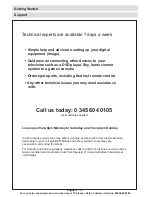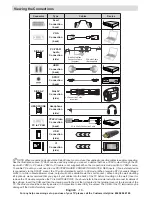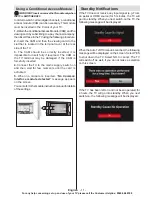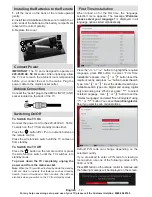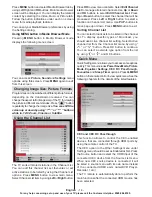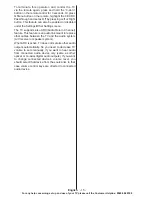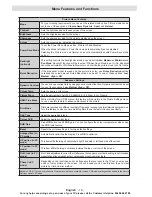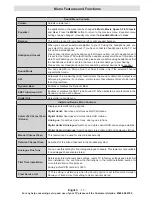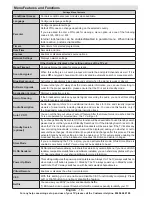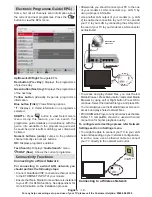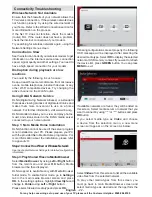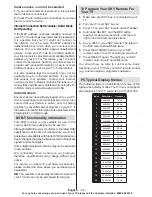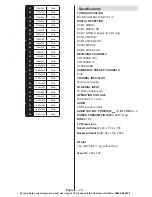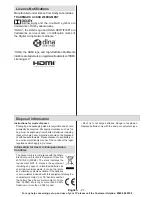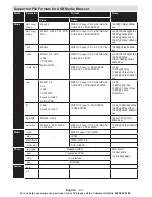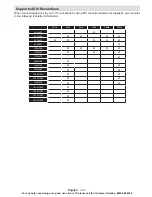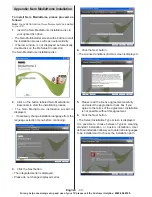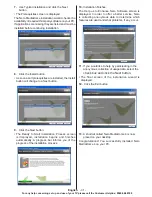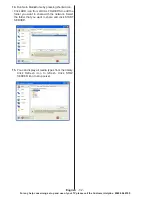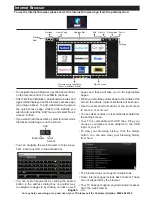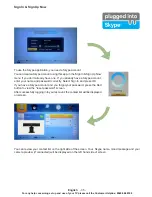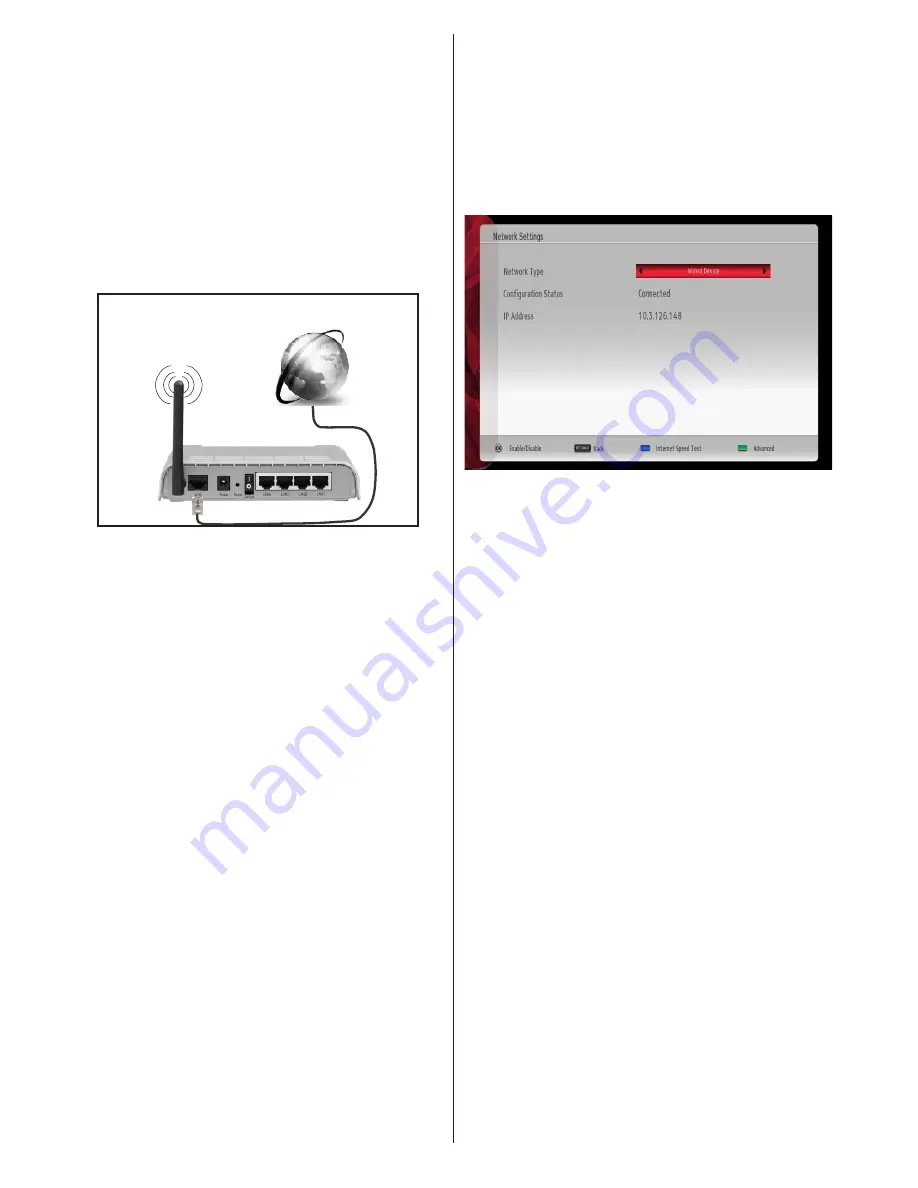
English
- 20 -
For any help concerning set up and use of your TV please call the Customer Helpline:
0345 604 0105
Use wired connection instead if you experience
problems with wireless connection.
Configuring Network Settings
Your TV’s Network Settings include Wired and Wireless
Connection options.
Configuring Wired Device Settings
If you are connecting the TV via ETHERNET INPUT,
select Network Type as
Wired Device
to configure.
Network Type
Network type can be selected as Wired or Wireless
device, in accordance with the active connection to
the TV set. Select this as Wired if you have connected
to the TV a LAN cable. Select as Wireless if you
connect wirelessly.
Configuration Status
This section displays the status of the connection.
IP Address
If an active connection is available, the IP address will
be displayed on this section. If you want to configure
IP address preferences, press
GREEN
button and
switch to the advanced mode.
Configuring Wired Network Settings in
Advanced Mode
After pressing
GREEN
button, Advanced mode will
be available. While in Advanced Mode, press
RED
button to edit settings. When finished, press
OK
to
save, Press
RETURN
/
BACK
to cancel.
Configuring Wireless Device Settings
(Optional)
Wi-Fi feature can be used for a wireless network
connection. The feature is used for infrastructure
purposes only, such as connecting to the web, hbb
sites and connecting with DLNA servers (optional).
Select
Network Type
as
Wireless Device
to start
connection process.
• To make your modem’ s SSID visible, you should
change your SSID settings via modem’s software.
The TV cannot connect to the networks with hidden
SSID.
For connecting to a wireless LAN network, you
should perform the following steps:
1.
Connect broadband ISP connection ethernet
cable to the ETHERNET INPUT of your modem.
2.
Ensure that Nero Media Home software is
installed to your PC (for DLNA function).
3.
To configure wireless settings please refer
Network Settings section in the following sections.
Wireless Lan
Adaptor
USB Inputs (Side of the TV)
Broadband ISP
Connection
•
A Wireless-N router (IEEE 802.11a/b/g/n) with
simultaneous 2.4 and 5 GHz bands designed to
increase bandwidth. Optimized for smoother and
faster HD video streaming, file transfers, and
wireless gaming.
• Use LAN connection for quicker file sharing between
other devices like computers.
•
The frequency and channel differ depending on
the area.
•
The transmission speed differs depending on the
distance and number of obstructions between the
transmission products, the configuration of these
products, the radio wave conditions, the line traffic,
and the products that you use. The transmission
may also be cut off or get disconnected depending
on the radio wave conditions DECT phones, or any
other WiFi 11b appliances. The standard values of
the transmission speed are the theoretical maximum
values for the wireless standards. They are not the
actual speeds of data transmission.
•
The location where the transmission is most effective
differs depending on the usage environment.
• The Wireless feature of the TV supports 802.11 a,b,g
& n type modems. It is highly recommended that
you should use the IEEE 802.11n communication
protocol in order to avoid any possible problems
while watching videos.
•
You must change your modem’s SSID when there
are any other modems around with the same SSID.
You can encounter connection problems otherwise.