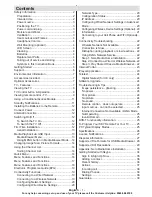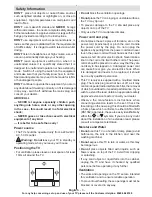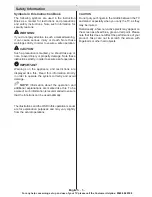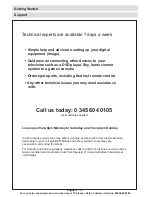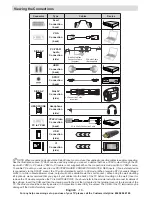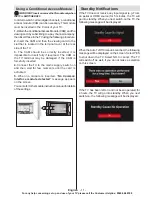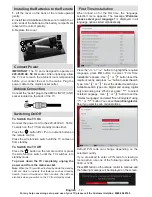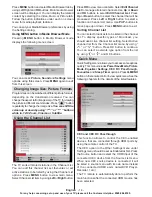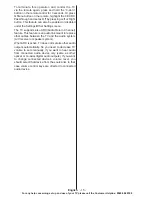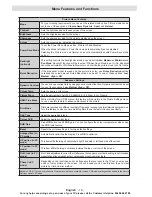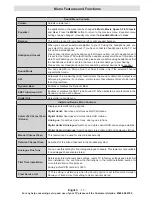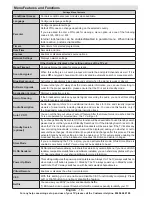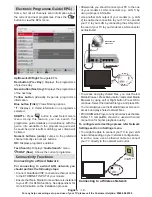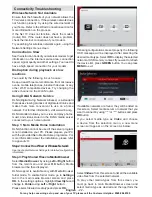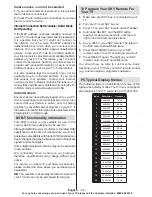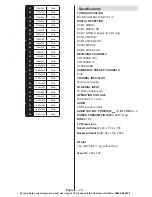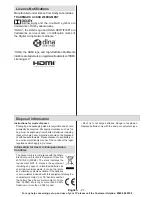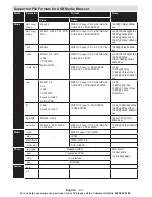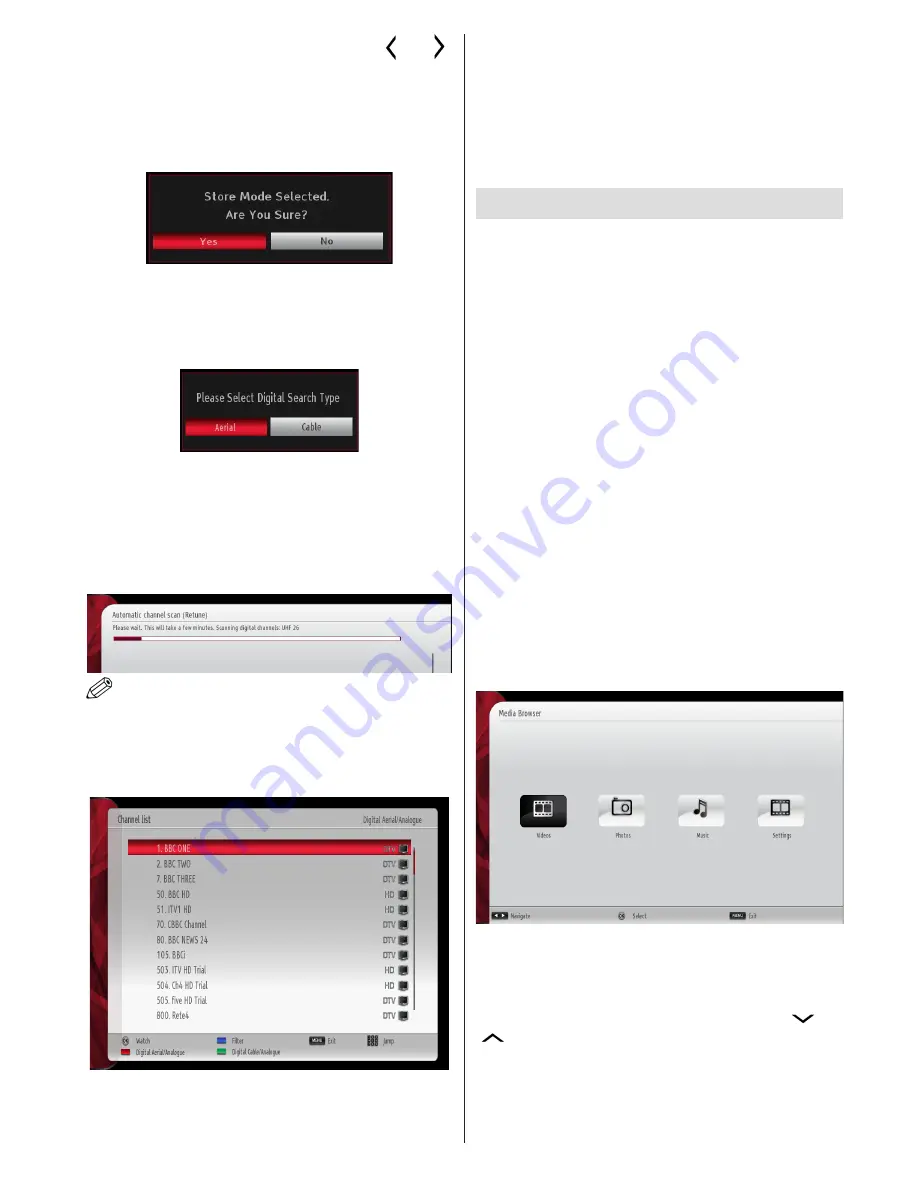
English
- 13 -
For any help concerning set up and use of your TV please call the Customer Helpline:
0345 604 0105
You can activate Store mode option by using “ ” or “ ”
button. If Store Mode is selected, Store mode option will be
available in other settings menu and your TV’s features will
be illustrated on the top of the screen. A confirmation
screen will be displayed after selecting the Store
Mode. Select
YES
to proceed.
If Home Mode is selected, Store mode will not be
available after the First Time Installation. Press
OK
button on the remote control to continue and the following
message will be displayed on the screen.
You must select a search type to search and store
broadcasts from the desired source.
Aerial Installation
If you select
AERIAL
option from the
Search Type
screen, the television will search for digital terrestrial
TV broadcasts.
NOTE: You can press MENU button to cancel.
After all the available stations are stored, Channel
List will be displayed on the screen. If you like the
sort channels, according to the LCN(*), please select
“Yes” and than press
OK
.
Press
OK
button to quit channel list and watch TV.
(*) LCN is the Logical Channel Number system that
organizes available broadcasts in accordance with a
recognizable channel sequence.
Note: As the Cable feature is not supported in the
UK, please ensure that you select Aerial during the
First Time Installation. If you mistakenly select Cable,
please repeat the First Time Installation (which can
be selected from the tuning menu) and select Aerial.
Media Playback via USB Input
You can connect a USB hard disk drive or USB
memory stick to your TV by using the USB inputs of
the TV. This feature allows you to play files stored in
a USB drive. 2.5” and 3.5” inch (hdd with external
power supply) external hard disk drives are supported.
IMPORTANT!
You should back up your files before
making any connections to the TV set in order to
avoid any possible data loss. Manufacturer will not
be responsible for any file damage or data loss. It is
possible that certain types of USB devices (e.g. MP3
Players) or USB hard disk drives/memory sticks may
not be compatible with this TV.
Quickly plugging and unplugging USB devices, is a
very hazardous operation. Do not repeatedly quickly
plug and unplug the drive. This may cause physical
damage to the USB player and USB device itself. Do
not pull out USB module while playing a file.
Media Browser Menu
You can play photo, music, and movie files stored
on a USB disk by connecting it to your TV and using
the Media Browser screen. To do this, perform the
following: Connect a USB disk to one of the USB
inputs located on the side of the TV.
You can connect two USB devices to your TV. If both
USB devices include music, picture or video files, USB
selection OSD will be displayed on the screen. The
first USB device connected to the TV will be named
as USB Drive1. Select a device by using “
” or
“
” button and press
OK
.