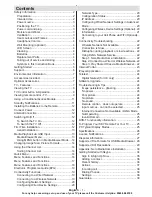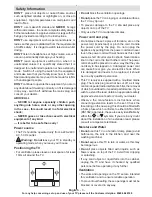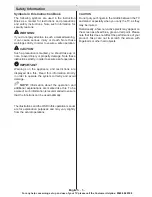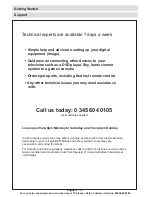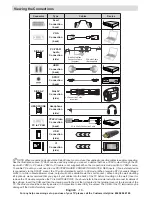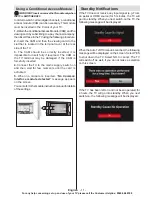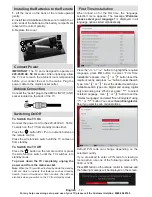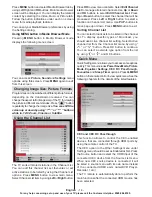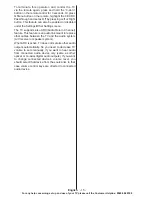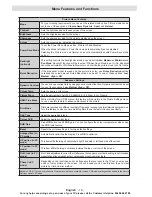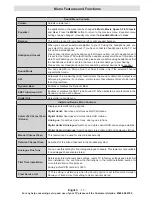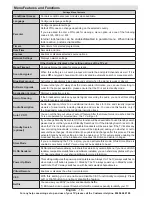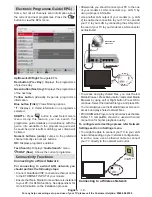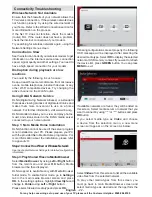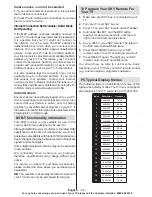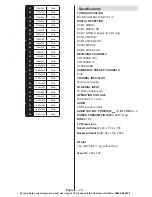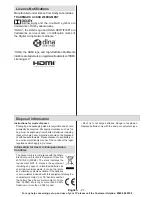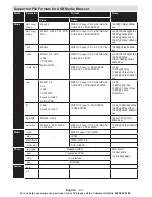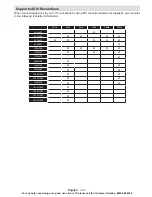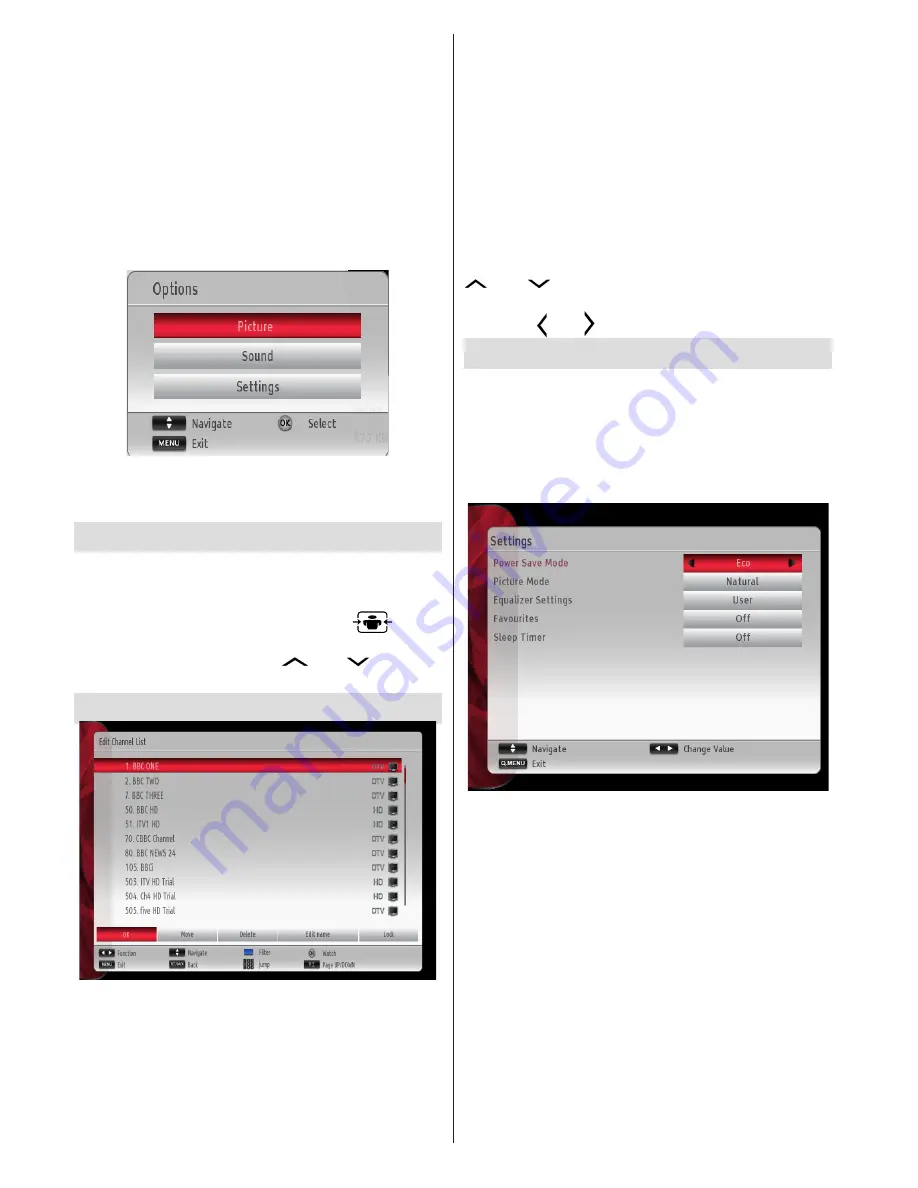
English
- 14 -
For any help concerning set up and use of your TV please call the Customer Helpline:
0345 604 0105
Press
MENU
button and select Media Browser tab by
using Left/Right and
OK
buttons. Main media browser
screen will be displayed. You can display the related
content by selecting the Video, Music or Picture tab.
Follow the button indications under each on screen
menu for media playback features.
You can set your Media Browser preferences by using
the Settings dialog.
Using MENU button in Media Browser Mode
Pressing
MENU
button in Media Browser mode
displays the following menu screen:
You can access
Picture
,
Sound
and
Settings
menu
options using this screen. Press
MENU
again to exit
from this screen.
Changing Image Size: Picture Formats
Programmes can be watched in different picture formats,
depending on the transmission received. You can
change the aspect ratio (image size) of the TV for viewing
the picture in different zoom modes. Press “
” button
repeatedly to change the image size.
You can shift the
screen up or down by using “
” or “
” buttons
while in, 14:9 Zoom, Cinema or Subtitle.
Using the Channel List
The TV sorts all stored stations in the Channel List.
You can edit this channel list, set favourites or set
active stations to be listed by using the Channel List
options. Press
MENU
button to view main menu.
Select Channel List item by using
Left
or
Right
button.
Press
OK
to view menu contents. Select
Edit Channel
List
to manage all stored channels. Use
Up
or
Down
and
OK
buttons to select
Edit Channel List
. Press
Up
or
Down
button to select the channel that will be
processed. Press
Left
or
Right
button to select a
function on Channel List menu. Use
P+/P-
buttons to
move page up or down. Press
MENU
button to exit.
Sorting Channel List
You can select broadcasts to be listed in the channel
list. To display specific types of broadcast, you
should use Active channel list setting. Select Active
channel list from the Channel list menu by using “
” or “
” button. Press OK button to continue.
You can select a network type option from the list
by using “ ” or “ ” and OK buttons.
Quick Menu
Quick Settings menu allows you to access some options
quickly. This menu includes
Power Save Mode, Picture
Mode, Equalizer Settings, CEC RC Passthrough,
Favourites
and
Sleep Timer
options. Press
Q.MENU
button on the remote control to view quick menu. See the
following chapters for the details of the listed features.
CEC and CEC RC Passthrough
This function allows to control the CEC-enabled
devices, that are connected through HDMI ports by
using the remote control of the TV.
The CEC option in the Other Settings menu under
Settings menu should be set as Enabled at first. Press
the Source button and select the HDMI input of the
connected CEC device from the Source List menu.
When new CEC source device is connected, it will
be listed in source menu with its own name instead
of the connected HDMI ports name(DVD Player,
Recorder 1 etc.).
The TV remote is automatically able to perform the
main functions after the connected HDMI source has
been selected.