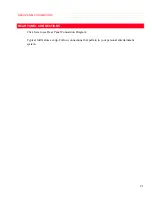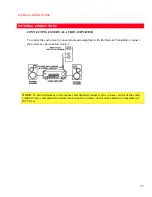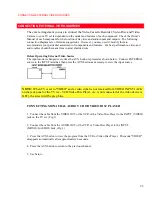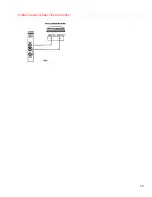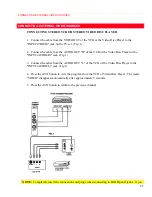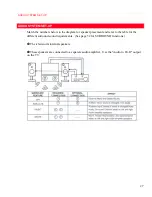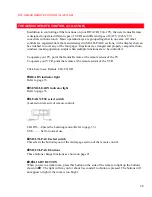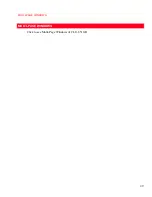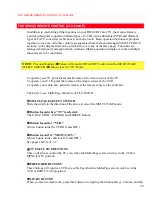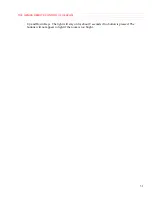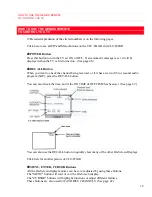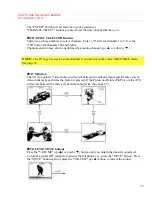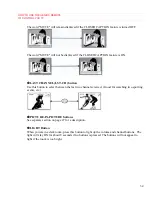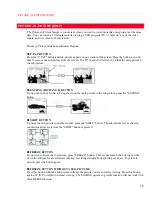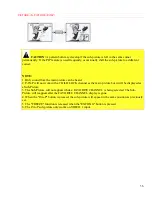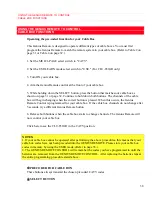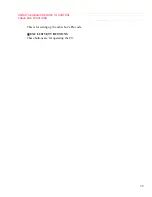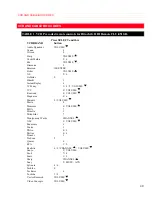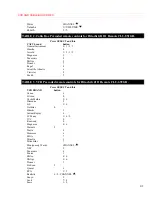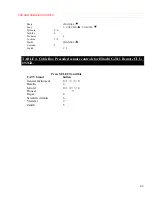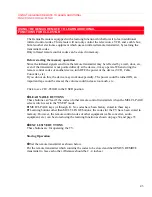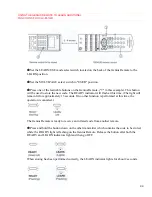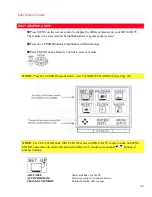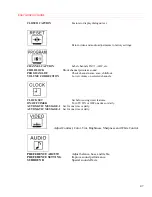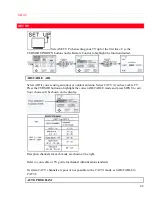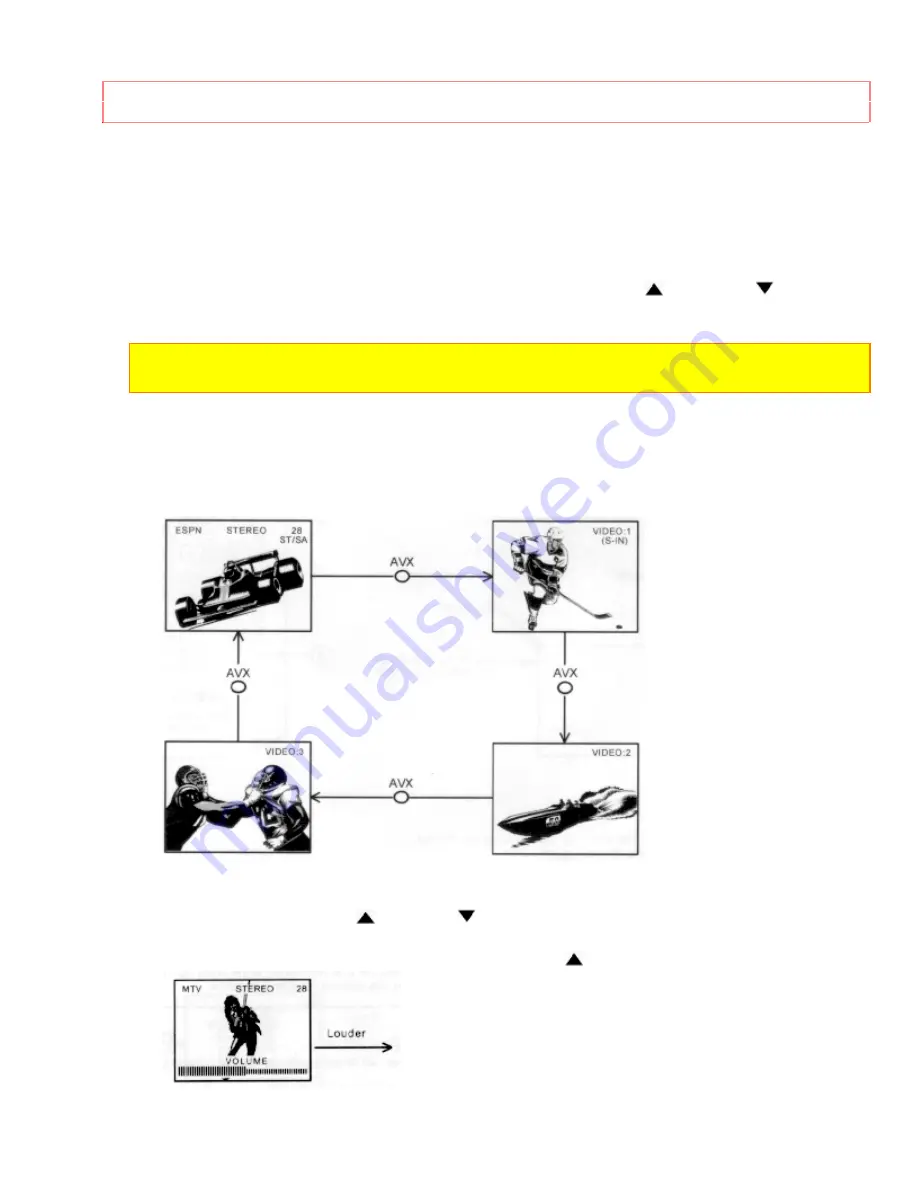
HOW TO USE THE GENIUS REMOTE
TO CONTROL YOU TV
33
The "ENTER" button will set features to your preferences.
"CHANNEL SELECT" buttons are used to set the time, channel memory, etc.
T
T
T
T
CHANNEL SELECTOR Buttons
Enter two or three numbers to select channels. Enter a "0" first for channels 1 to 9. Use the
"100" button for channels 100 and higher.
Channel selection may also be performed by pressing channel up (
) or down (
).
NOTE:
The TV may not receive some channels if you are not in the correct AIR/CABLE mode.
See page 39.
U
U
U
U
AVX Button
The AVX (Auxiliary Video) button will select between the antenna signal and the three sets of
video input jacks each time the button is pressed. If the Picture-in-Picture (PinP) is on, the AVX
will select between the three sets of video input jacks. (See page 27.)
V
V
V
V
VOLUME, MUTE buttons
Press the "VOLUME" up (
) or down (
) button until you obtain the desired sound level.
To turn the sound OFF instantly to answer the telephone, etc., press the "MUTE" button. Press
the "MUTE" button again or press the "VOLUME" up (
) button to restore the sound.
Содержание 31CX4B, 31UX5B
Страница 24: ...CONNECTING EXTERNAL VIDEO SOURCES 24 ...
Страница 29: ...MULTI PAGE WINDOWS 29 MULTI PAGE WINDOWS Click to see Multi Page Windows of CLU 851GR ...
Страница 59: ...VIDEO 59 RESET When RESET is selected press ENTER to return video adjustments to factory preset conditions ...
Страница 68: ...NOTES 68 NOTES blank page ...
Страница 70: ...NOTES 70 ...