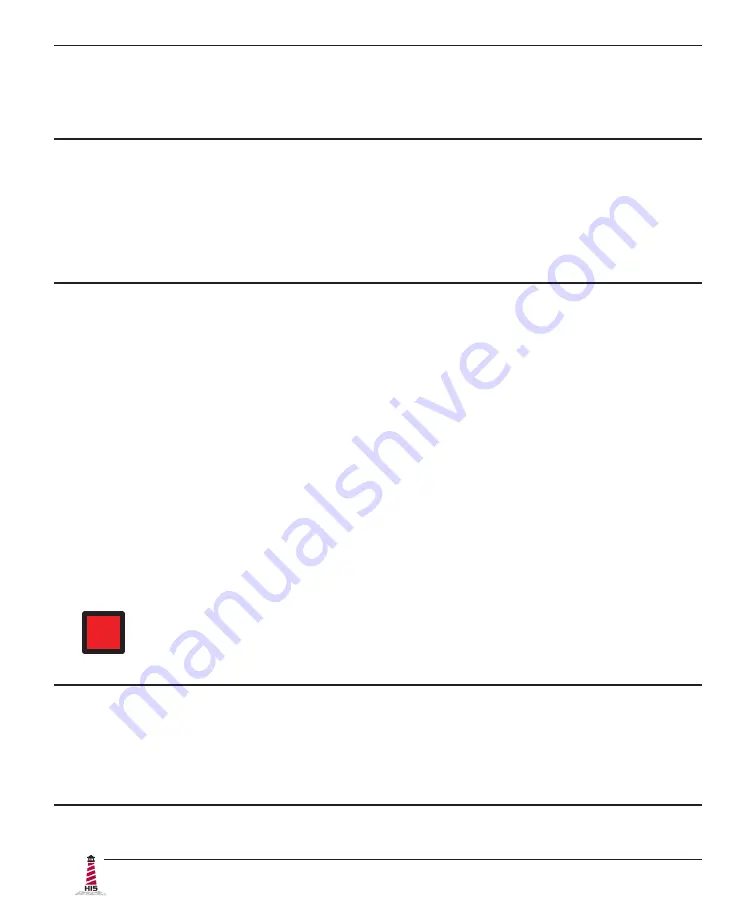
Installation Instructions
8
UM23.8A User Manual, 99183A, June 2022
Step 2: Bench-test Configuration
Make sure everything works before installing into the production environment.
TIP!
If using a KVM extender, please refer to the installation instructions included
with the KVM extender module. It is particularly important to bench-test the full
configuration prior to final installation. This will help to identify and troubleshoot
any system issues while configuration changes may still be easily made.
Connect Video and Power Cables
The cable ports are located on the rear of the monitor�
Video Connection
DisplayPort connections are supported natively with the integrated DisplayPort connector.
Optional adapters are available for Mini DisplayPort�
An integrated DVI-I connector is used to support both digital (DVI, HDMI) and analog (VGA, RGB)
signals through the same port. VGA signals require use of a VGA to DVI adapter. RGB video
sources (BNC, RCA) require additional adapters. HDMI (including Mini and Micro) can also use
the DVI-I port using an adapter.
After selecting the appropriate interface, connect one end of your video cable to the input port on
the rear of the monitor. If using a DVI cable, secure the screw locks to ensure adequate strain
relief� Connect the other end to the appropriate port on your host computer or other video source�
HAZ
LOC
NOTE: If this step is not performed, the product will not comply with Class I,
II, III, Division 2 Hazardous Location requirements.
TIP!
To avoid incompatibility issues, use only certified video adapters available from
Hope Industrial Systems. Many 3rd-party signal adapters are known to cause
signaling issues�









































