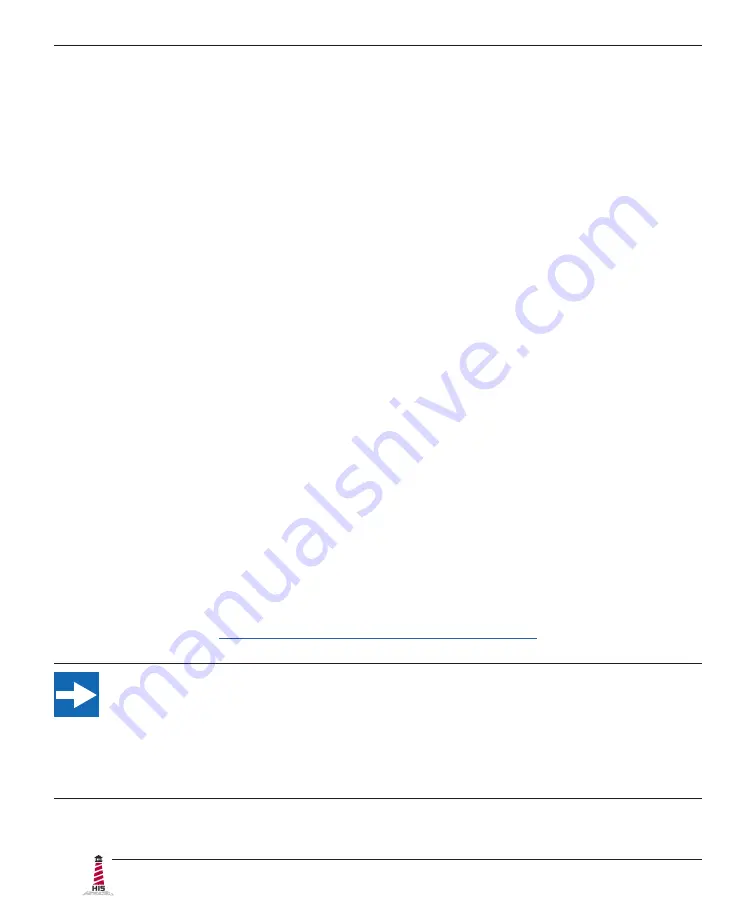
Installation Instructions
10
UM23.8A User Manual, 99183A, June 2022
Using Windows, options such as hold-to-right-click are available in Windows Tablet settings.
USB Connection and Strain Relief
An integrated cable retention bracket is installed on the monitor's USB port and secures
the connection. Insert the USB cable connector through the retention bracket and into
the monitor� Connect the other end to the USB port on the host computer�
Multi-Touch PCAP Touch Screen Models (HIS-UM23�8-_PVA and HIS-UM23�8-_SVA)
Multi-Touch PCAP models are also precalibrated at the factory and
do not require calibration
in
normal use. These models do not require drivers for most operating systems.
Using Windows, options such as hold-to-right-click are available in Windows Tablet settings.
More advanced touch screen configuration is available using an optional driver. Contact Hope
Industrial support for more information�
USB Connection and Strain Relief
An integrated cable retention bracket is installed on the monitor's USB port and secures
the connection. Insert the USB cable connector through the retention bracket and into
the monitor� Connect the other end to the USB port on the host computer�
Single-Touch Resistive Touch Screen Models (HIS-UM23�8-_TVA)
Single-Touch Resistive models require the installation of a driver for calibration and access to
advanced configuration options.
Contact Hope Industrial Systems if you require a CD-ROM with documentation and touch screen
drivers. For a full list of downloadable drivers, please check the following address:
https://www�HopeIndustrial�com/support/drivers/
IMPORTANT!
Only Single-Touch Resistive Touch Screen Models (HIS-UM23.8-_TVA) require a
touch screen driver to be installed on the host computer� No driver is needed for
Multi-Touch Resistive or PCAP models in most circumstances�











































