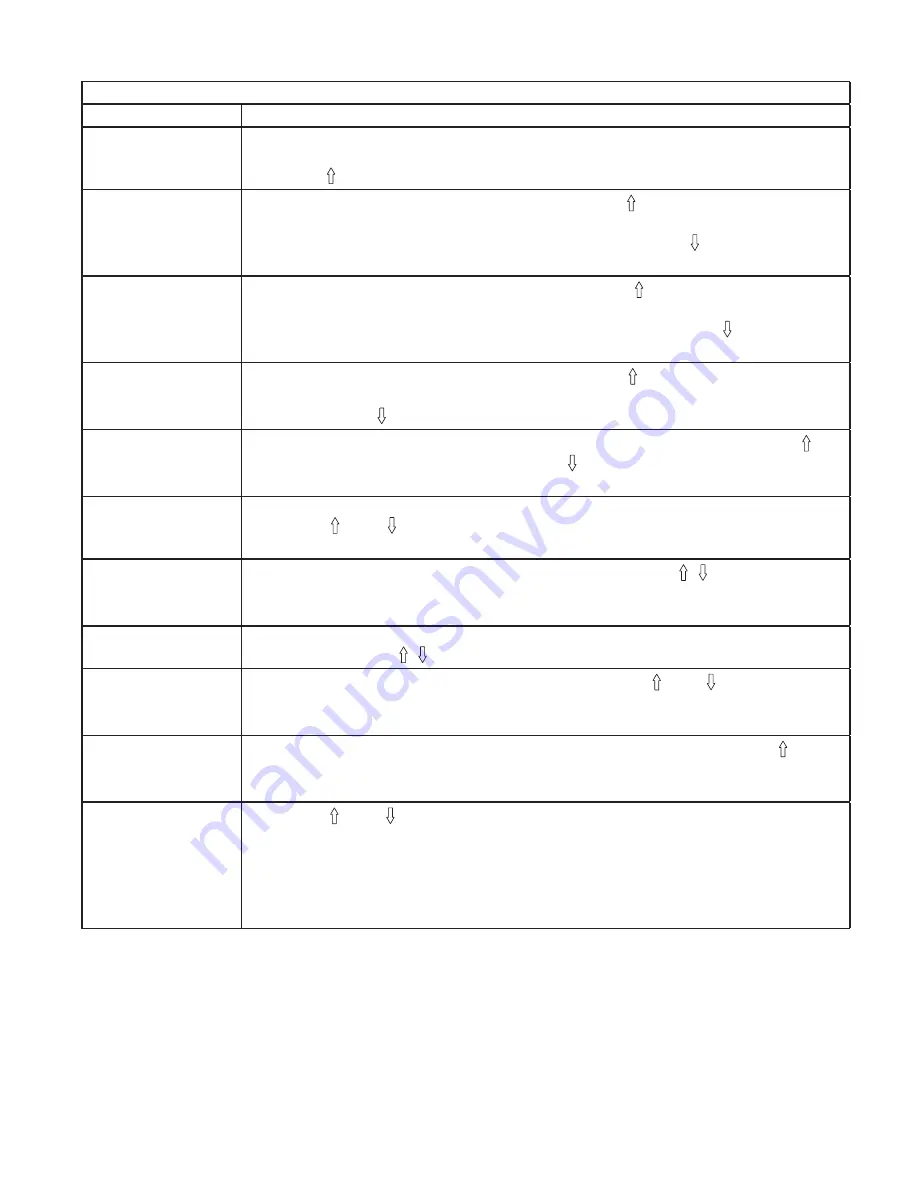
Operation 19
OPTIONS MENU
DISPLAY *
COMMENTS and ACTIONS
GO TO OPTIONS
MENU? N
The OPTIONS MENU is accessed through the main menu for each
operating mode. Press SET repeatedly until the display at left is shown.
Press the key to change the answer to “Y” then press SET.
DO DISTANCE
CALIBRATION? N
If you want to do Distance Calibration press the key to change the answer
to “Y” then press SET. Refer to the Distance Calibration procedure for instruc-
tions. To continue without doing this procedure press the key to change the
answer to “N”. Then press SET.
DO DISTANCE
MEASURMENT? N
If you want to do Distance Measurement press the key to change the answer
to “Y” then press SET. Refer to the Distance Measurement procedure for in-
structions. To continue without doing this procedure press the key to change
the answer to “N”. Then press SET.
USING REMOTE
RUN/HOLD? N
If Using the Remote Run/Hold option , press the key to change the answer
to “Y” then press SET. If not using the Remote Run/Hold option, it must be dis-
abled, press the key to change the answer to “N” then press SET.
HORN IS ON
TURN OFF? N
The display will always show the current setting for the horn. Press the key
to change the answer to “Y” or press the to change the answer to “N”, then
press SET.
MINIMUM FLOW
CONTROL = OFF
(SPRAY MODE ONLY)
Press the and keys to select either “ON”, “SET”, “ADJ”, or “OFF” then
press SET. Refer to the Minimum Flow procedure for instructions.
PROTOCOL =
HINIKER
Select the “HINIKER” or “GENERIC” protocol using the keys. If selecting
the “GENERIC” protocol you are prompted to turn “Logging ON or OFF” and
enter a “FIELD” #”.
VALVE PROFILE
= A
Selected options are “A” or “B”. “A” is our standard profile where “B” is more
aggressive use the keys to select “A” or “B”, “A” is default.
SIMULATED
SPEED = OFF? Y
Selected options are “OFF, 1 ~ 9 MPH”. Press the and keys to turn the
Simulated Speed feature on and adjust the speed, then press SET. This fea-
ture must be turned off to do Distance Calibration.
TEST INPUTS? N
If you want to Test the Speed, Flow or Run/Hold inputs press the key to
change the answer to “Y” then press SET. Refer to the Test Inputs procedure
for instructions.
DISPLAY TARGET
RATE UNDER 1%?
Press the and keys to change the amount of smoothing for the display
then press SET. The range is 1% to 10%. Selecting 1% (default) will always
display the actual rate down to 1%. Selecting 10% will display the actual rate
down to 10% then substitute the target rate below 10%. This has the effect of
smoothing the display activity ONLY and has NO effect on the actual control.
The controller will always try to control the application to less than 1-% error.
* Note: Display values shown are factory default values. Values shown will be the current settings.
Содержание 8160
Страница 2: ......
Страница 39: ...Installation Spray Control 37 DWG NO 5931 ...
















































