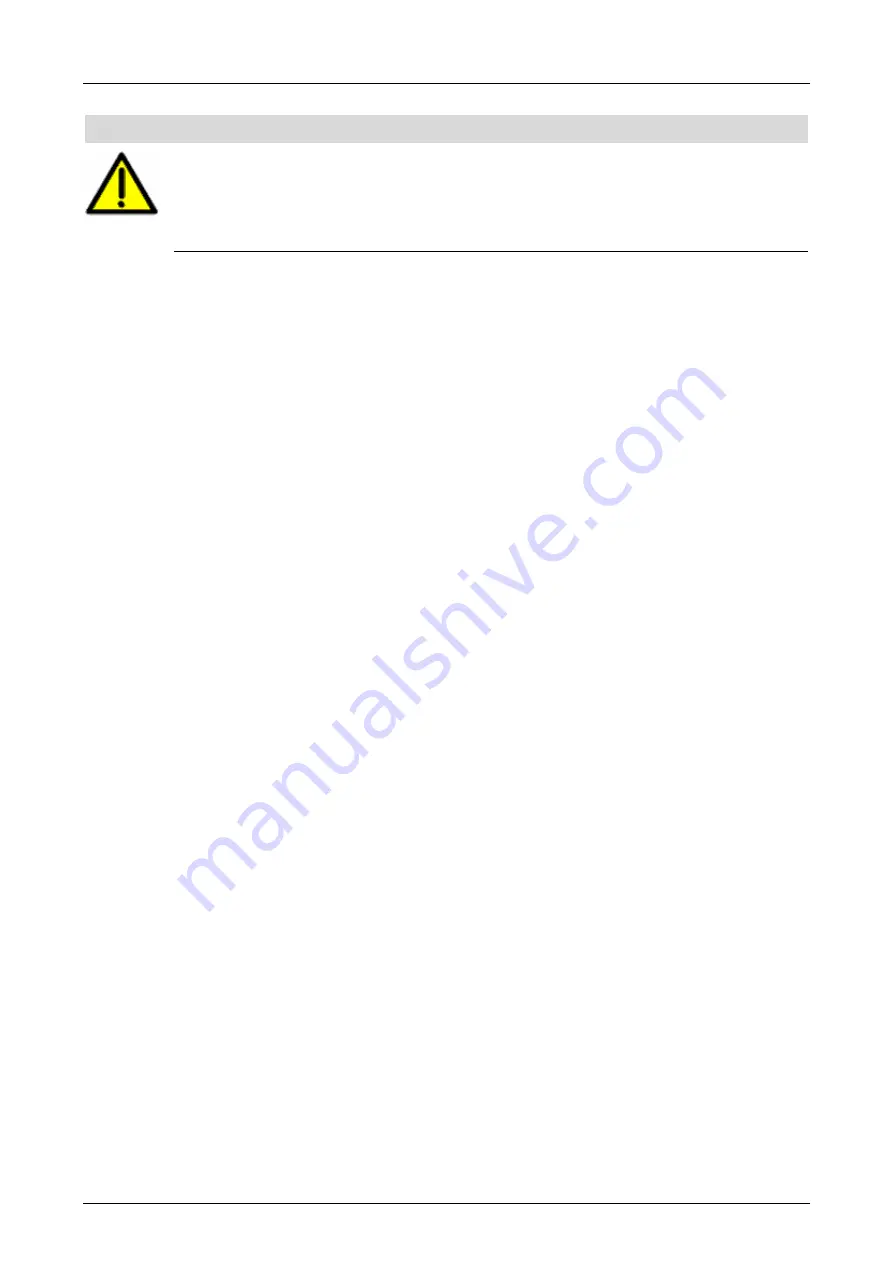
7 Start-Up
System Manual Compact Systems
Page 66 of 110
HI 800 141 E Rev. 2.02
NOTE
Failures during the code generation may occur due to the non-safe PC!
For safety-related applications, the code generator must generate the code two times
and the checksums (CRCs) resulting from the two code generations must be identical.
Only if this is the case, an error-free code is ensured.
Refer to the safety manual (HI 800 023 E) for further details.
7.3.7
Configuring the System ID and the Connection Parameters
To configuring the system ID and the connection parameters
1. Select the resource in the structure tree.
2. Click the
Online
button located on the Action Bar or select
Online
on the context menu.
The
System Login
dialog box appears.
3. Click
Search
.
The
Search per MAC
dialog box appears.
4. Enter the MAC address valid for the controller - see the label on the housing - and click
Search
.
In the dialog box, the values set for IP address, subnet mask and S.R.S are displayed.
5. If the values for the project are not correct, click
Change
.
The
Write via MAC
dialog box appears.
6. Type correct values for the connection parameters and the SRS, and enter the access data
for a user account with administrator rights valid on the controller. Click
Write
.
Connection data and S.R.S are configured and it is now possible to log in.
For further details, refer to the SILworX manual First Steps (HI 801 103 E).
7.3.8
Loading a Resource Configuration after a Reset
If the compact system is switched on with engaged reset key, it restarts and resets the
connections parameters and user account to the default values (only in case of a controller).
After a new restart with disengaged reset key, the original values are used.
If the connection parameters were modified in the user program, they can be configured in the
compact systems such as described in Chapter 7.3.7.
Logging in as Default User
After configuring the connection parameters and prior to loading the user program, the default
user (administrator with empty password) must be used in the following cases:
The password for the user account is no longer known.
A new user account should be used in the project.
To log in as default user
1. Select the resource in the structure tree.
2. Click the
Online
button located on the Action Bar or select
Online
on the context menu.
The
System Login
dialog box appears.
3. In the
IP Address
field, select the correct address or use the MAC address.
4. Enter
Administrator
in the
User Group
field.
5. Let the
Password
field empty or cancel the password.
6. Select
Administrator
in the
Access Mode
field.
7. Click
Log-in.
SILworX is connected to the HIMatrix controller with default user rights.
Содержание HIMatrix F30
Страница 102: ...12 Disposal System Manual Compact Systems Page 102 of 110 HI 800 141 E Rev 2 02...
Страница 109: ......






























