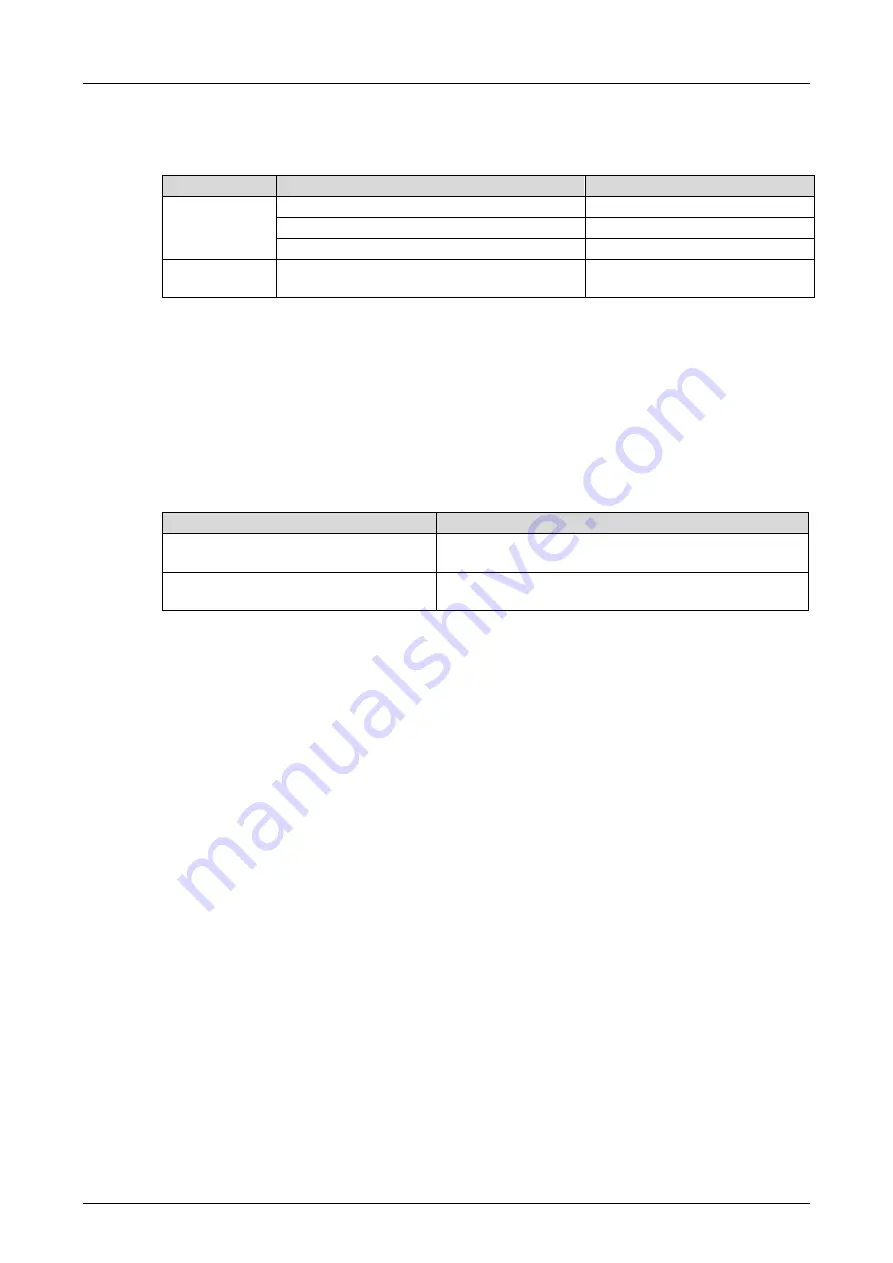
System Manual Compact Systems
7 Start-Up
HI 800 141 E Rev. 2.02
Page 65 of 110
Configuring Pulsed Outputs and Connecting them to the Inputs
The following table shows the connection of the system variables in the input module's Detail
View to global variables:
Tab
System variable
Global Variable
Module
DI Number of Pulsed Outputs
Sum_Pulse
DI Pulse Slot
Board_POS_Pulse
DI Pulse Delay [µs]
Pulse_delay
DIxx: Channel
Pulsed output [USINT] -> consecutive
channels from
Sum_Pulse
(4)
T1…T4
Table 39: Connection of the Global Variables to Output System Variables of the Input Module
Digital inputs (pulsed channels) may be arbitrarily connected to the pulsed outputs depending
on the hardware configuration.
Connecting the Variables to the Inputs and Corresponding Error Codes
Each input channel value
-> Value [BOOL]
contained in the
DIxx: Channels
tab located in the
input module's Detail View is allocated the corresponding error code
-> Error Code [BYTE]
. The
error code must be evaluated in the user program.
The following table shows the connection of the system variables in the input module's Detail
View to global variables:
System variable
Global Variable
-> Value [BOOL]
of the corresponding
channel
S1_1_Pulsed…S2_2_Pulsed (one variable for each
channel)
-> Error Code [BYTE]
of the
corresponding channel
FC_S1_1_Pulsed…FC_S2_2_Pulsed (one variable
for each channel)
Table 40: Connection of the Global Variables to Input System Variables of the Input Module
Activation of Pulsed Outputs
From the
DOxx: Channels
tab located in the output module's Detail View, connect the
Value
[BOOL] ->
system variable of every fourth successive channels (=
Sum_Pulse
) with
Pulse_ON.
The logical value of the
Pulse_ON
variable is TRUE. This results in pulsed outputs that are
permanently activated and only set to FALSE for the duration of the pulse actuation.
7.3.6
Generating the Resource Configuration
With the following procedure, the code is generated twice and the resulting CRCs are compared
with one another.
To generate the code for the resource configuration
1. Select the resource in the structure tree.
2. Click the
Code Generation
button located on the Action Bar or select
Code Generation
on
the context menu.
The
Code Generation <Resource Name>
dialog box appears.
3. Select
CRC Comparison
on the
Code Generation <Resource Name>
dialog box (default
value).
4. In the Start Code Generation dialog box, click
OK
.
An additional
Start Code Generation
appears, shows the progress of the two code
generation processes and is closed again. The logbook contains one row informing about
the code generation result and one row reporting the result of the CRC comparison.
A valid code is generated for the resource configuration.
Содержание HIMatrix F30
Страница 102: ...12 Disposal System Manual Compact Systems Page 102 of 110 HI 800 141 E Rev 2 02...
Страница 109: ......






























