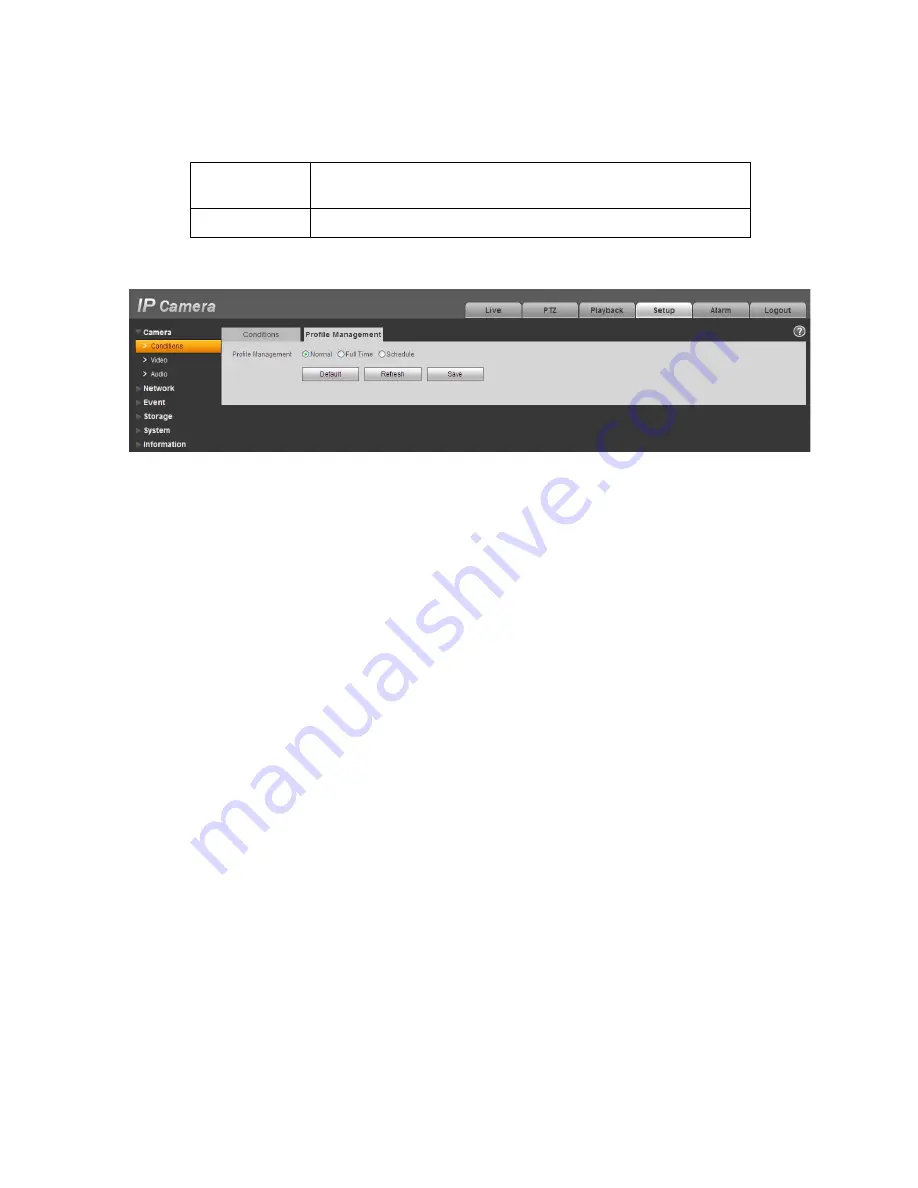
22
Cancel
It is to cancel the operation in current interface and restore
previously saved operation.
Default
It is to set device default setup.
The profile management interface is shown as in Figure 5-2.
Figure 5-2
Profile management has three modes: general, full time and schedule. If you select general, the video
will be configured as general. If you select full time, you must select either day or night, and the video
will be configured accordingly. If you select schedule, you can decide detained time interval.
Important
z
The setup becomes immediately after you set.
z
IPC-3110 series product does not support the low noise mode, low motion blur, defend flicker mode,
digital WDR, HLC, flip, mirror and etc functions.
z
You can see WDR option only if your camera supports WDR function. System does not support
long-time exposure or low noise mode.
5.1.2 Video
5.1.2.1 Video bit stream
The video bit stream interface is shown as below. See Figure 5-3.
Содержание HFW3100C
Страница 1: ...HD IR Waterproof Fixed Network Camera With Integrated Bracket User s Manual Version 4 0 0...
Страница 24: ...18 Figure 3 3 Micro SD card installation 1 Figure 3 4 Micro SD card installation 2...
Страница 26: ...20 Figure 3 6 Bracket adjustment 1...
Страница 28: ...22 Figure 3 8 OSD button 1 Figure 3 9 OSD button 2...
Страница 33: ...27 Please refer to the Web Operation Manual included in the resource CD for detailed operation instruction...
Страница 36: ...THC20IP BROWSER MANUAL...
Страница 37: ...Network Camera Web3 0 Operation Manual Version 4 0 0...
Страница 43: ...3 Figure 2 2 If it is your first time to login in you may see the interface shown as in Figure 2 3 Figure 2 3...
Страница 45: ...5 Figure 2 5 Figure 2 6...
Страница 87: ...47 Figure 5 23 5 2 14 1 Dial up The dial up interface is shown as in Figure 5 24 Figure 5 24...
Страница 91: ...51 Figure 5 27 See Figure 5 28 Figure 5 28 Please refer to the following sheet for detailed information...
Страница 96: ...56 Figure 5 32 Figure 5 33 Figure 5 34...
Страница 115: ...HD IR Waterproof Fixed Network Camera With Integrated Bracket User s Manual Version 4 0 0...
Страница 138: ...18 Figure 3 3 Micro SD card installation 1 Figure 3 4 Micro SD card installation 2...
Страница 140: ...20 Figure 3 6 Bracket adjustment 1...
Страница 142: ...22 Figure 3 8 OSD button 1 Figure 3 9 OSD button 2...
Страница 147: ...27 Please refer to the Web Operation Manual included in the resource CD for detailed operation instruction...
Страница 150: ...THC20IP BROWSER MANUAL...
Страница 151: ...Network Camera Web3 0 Operation Manual Version 4 0 0...
Страница 157: ...3 Figure 2 2 If it is your first time to login in you may see the interface shown as in Figure 2 3 Figure 2 3...
Страница 159: ...5 Figure 2 5 Figure 2 6...
Страница 201: ...47 Figure 5 23 5 2 14 1 Dial up The dial up interface is shown as in Figure 5 24 Figure 5 24...
Страница 205: ...51 Figure 5 27 See Figure 5 28 Figure 5 28 Please refer to the following sheet for detailed information...
Страница 210: ...56 Figure 5 32 Figure 5 33 Figure 5 34...
Страница 229: ...THC20IP BROWSER MANUAL...
Страница 230: ...Network Camera Web3 0 Operation Manual Version 4 0 0...
Страница 236: ...3 Figure 2 2 If it is your first time to login in you may see the interface shown as in Figure 2 3 Figure 2 3...
Страница 238: ...5 Figure 2 5 Figure 2 6...
Страница 280: ...47 Figure 5 23 5 2 14 1 Dial up The dial up interface is shown as in Figure 5 24 Figure 5 24...
Страница 284: ...51 Figure 5 27 See Figure 5 28 Figure 5 28 Please refer to the following sheet for detailed information...
Страница 289: ...56 Figure 5 32 Figure 5 33 Figure 5 34...






























